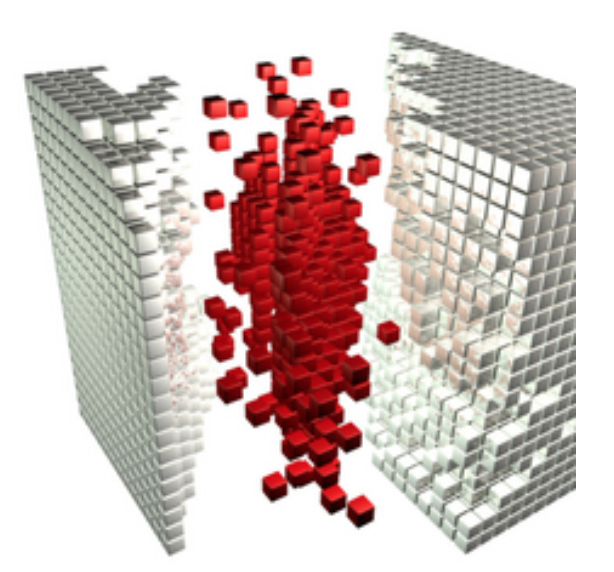
Structuring in Scrivener: Understanding the binder icons
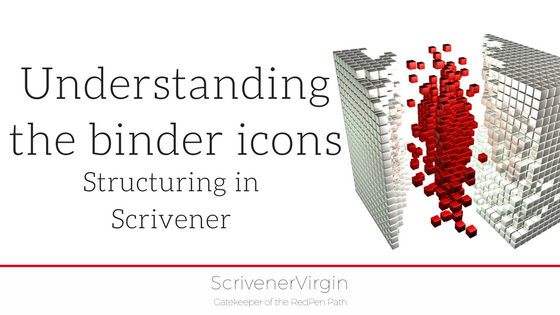 Structuring in Scrivener is all about creating folders and documents …
Structuring in Scrivener is all about creating folders and documents …
and essential to this is understanding the binder icons.
What do the icons tell you?
Icons serve to give a quick indication of the content:
- Folder or text document?
- Whether or not there’s a synopsis.
- Whether or not you’ve taken a snapshot.
- Whether more folders/documents are contained within.
In this one Scrivener project, I’ve set up examples of every type.
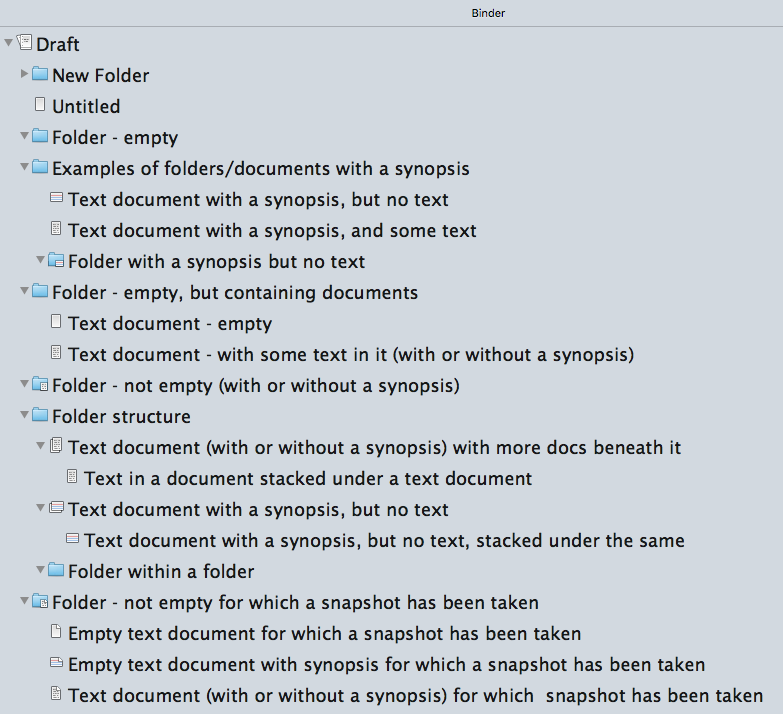
I’ll talk through these examples at the next Simply Scrivener Special webinar: tomorrow. Click here to book your seat now!
How do the icons change as a project evolves?
Imagine you are writing a novel – or planning to write one for NaNoWriMo 2017. Ahead of 1 November, you won’t be writing any words but you could set up your outline.
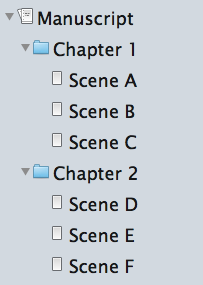
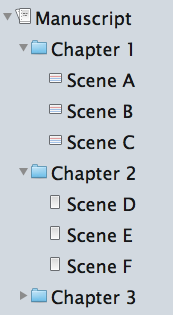 You might have worked out your chapter structure too. With just the chapters (folders) and scenes (documents) set up, it’ll look something like this.
You might have worked out your chapter structure too. With just the chapters (folders) and scenes (documents) set up, it’ll look something like this.
The next stage might be to write the synopsis for each scene.
That’s when the icons change within the Binder, to indicate the progress you have made: from a blank page, portrait orientation, to an index card, landscape.
Later, you’ll start writing for real and the icons change again … this time to indicate you’ve added text.
And when you come to editing, if you decide to take a snapshot, the corner of the icon turns down.
Where else do these icons appear?
The same icons appear in the Corkboard view:
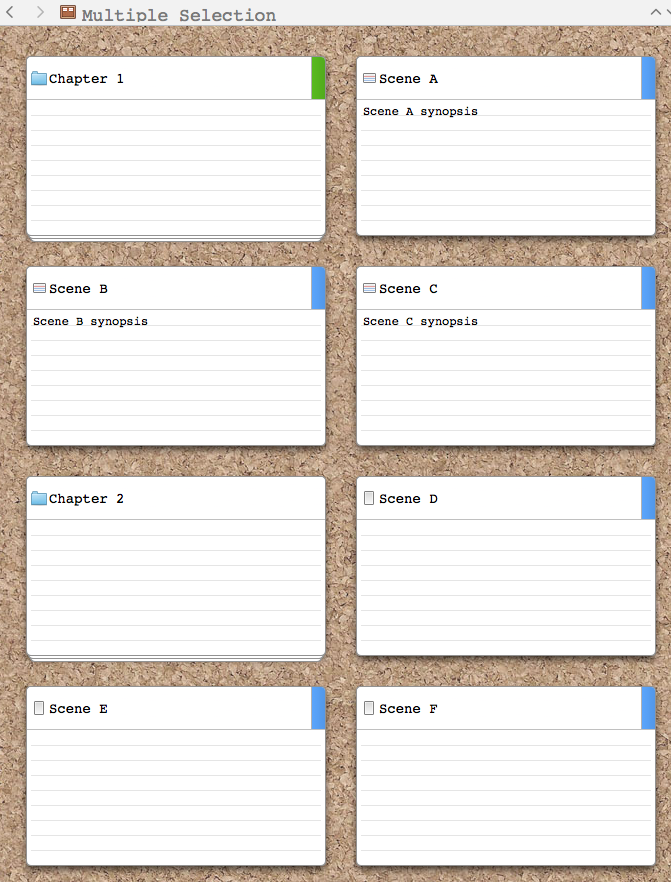
Ditto for the outline view, and – if you choose to display the total words – this confirms that no words have yet been written.
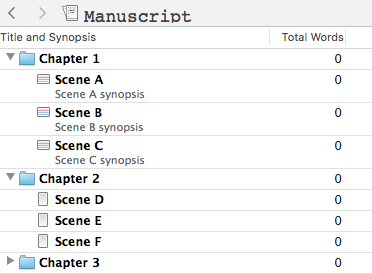
Need to know more about how to structure your folders and documents?
Book a Simply Scrivener Special.
The ScrivenerVirgin blog is a journey of discovery:
a step-by-step exploration of how Scrivener can change how a writer writes.
To subscribe to this blog, click here.
Also … check out the Scrivener Tips
on my ScrivenerVirgin Facebook page.


Pingback:Scrivener Advent Calendar: I is for ... - ScrivenerVirgin
9 December 2024 at 11:00Jim Miller
4 April 2021 at 00:07This is a very good page. Great explanations, excellent diagrams/examples. Thank you. Jim
Anne Rainbow
4 April 2021 at 09:22Glad it was helpful for yo,u Jim.