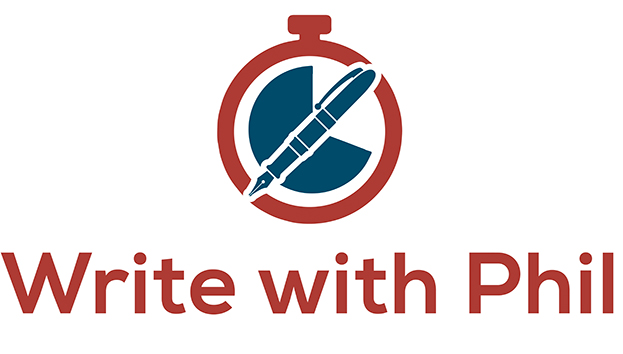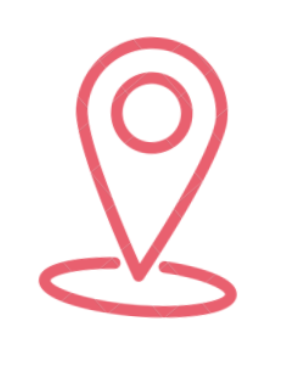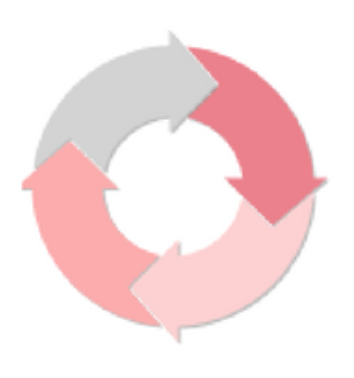Write With Phil
My guest today is Phil Hurst Phil blogs at WriteWithPhil, a website dedicated to productivity and time management for writers. Phil has recently been converted to Scrivener, from Word. Welcome, Phil! When did you first start using Scrivener? I first tried Scrivener properly in 2017 when I decided to participate in NanoWriMo. I think that's a common starting place for most of us converts. When I signed up for the writing challenge I was seduced by one of the...