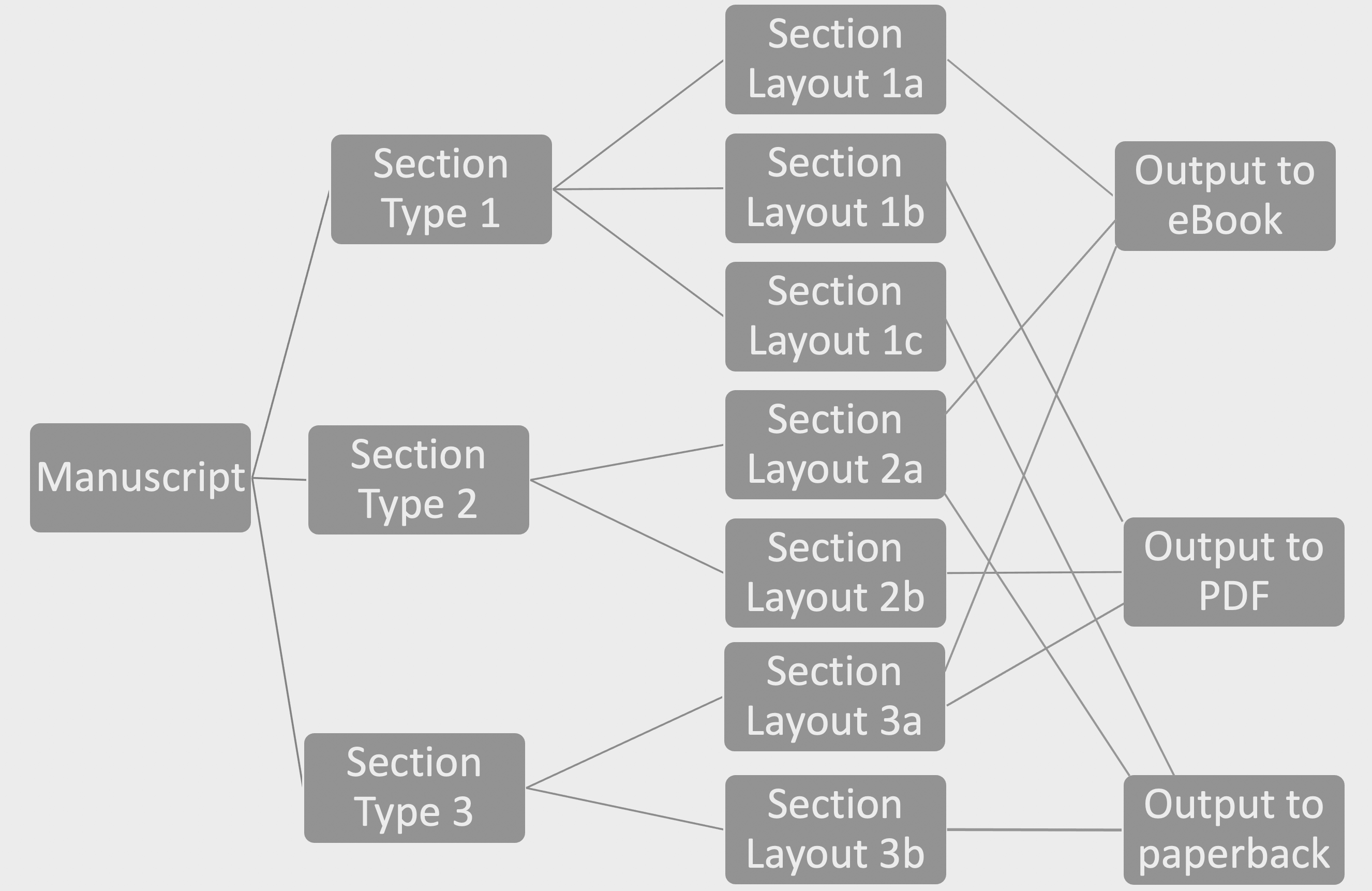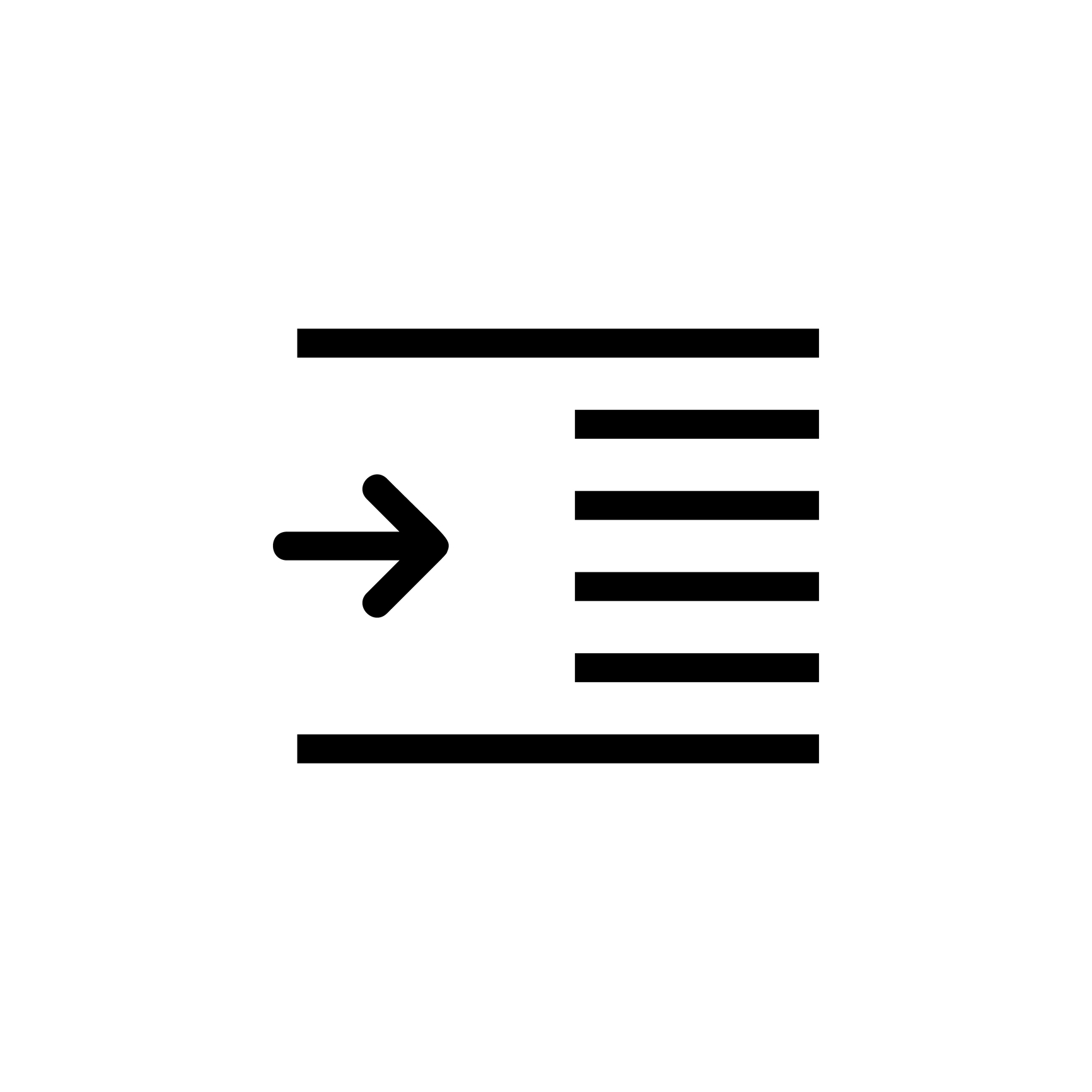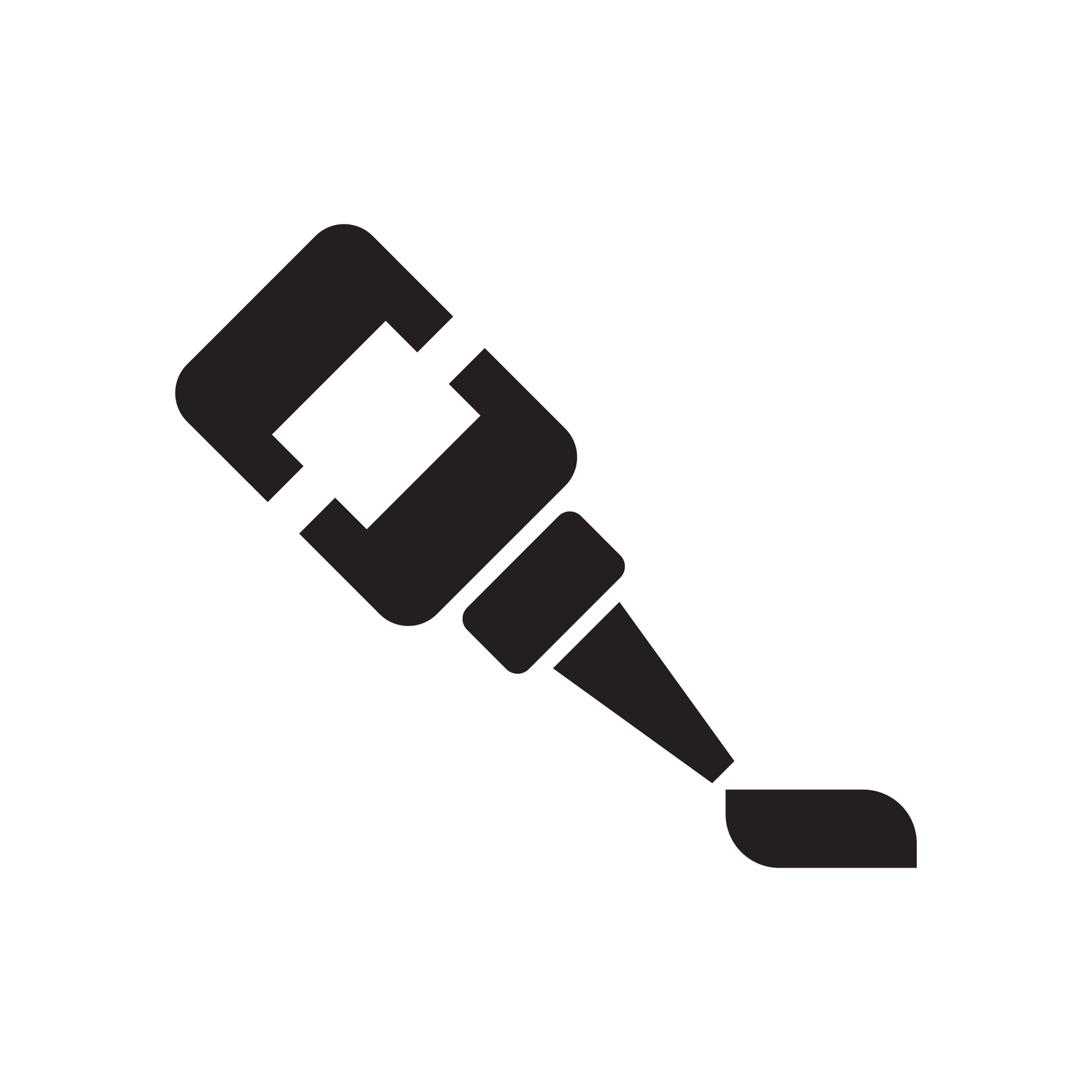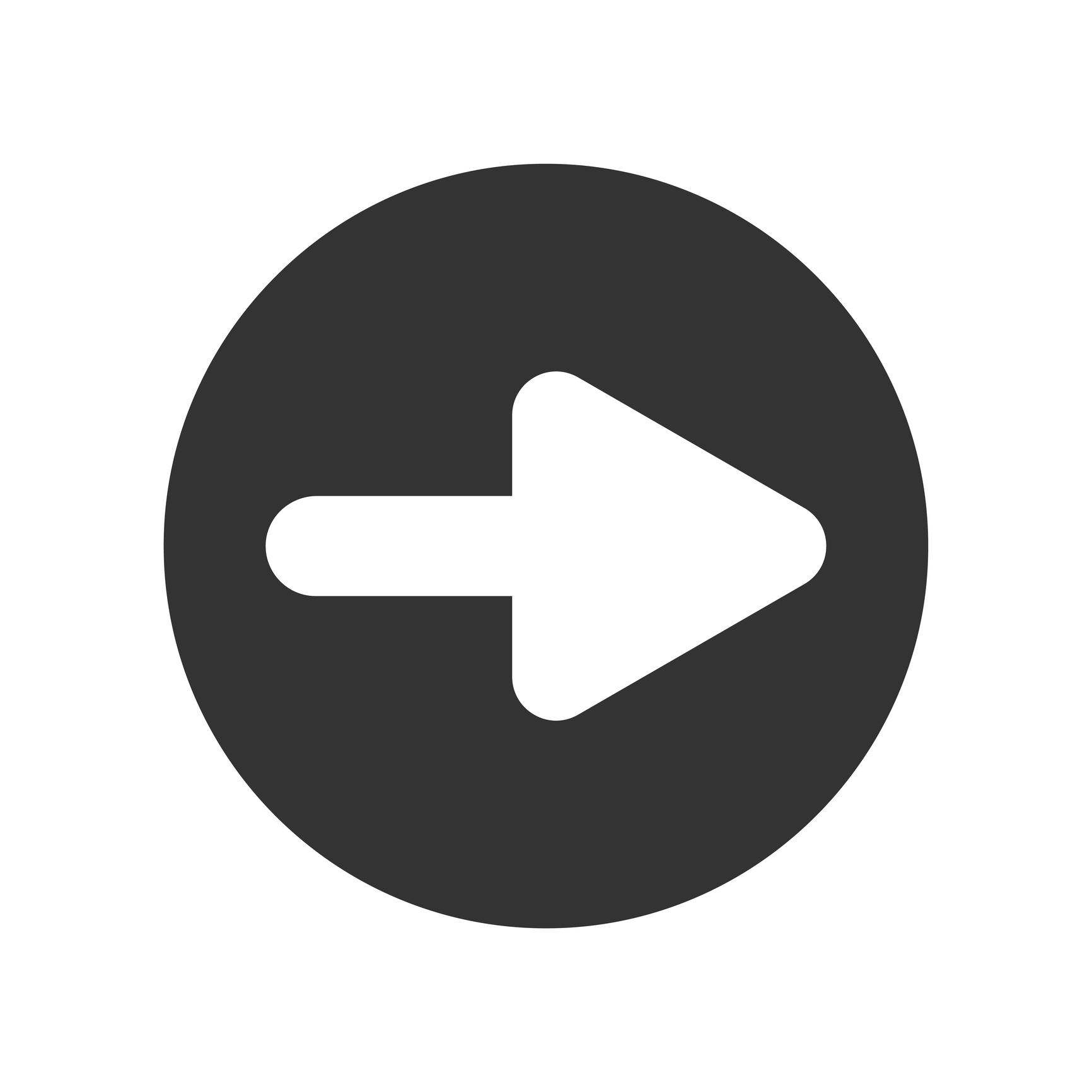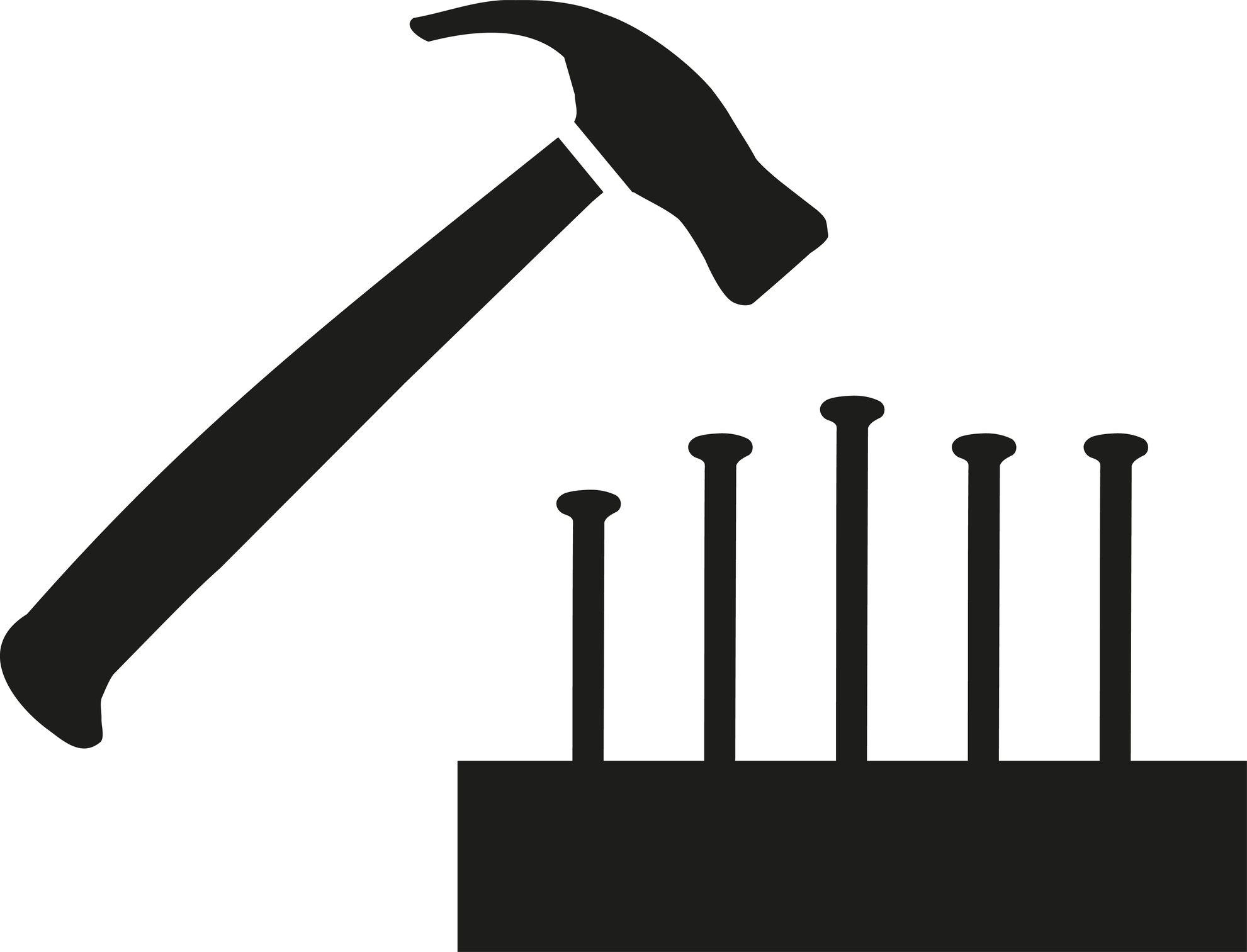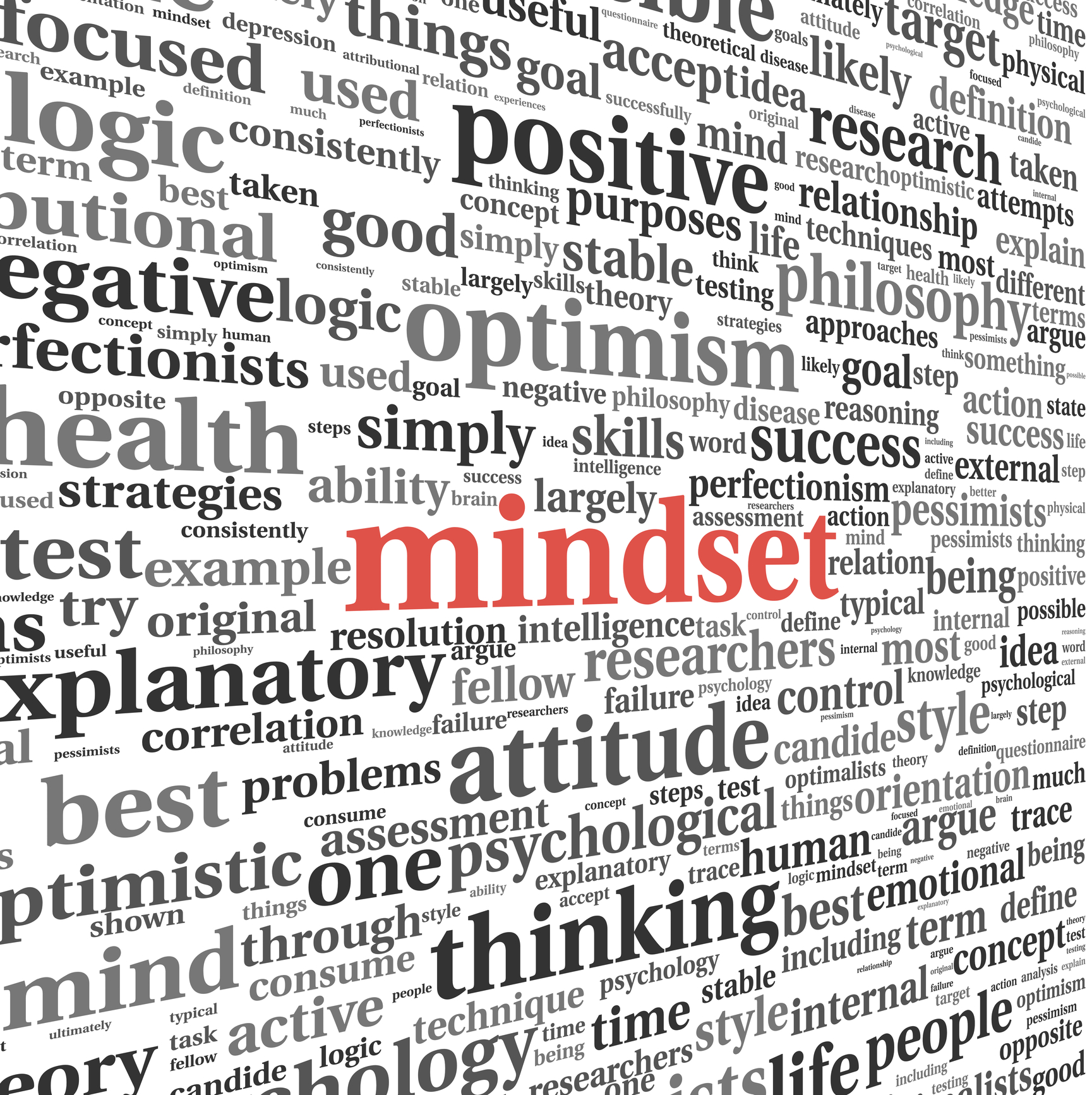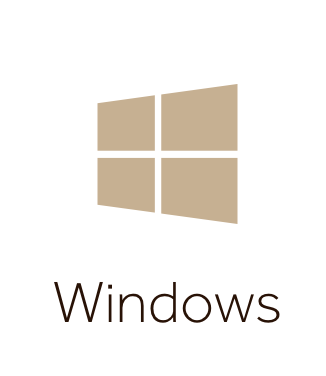Louise Jensen: The Art of Loving You
Louise Jensen My guest today is best selling author: Louise Jensen. Louise's stories have been translated into twenty-five languages and optioned for TV as well as featuring on the USA Today and Wall Street Journal Bestsellers List. And, her books have been nominated for multiple awards. As Louise, she writes psychological thrillers. Using a pen name, Amelia Henley, she has a penchant for exploring the intricacies of relationships through writing heart-breaking, high-concept love stories, and...