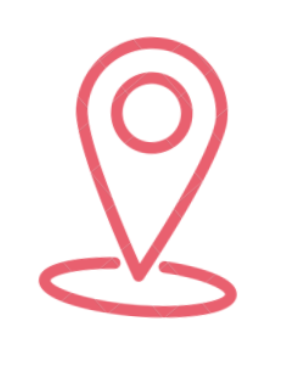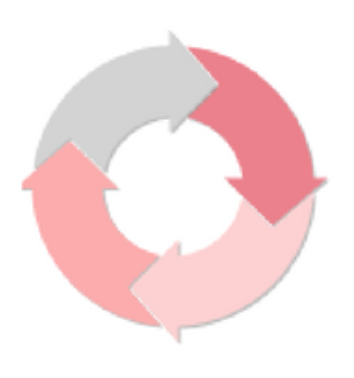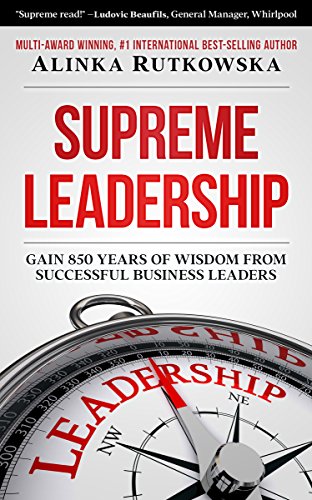Location, location, location
The Cottage Hotel, Hope Cove I've just returned from a weekend at the Cottage Hotel, Hope Cove. As you can see, the view across the beach and out to sea is spectacular. And the cream tea on the balcony gives a hint about the style of catering on offer at this wonderful hotel. About ten minutes drive from my home in Salcombe, it's one of my favourite places: the view, the sunsets and,...