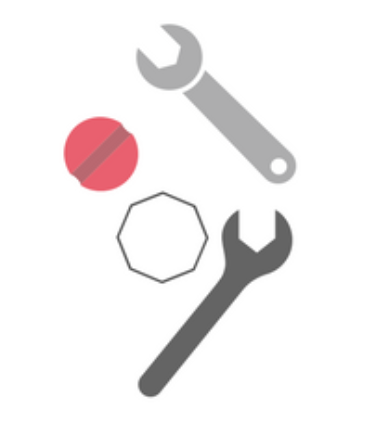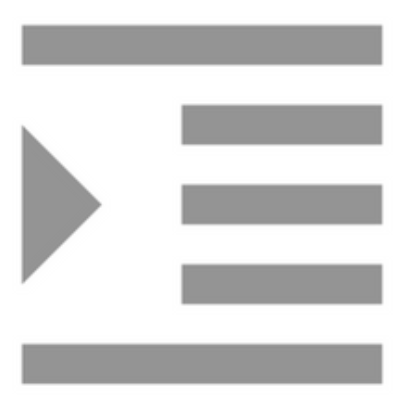Messaging in Scrivener: 4 Document notes
This is the fourth of a series of posts introducing the topic of messaging in Scrivener and today’s post is all about notes, in particular: document notes. 1 Annotations 2 Footnotes 3 Comments 4 Project and document notes Depending on what you are trying to achieve, choosing the best of the four options could make life easier for you in the long run, so learning about all four makes sense. What are notes? Within...