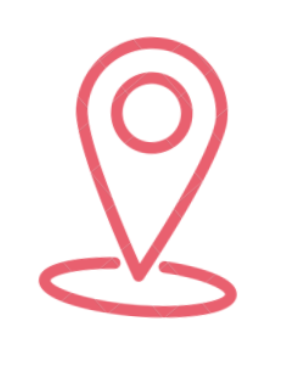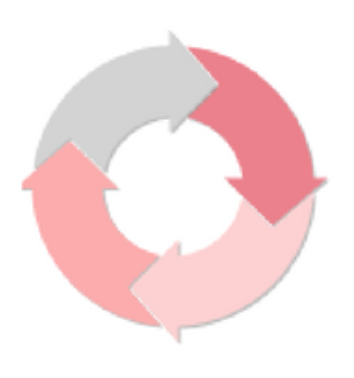First draft editing: The first fix strategy
Editing is a series of fixes Those familiar with building terminology will recognise 'first fix' as a stage in which electricians and plumbers and joiners get so far and then leave the site, only to return when work has progressed sufficiently for them to complete their part of the jigsaw. I see editing in the same way. It's a series of 'fixes'. Each round of editing serves to improve the manuscript, taking it...