
Revising with Confidence with Joan Dempsey
On my new Recommendations page, I recommend – inter alia! – Joan Dempsey and her various courses for writers, having attended her Revise with Confidence course and being mightily impressed with her material and style of delivery.
Joan also publishes a free monthly newsletter to which I subscribe. The March issue included an interesting – and new to me – editing tip: use a different font so as to shift your perspective on your writing.
Joan suggests that seeing the text differently – ie with a different font – might make it easier for a writer/editor to read a manuscript with fresh eyes.
So, I thought, how can I achieve this using Scrivener?
Changing the font displayed on screen
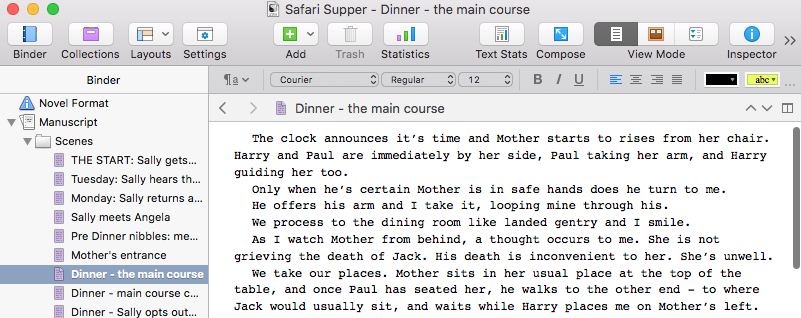
Font style and point size of the onscreen text is controlled via the format bar.
This text is in Courier 12 pt.
If I highlight the text and alter the settings, I can choose (say) Calibri 16pt, a bigger font and sanserif, which is ‘cleaner’ than a serif font.
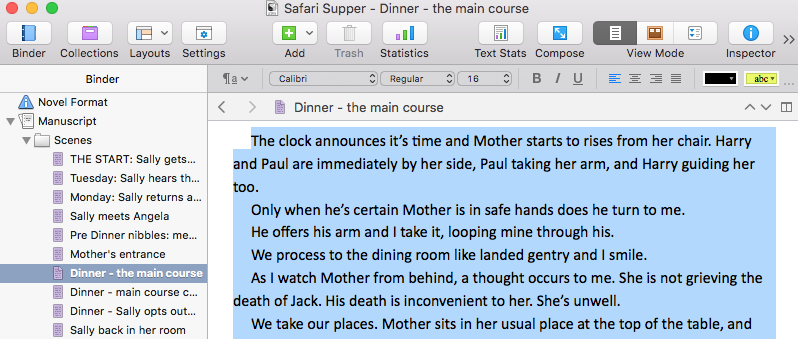
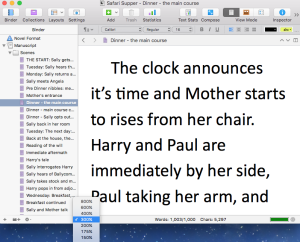
It’s also possible to enlarge the point size by choosing a higher value magnification. This is 300%.
Highlighting the text and using cmd – will reduce the point size on the screen while cmd + increases it.
So, while reading on screen, the choice is yours!
Changing the font of compiled material
At some point, the final font style and point size for a work to be published have to be determined. This is done at the compile stage – in the Compile Formatting pane.
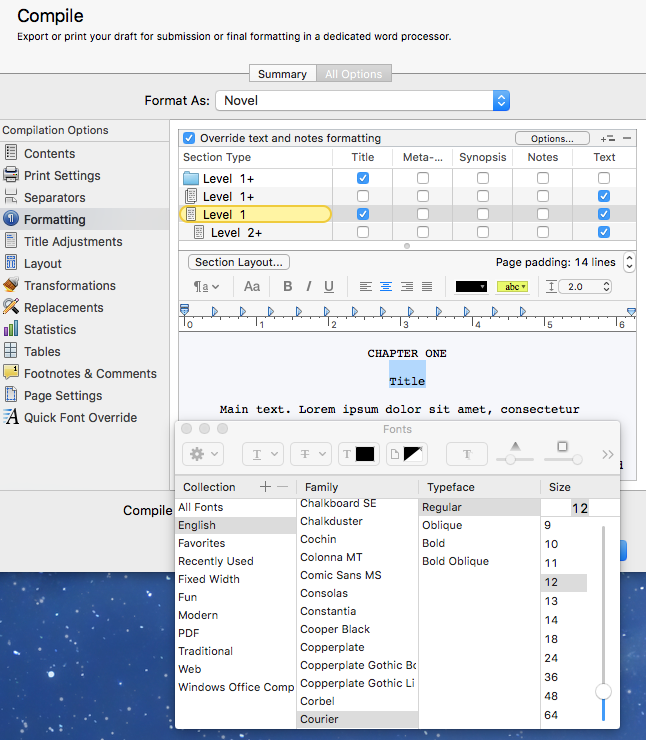 Whatever formatting you’ve applied during the writing/editing, you can override this when you compile, by ticking the box ‘Override text and notes formatting’.
Whatever formatting you’ve applied during the writing/editing, you can override this when you compile, by ticking the box ‘Override text and notes formatting’.
The Aa button reveals the choice of font styles and point sizes available to you.
It’s then possible to create (say) a PDF for all or part of your manuscript or print it out – using a completely different font.
For fun, I chose Comic Sans and it does look different.
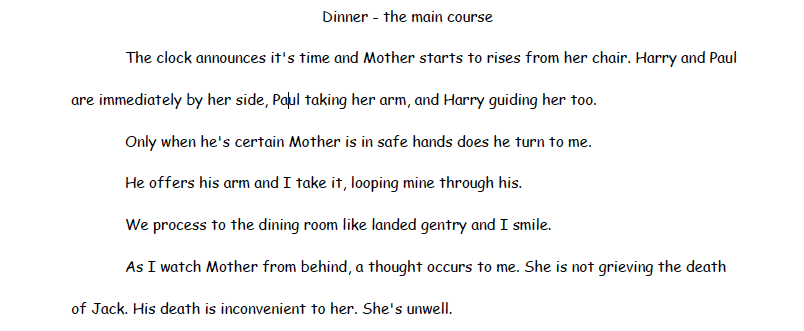
Now, instead of playing with Scrivener features, I really ought to spend some time actually editing!
What features of Scrivener do you use? Are there any you’ve not tried, or find tricky? Let me know. I’ll check them out for you …
The ScrivenerVirgin blog is a journey of discovery:
a step-by-step exploration of how Scrivener can change how a writer writes.
To subscribe to this blog, click here.
Also … check out the Scrivener Tips
on my ScrivenerVirgin Facebook page.


Debbie Beavis
16 March 2016 at 09:32That’s a brilliant idea; I’ll definitely be putting that into practice! Thanks for passing that one on!
Joan Dempsey
17 March 2016 at 14:25Hope you find it helps, Debbie!
Patsy
15 March 2016 at 18:44Ten points to me – I knew about changing the font! I agree with Joan that little things like that do help us spot things we might miss if we always read through with exactly the same layout.
Changing font size, or page size, can help too, or changing to double or 1 1/2 times spacing – anything which tells our brain we’re reading something new, not scanning through something we already know.
anne.rainbow@btinternet.com
16 March 2016 at 07:42Ten points to you!
Joan Dempsey
16 March 2016 at 21:46Good for you, Patsy!
A lot of writers I work with also like to change the color of the font, sometimes to highlight different characters, for instance, and sometimes just to jog their brain even further by seeing the writing through fresh eyes.
An article by Erroll Morris that I refer to in the online course Anne mentions goes into some detail about how changing fonts can shake up your brain. Check it out: http://opinionator.blogs.nytimes.com/2012/08/08/hear-all-ye-people-hearken-o-earth/?_r=2#main