Scrivener nails it!
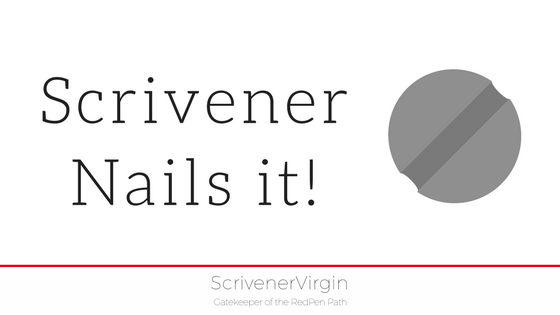 In Joseph Michael’s free video series of Scrivener Secrets,
In Joseph Michael’s free video series of Scrivener Secrets,
his third video on publishing and exporting Secrets explains how to print, compile, share and export your work.
Scrivener covers all angles
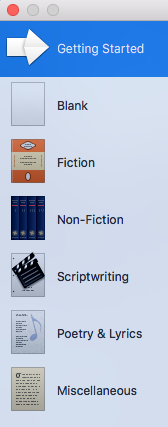 The choice of templates provides for every eventuality: fiction, non-fiction, scriptwriting, etc.
The choice of templates provides for every eventuality: fiction, non-fiction, scriptwriting, etc.
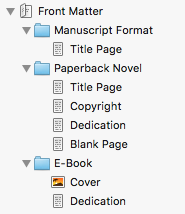 If you choose fiction, which is where I usually start, then all the ‘normal’ pages for the front matter are set up for you within the binder.
If you choose fiction, which is where I usually start, then all the ‘normal’ pages for the front matter are set up for you within the binder.
All you have to do is fill in the blanks, and Joseph recommends you do this first, rather than waiting until the publishing deadline is upon you.
Scrivener allows for restarts!
Even if you start a project without making a ‘sensible’ decision’, and realise months later when the editing is almost complete, you can set up a new project in a new window with the best choice of template, and drag your current project into it. Easy!
Scrivener Publishing at the press of a button – the compile button
When it’s time to publish your project, or if you just want to share it with others, or preview how it will look for yourself, select the Manuscript in the binder and then select File / Compile to open this dialogue box.
Notice that the ‘Add front matter’ box is checked.
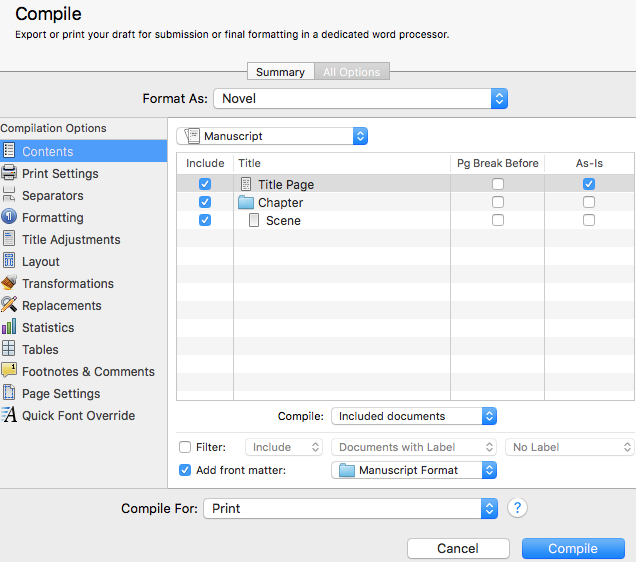
For the Manuscript Format option (which is the default), just the Title Page is included.
If you choose an alternative option, such as ‘Paperback Novel’ format, for which much more front matter is usually expected. The documents to be included automatically change.
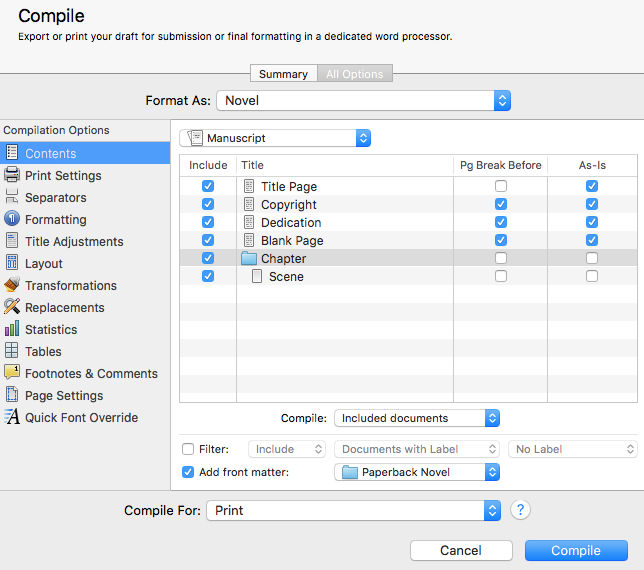
If you set up all your front matter pages when you first set up your project, you’ll be prepared for all of these options.
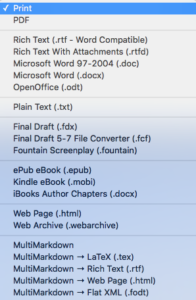 Printing is not the only way of exporting your project. Scrivener has that covered too.
Printing is not the only way of exporting your project. Scrivener has that covered too.
Mostly, I use .mobi for the Kindle. Especially if I want to export to my iPad, allowing me to read a draft when traveling.
Your turn:
What exporting options are you using?
What tips do you have for other authors using Scrivener to write their best-selling novels?
The ScrivenerVirgin blog is a journey of discovery:
a step-by-step exploration of how Scrivener can change how a writer writes.
To subscribe to this blog, click here.
Also … check out the Scrivener Tips
on my ScrivenerVirgin Facebook page.


No Comments