ProWritingAid for Scrivener
ProWritingAid
This was recommended by one of my RedPenners and it’s been on my Recommendations page for some time.
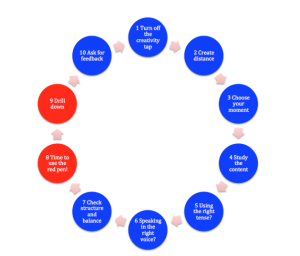 Within the Red Pen Editing cycle, step 9 is DRILL DOWN where, having addressed all other issues of structure, voice, tense, etc., we focus on paragraphs, sentences, words, and punctuation. It’s the final sweep before sending our precious manuscript to our beta readers for feedback.
Within the Red Pen Editing cycle, step 9 is DRILL DOWN where, having addressed all other issues of structure, voice, tense, etc., we focus on paragraphs, sentences, words, and punctuation. It’s the final sweep before sending our precious manuscript to our beta readers for feedback.
Step 9 relies on our understanding of spelling, grammar, and punctuation – fondly referred to as SPAG in education circles.
Fixing SPAG errors can be problematic for some writers. Success at step 9 depends on your schooling and your eye for detail, and this is where might prove useful.
ProWritingAid checks for SPAG
ProWritingAid checks for SPAG and much else besides.

- Style
- Grammar
- Overused words and phrases
- Cliches
- Sticky words
- Diction
- Repeats
- Combo (which is a combination of your favourite reports)
- Length
- Pronouns
- Alliteration
- Homonyms
- Transitions
- Thesaurus (for alternative words you might use)
- House Style check (should you set one up)
- Plagiarism report
ProWritingAid provides feedback
Before we send material for feedback, reading the reports – and making changes where we think it’s necessary – can help to eliminate errors that would otherwise detract from your beta reader’s experience.
Here’s an example, using a short story that, a long time ago, won me first prize in a short story competition.
Notice that the words or phrases identified as needing attention are underlined in a colour which matches the relevant comment in the left-hand pane.
ProWritingAid works with Scrivener
As I write straight into Scrivener these days, I was delighted to find that now works with Scrivener. In the next few posts, I’ll be exploring the ProWritingAid features, using one of my many NANO novels.
Why not join me? If you’d like to trial ProWritingAid and work alongside me in exploring its features, click on any ProWritingAid link on this page.
And? There’s more?
- If you’d like to read the Gone Fishing story, contact me.
- If you’re interested in learning more about the Red Pen Editing cycle, my book is available on Amazon, only £2.99.
The ScrivenerVirgin blog is a journey of discovery:
a step-by-step exploration of how Scrivener can change how a writer writes.
To subscribe to this blog, click here.
Also … check out the Scrivener Tips
on my ScrivenerVirgin Facebook page.


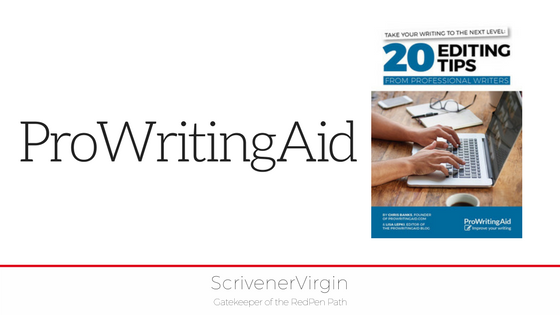
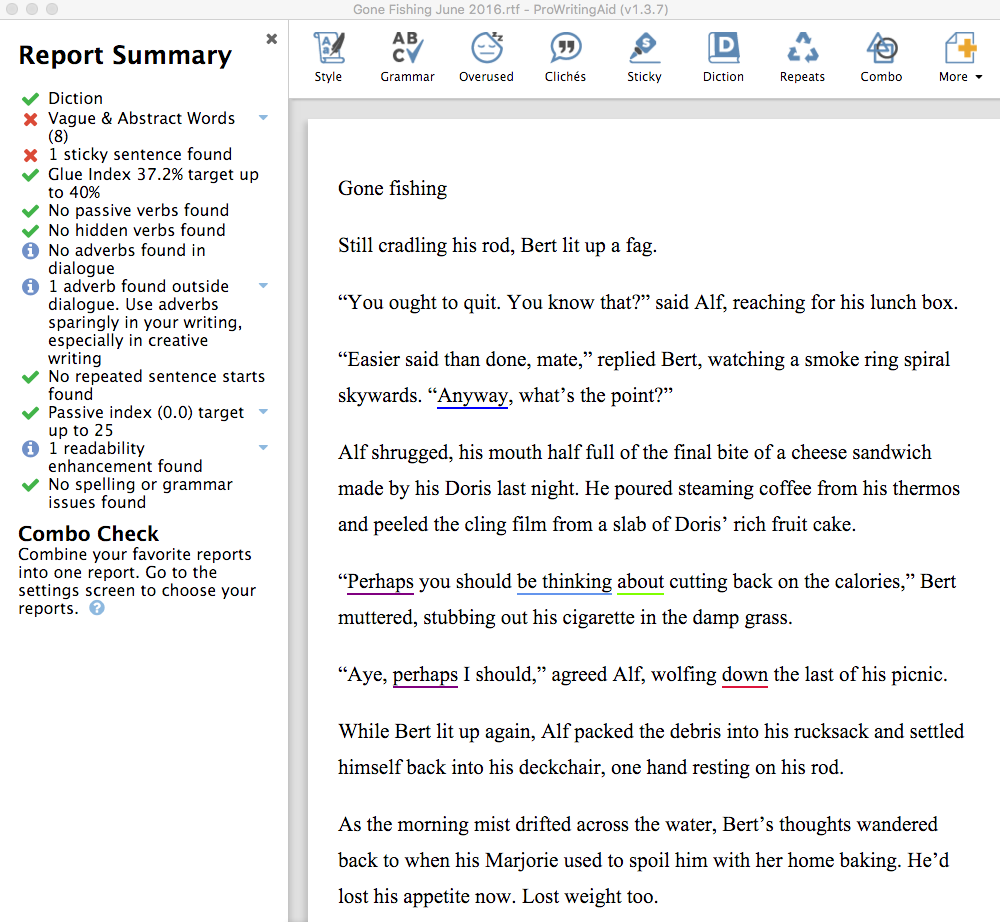
Steven
23 January 2019 at 01:56Dear Anne Rainbow…
I just starting using PWA yesterday… I started using Scrivener a week ago… I love them both… BUT..]
I found this threat, looking for ways to migrate documents between the two programs…
LOL… To hear that you would go through all the steps of finding errors, using PWA… and then do corrections by hand again in Scrivener, one by one…. comparing the two side by side…. Leaves me somewhat appalled at the tedious repetition …
I do take note that you say that you create error Reports in PWA… from which you make corrections in Scrivener… Do you not use the vast tools in PWA to make corrections while still in PWA… and then somehow migrate the corrected document back into Scrivener… (which is what I am trying to find out, how to do… The migration of the documents… from SCR into PWA and back into SCR after the corrections have been made…
Yes, then I can continue developing my document as I add to it…
When I find the correct way of migrating documents between the two…. I will let you know…
Anne Rainbow
23 January 2019 at 06:42Hi Steven
Welcome to your Scrivener journey! Enjoy every step …
Re the PWA process that I apply: I use PWA to identify ‘errors’ in my writing, knowing that whatever they are, it’s unlikely they apply to that one scene alone. So, from the screen grabs I pull into my Research folder, I set myself a number of tasks which I’ll do at some later point.
I do look through the PWA reports in one pane, while I have the same scene open in Scrivener in another pane. So, if there’s a typo, I fix in Scrivener; I fix at once, not in PWA and I don’t have to pull anything back into Scrivener.
If there’s an issue that needs attention, one I can’t fix straightaway, and one that’s unlikely to relate to other scenes, I’ll leave myself a note.
But, for things like overused words – that is a tedious task and one that I’ll do using collections. So Scrivener finds the scenes which have the same errors for me. Using collections, which are dynamic, also means, if I introduce the same ‘error’ while editing or writing a new filler scene, that scene will appear in the collection, for fixing … no need to go back to PWA over and over again.
My background is O&M (operations and methods) so every process is designed to require minimal effort, while giving maximum efficiency. Nowadays we call it OCD?
I’d avoid trying to migrate between the two. Instead, use PWA as if it’s a human offering advice on what you might change. Pick and choose and do it in Scrivener. Much of what they offer you might not want to change …
But, enjoy your explorations and keep in touch.
PS Come along to the Simply Scrivener Special webinars for 60 mins of Q&A, 7.30 pm GMT on Tuesdays …
niki
30 August 2018 at 07:49Help!
I am a bit lost. I downloaded PWA in order to edit my Scrivener manuscript.
I opened the document into PWA and have been going through each section making the changes.
Now I am half way through and realized. Hey, maybe you are doing this wrong.
I didn’t really research if this is correct!
What do I do?
I have made so many changes in PWA. Is it going to transfer to Scrivener?
Anne Rainbow
30 August 2018 at 17:22It should transfer back. Do it!
But, going forward, I would recommend that you have the PWA window open alongside your Scrivener window. Choose a scene you want to work on; copy and paste it into PWA. Do whatever reports you want to perform, and then, using the results, you could start making changes to the Scrivener document.
I usually screen grab the reports – and pull them into Scrivener (Research folder) – and then use split panes when I am ready to make the changes.
So I split the job into two – consult the tool, apply the changes.
Hope this helps!
Dan
10 July 2018 at 19:45I’ve been using Scrivener and prowritingaid together for a short while now. I’m able to move my project from scrivener to PWA without any issues, but how do it get the changes that I make in PWA to transfer back to Scrivener automatically and can this even be done? Thanks for your time.
Anne Rainbow
11 July 2018 at 06:47My strategy is always to work within Scrivener. I copy and paste a section of text into PWA. I choose which reports I want. And I take screen grabs of the results. I then use the screen grabs as my ‘feedback’ on the content and process it when I have time. Hope this helps!
rainbowmaker
17 June 2016 at 16:50And word clouds are fun too. Can be quite revealing.
Patsy
13 June 2016 at 17:32I’ve used sites where work can be uploaded and it states which words are used most frequently. That can be interesting.