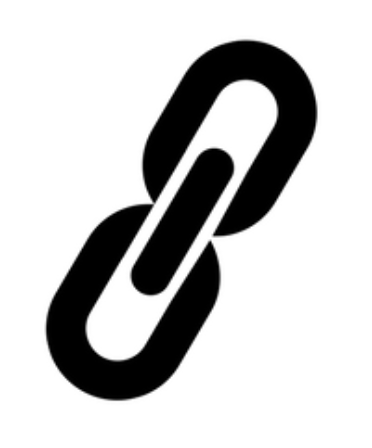
Scrivener Links: Part 2 of 3
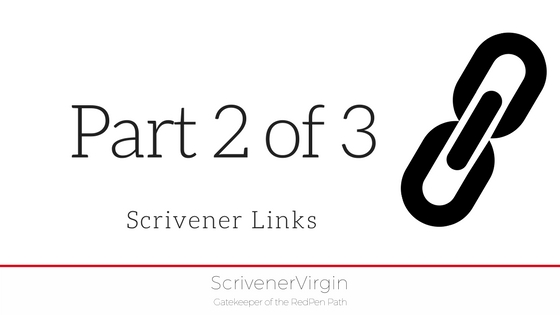
This week, I’m focusing on Scrivener Links.
- On Tuesday, I explained how to create Scrivener Links that allow a reader to jump from one part of my ebook or Kindle version to another.
- Today, the focus is on Scrivener Links that take the reader to a website.
- The next posting will then tackle how to set up the links within the table of contents (TOC).
If you have any questions about compiling, or using Scrivener at all, book a Simply Scrivener Special.
Part 2 of 3
Scrivener Links that take the reader to a website
In my ebook EDITING the RedPen Way, in the acknowledgments, I mention two websites.
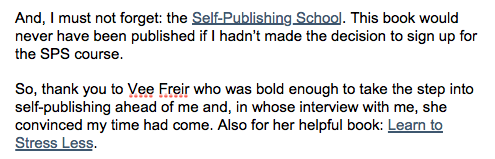
If readers want to visit either of these sites, they can click on the link.
- The Self-Publishing School link takes them to the SPS website, to a page which offers a free mini-course in writing, publishing and marketing the first book.
- The Learn to Stress Less link takes them to the Amazon website, to the page where they can buy Vee’s book.
How is the Scrivener Link set up for an external website?
To set up a link to a website, go to that website and copy the URL (the address of the website) so you have it ready on your pasteboard. (Use right click and select Copy, or on the keyboard: cmd-C on a Mac or Ctrl-C on a Windows machine to copy the URL.)
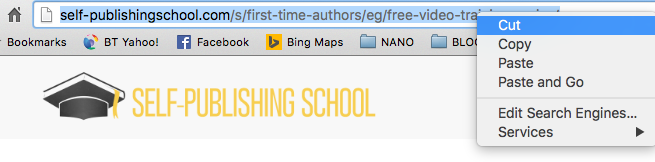
Then, within Scrivener, highlight the word (or words) that will be used as your link.

Now, select Edit / Add Link and a new window appears. Then. paste the URL into place.
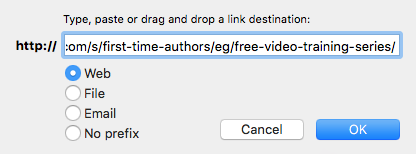
Make sure the Web radio button is on. Notice that you could link to a file, or to an email …
Click OK and your link is set up.
Recall that, if you want the links to be underlined, this is controlled from the HTML Settings tab of the compilation options.

Wanna be my beta reader?
If you would like to be a beta reader for my eBook EDITING the RedPen Way, please join this Facebook group.
The ScrivenerVirgin blog is a journey of discovery:
a step-by-step exploration of how Scrivener can change how a writer writes.
To subscribe to this blog, click here.
Also … checkout the Scrivener Tips
on my ScrivenerVirgin Facebook page.


No Comments