
Using Scrivener on the go: Scrivener for iOS
 Today’s guest is writer, publisher, Scrivener trainer and author of the Udemy course Scrivener for iOS,
Today’s guest is writer, publisher, Scrivener trainer and author of the Udemy course Scrivener for iOS,
Steve Shipley.
Rather than discussing how Steve uses Scrivener for writing his two books and scriptwriting stage plays, today’s blog post focuses on how, as an early beta tester for Scrivener for iOS, he came to write his course: Scrivener for iOS, available to my readers at 70% off … and how Steve uses Scrivener ‘on the go’.
I’m writing this blog post at my desk and cannot imagine working on my iPad, but Steve is here to enlighten me!
What is Scrivener for iOS?
Scrivener for iOS is the companion version to Scrivener desktop on Mac and Windows. It lets you write while mobile. No more being chained to your desktop or needing to carry a laptop around.
It is 90-95% compatible to the desktop versions, and cleaner and leaner for writing and editing your work.
Why should we be excited about Scrivener for iOS?
I love it because, whenever I’m on the move and find spare moments, I’m more creative, and can draft my work faster.
Scrivener for iOS allows me to fill in time, writing and editing on my iPad or iPhone.
What’s your balance of work: at your desk versus using Scrivener for iOS?
 I’m spending 80% of my time with Scrivener on my iPad, 10% on iPhone and the remaining 10% still on my desktop.
I’m spending 80% of my time with Scrivener on my iPad, 10% on iPhone and the remaining 10% still on my desktop.
I always have my iPad and/or iPhone with me so, during what used to be ‘wasted gaps’ in my day, I now take the opportunity to write or edit, even if I only have a few minutes.
Also, I realise that I’m most creative and do my best work, outlining and drafting, when I’m not sitting upright at my desktop.
I just love sitting out on the back deck in my IKEA chair, enjoying the views and wildlife and letting my creative juices flow. I can write better and quicker in this relaxed position, using my iPad, than I can in the office.
You could still use your laptop in the garden?
True … but I’m more comfortable using a minimalist approach of the iPad as it’s lighter and easier to move around.
Do you only work at your desk when it’s raining?
Yes! No, actually because it’s dry under the pergola. Seriously though, there are a few things I still only do use the desktop version of Scrivener:
- At the beginning of a project, creating and saving templates
- Any heavy-duty cutting and pasting between projects
- And, at the end of my writing, compiling output
While it is possible to do all of that on the iOS version, it’s not as direct or robust.
Also, if I’m cutting and pasting between multiple projects or other apps, I like to have my dual-screen 28-inch and 23-inch monitors for multiple windows open at once.
Impressive setup! What other equipment do you have?
 I highly recommend using an external keyboard. Mine is the Logitech K480 and that allows me to use a full-size keyboard for up to three iOS (or other) devices. The external keyboard is so much faster than using the inbuilt iOS one.
I highly recommend using an external keyboard. Mine is the Logitech K480 and that allows me to use a full-size keyboard for up to three iOS (or other) devices. The external keyboard is so much faster than using the inbuilt iOS one.
Therefore, I have a man bag to carry my iPad and keyboard with me wherever I go, so I can write anytime, anywhere!
You share your Scrivener projects from the iPad to the desktop and vice versa?
Yes. I use Dropbox to sync projects across my Windows desktop, Windows laptop, Mac desktop, two iPads and an iPhone. (The free version of Dropbox works just fine).
Literature & Latte (the inventors of Scrivener) have built sophisticated syncing and conflict resolution capabilities on top of Dropbox, so it’s easy to sync and it can be set to happen automatically.
Any tips for those of us new to syncing?
My only warning is to make sure the sync has completed before opening Scrivener on another device or platform.
Even if you fail to do that, and somehow managed to work on the same files in the same project on two different machines, Scrivener will still be able to resolve most conflicts by looking at the last updated timestamps.
You make syncing sound so easy!
Some Scrivener users are nervous about syncing across platforms but, if you follow the simple advice in my course, or watch some Literature & Latte tutorials on this, you will not have a problem.
I am constantly switching between devices to do what I tend to do best on the desktop, my iPad or my iPhone and have never had a problem with syncing.
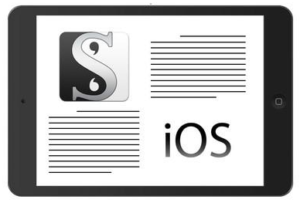 Tell us about your course: Scrivener for iOS
Tell us about your course: Scrivener for iOS
I’ve been a Scrivener fan for many years now. As an early beta tester for Scrivener for iOS, I was able to see how to use it similarly and differently from the desktop versions.
I wanted to make sure people were comfortable using Scrivener on their iPads and iPhones, so I created a two-hour training course on how to get the most out of it, regardless if you only use Scrivener for iOS or also use it in conjunction with a desktop version.
Your readers can watch some free previews to review my course, and enjoy a special 70% discount by clicking this link.
Any last words on Scrivener for iOS and writing ‘on the go’?
Scrivener for iOS, the software, was voted best in class as Apple’s iOS app in 2016 and there is good reason for it. It is an excellent app and turns your iOS devices from only consuming content into a device to create content.
I love to write for many hours a day, but experience back strain if chained to my desktop. By writing on the iPad, I can easily move around and avoid the back strain, allowing me to write for longer every day.
Once you start writing using Scrivener for iOS, I expect you’ll find your creativity and productivity increase, and, before long, you will only use Scrivener desktop as needed.
More about Steve Shipley
 You can find Steve Shipley on Twitter as @shipleyaust.
You can find Steve Shipley on Twitter as @shipleyaust.
Steve is also online with his website for InkIT Publishing www.inkitpub.com, as InkIT Publishing on Facebook, and as @inkitpub on Twitter.
More about 70% off Steve’s course?
This is the link for Steve’s Scrivener for iOS Training course, with the 70% discount for my readers. Thanks, Steve!
If you write using Scrivener and would like to have a guest blog, contact me.
The ScrivenerVirgin blog is a journey of discovery:
a step-by-step exploration of how Scrivener can change how a writer writes.
To subscribe to this blog, click here.
Also … checkout the RedPen Editing and Scrivener Tips
on my ScrivenerVirgin Facebook page.


No Comments