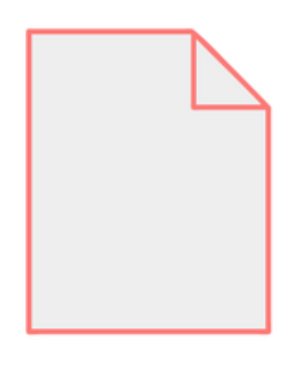
Scrivener: From blank page to published manuscript
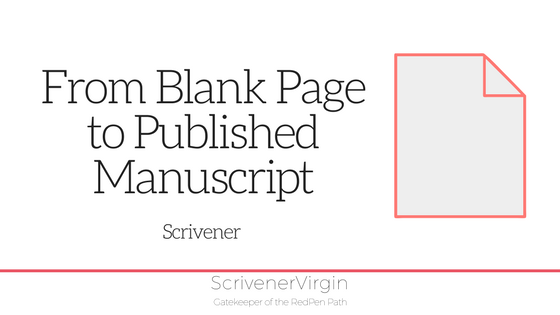 Recently, I was interviewed by Wayne and Leah of JoinedUp Writing for their podcast series and one of the topics we discussed is how Scrivener can be used from blank page to published manuscript.
Recently, I was interviewed by Wayne and Leah of JoinedUp Writing for their podcast series and one of the topics we discussed is how Scrivener can be used from blank page to published manuscript.
Blank page to published manuscript: the commissioned route
If you are commissioned to write a book, the publisher employs an editor and a proofreader and a typesetter and a cover designer, etc and ‘all’ you do is write the text by the agreed deadline. You hand over the finished manuscript, probably as a Word document. At some point, the editor might contact you with some queries. Then, you are sent a set of proofs. This will probably be available onscreen as a PDF. You could ask for a hard copy.
When you check the proofs, you might find the editor has changed things, and you might want to change them back to what you wrote originally. Depending on the terms of your contract with the publisher, the number of changes you are allowed without incurring costs is usually restricted. Whatever you request, the final say lies with the editor. Your book might not seem like your book!
Writing the book using Scrivener might be easier than writing in Word, but the process ends when you hand over the manuscript.
From blank page to self-published manuscript: the Scrivener route
If you can’t find someone to publish your book, or if you decide you’d rather self-publish anyway, there comes a day when you need the services of a professional editor. You’ve self-edited (using the RedPen method!) and you need someone to give it the once-over.
It’s quite likely the editor will ask you to export (using the Scrivener Compile function) to a Word document as that’s the preferred software for most editors.
So, you click on Compile and, hey presto, your manuscript is whizzing on its way to the editor.
Processing the editor’s comments
The editor will most likely present the ‘corrections’ he/she suggests, using Track Changes. Here’s an example from a novel I wrote for NaNo in 2012.
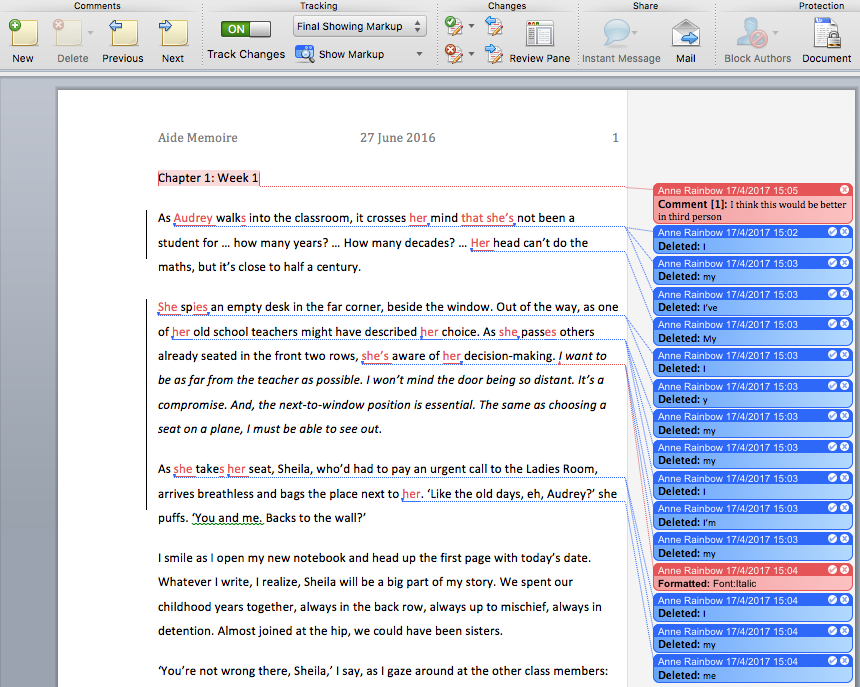
The number of amendments might run into thousands if, like this example shows, the editor considers it necessary to change from first person to third.
For each change, in the Word document, you could Accept or Reject the change. Click on the tick for Accept; click on the cross for Reject.
Having processed all the suggestions, you could consider your Word document as ‘ready to be published’. Rather than go back to Scrivener, you might use the edited Word document and try to convert that into whatever format you need.
However, I would recommend a different strategy, one that makes the final publication stage so much easier.
Retain ownership of your manuscript!
Stick with your Scrivener file – the one you exported for the editor to work on – and amend it, in line with comments the editor made. Set them up on your screen, one window beside the other. You know me: I always work from left to right.
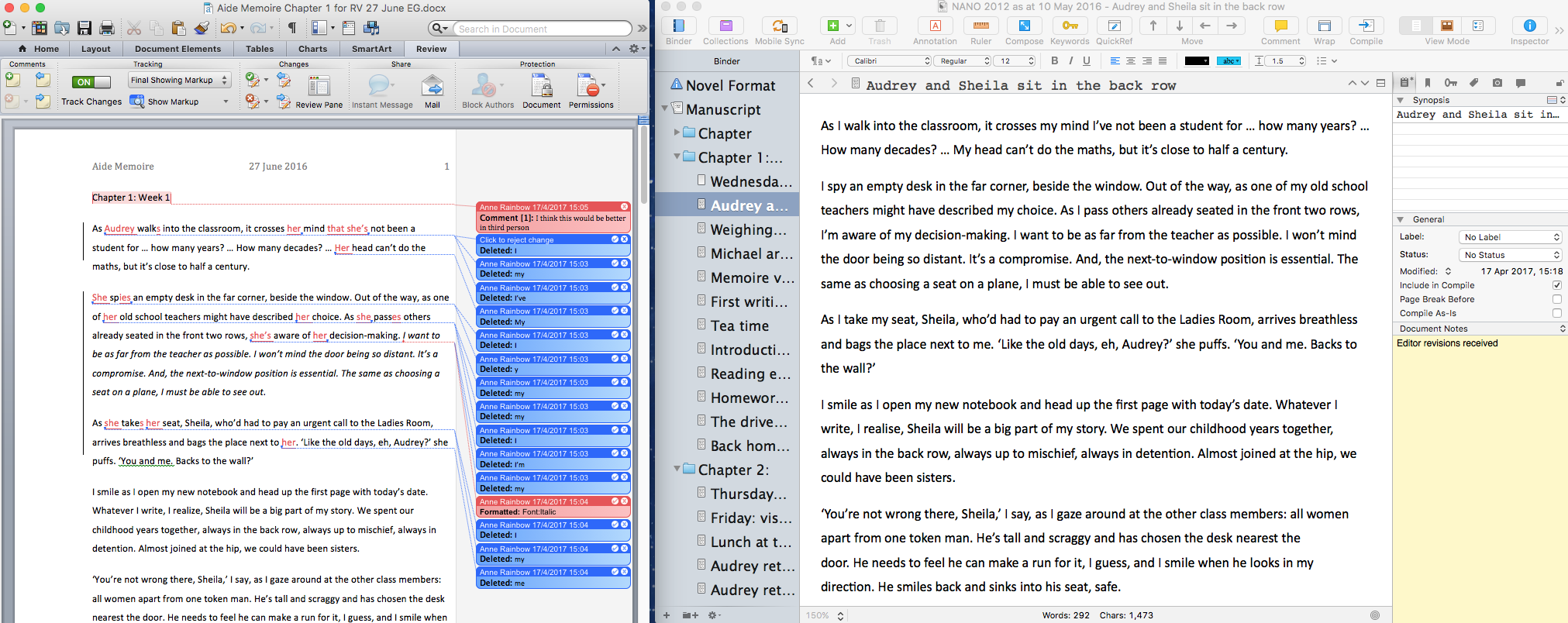
Read each comment/correction and decide how to proceed.
If, for example, you decide that you’d rather not accept the suggestion to change from first to the third person. Simply delete that comment from the Word document on the left, and Reject all changes that relate to that suggestion: the deletions of your words and the insertions of the editor’s words. Be careful not to miss a correction that was valid and that you will want to make.
Once you’ve made all necessary changes to that particular Scrivener document. Add a document note to show that you have processed the editor comments – as much as you wanted.
Collating all feedback
If you had more than one set of feedback eg from the editor, from your local face-to-face writers’ group, from beta readers … then you should collate all this feedback and make alterations to your Scrivener file until it is as perfect as it’s ever going to be. And that’s when you start to take advantage of Scrivener’s compilation options.
Listen to the podcast!
This podcast was aired last week. If you’d liked to listen, click on this link. My interview starts at 5 minutes. The bit about publishing using Scrivener starts at 25 minutes, and my comments on working with a professional editor is at 34 mins.
If you’d like me to demonstrate any Scrivener features, book a Simply Scrivener Special.
The ScrivenerVirgin blog is a journey of discovery:
a step-by-step exploration of how Scrivener can change how a writer writes.
To subscribe to this blog, click here.
Also … checkout the Scrivener Tips
on my ScrivenerVirgin Facebook page.


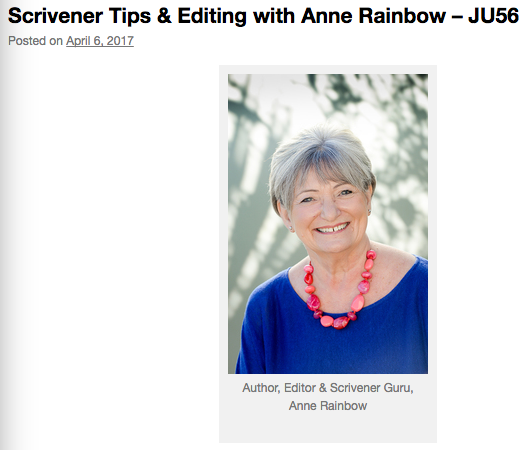
No Comments