
Short story strategy: Writing a competition entry
Scrivener provides a template for the short story writer.
Select File / New Project / Fiction / Short Story and click on Choose…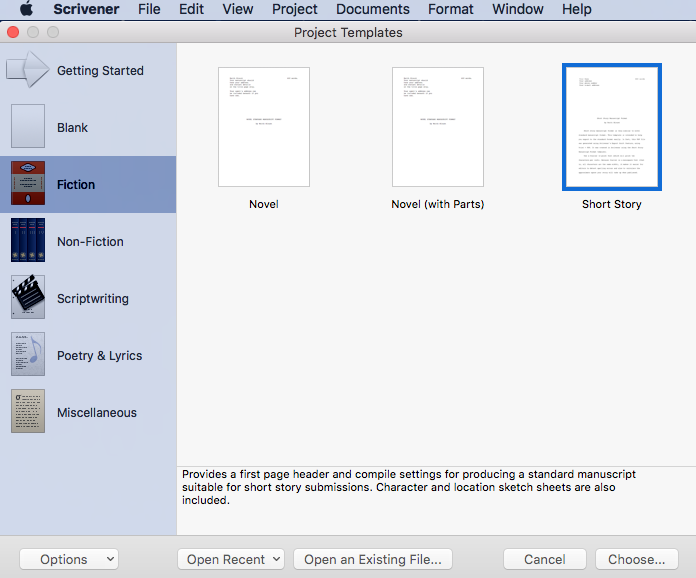
As for any new project, you need to decide on a title. For the purposes of this blog post, I’ve called my story Closing Time.
You also need to specify where in your directory you want to file this new project. For me, the path is Documents / Anne’s STUFF / FICTION writing / Stories / Story bank. It’s best to be organised, so that you can find your projects when you next want to work on them!
Scrivener’s Short Story Format
The first thing you’ll notice is that the binder for a short story is not as crowded as the one for a novel.
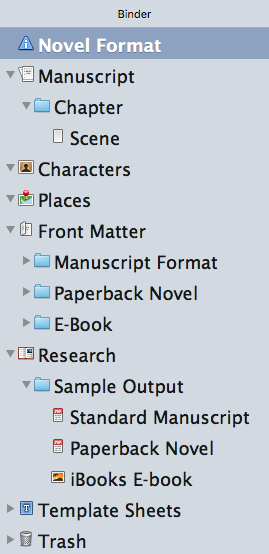
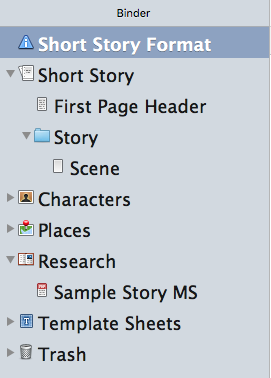 What’s the same?
What’s the same?
Both have folders for Characters, and Places, Template Sheets, and Trash. Both, within the Research folder, provide samples.
What’s different?
In the short story template, the folder is called Story and, within that, there’s a Scene document.
In the novel manuscript template, the folder is a Chapter and, within that, there’s a Scene document.
So far so good!
What’s missing?
In the Manuscript folder of the novel format, there are folders for Front Matter – and different versions of these, according to your intended output format: manuscript, paperback, eBook.
Whereas, the Short Story format includes a First Page Header.
The First Page Header
If you read the instructions (and you really should!), you are advised to edit the data in the First Page Header before embarking on your story.
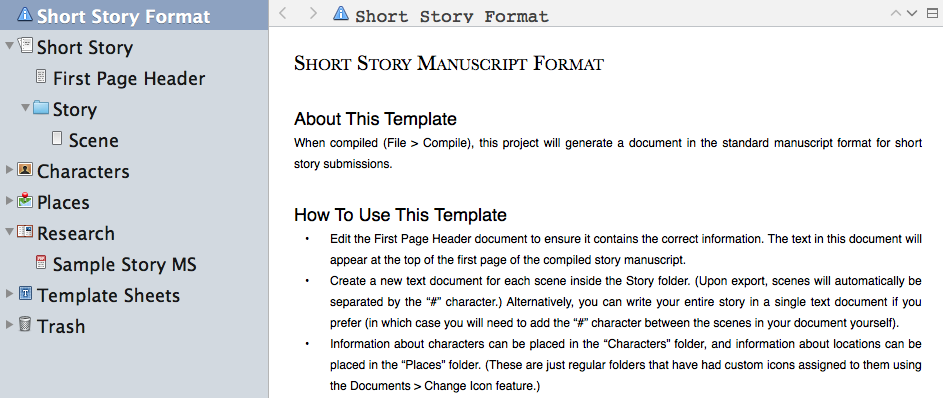
Metadata tags on the First Page Header
You could just overwrite what’s already provided within the First Page Header, but notice those tags: the text within <> and starting with the $ symbol. 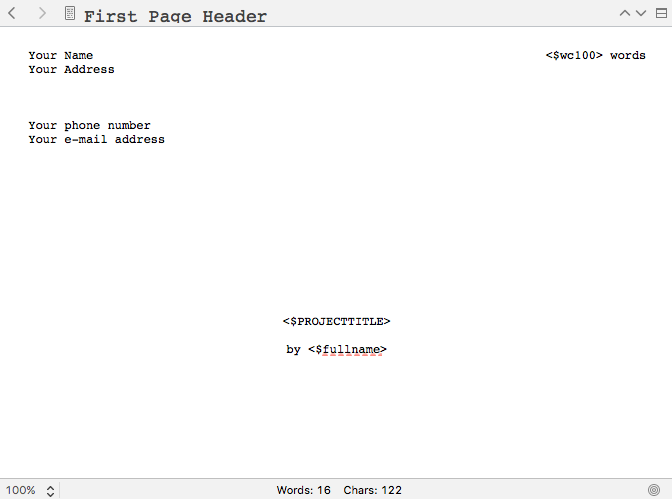
Tags can be set (and then will apply wherever you use them) via Project / Meta-Data Settings.
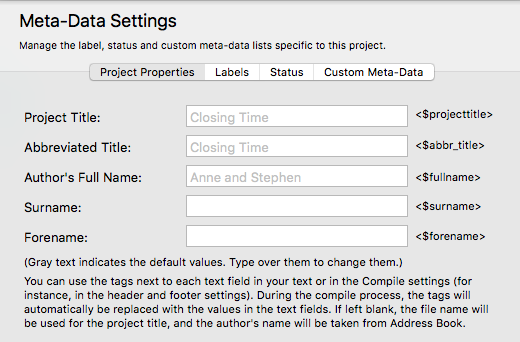
The Project Title matches the filename I set up for this project. If at any time I change my mind about the title (that often happens!), I could change the filename using File / Save As … – or leave the filename as it is and just change it in the Meta-Data Settings.
The Author’s Full Name shows as ‘Anne and Stephen’. That’s because the Mac I am using has that as the ‘owner’. In theory, Stephen (my husband) and I share this computer. In practice, it’s just me!
So, I need to overwrite that field with ‘Anne Rainbow’.
Setting the meta-data makes no difference to what you see on the screen; the meta-data entries only appear when you export using the Compile feature.
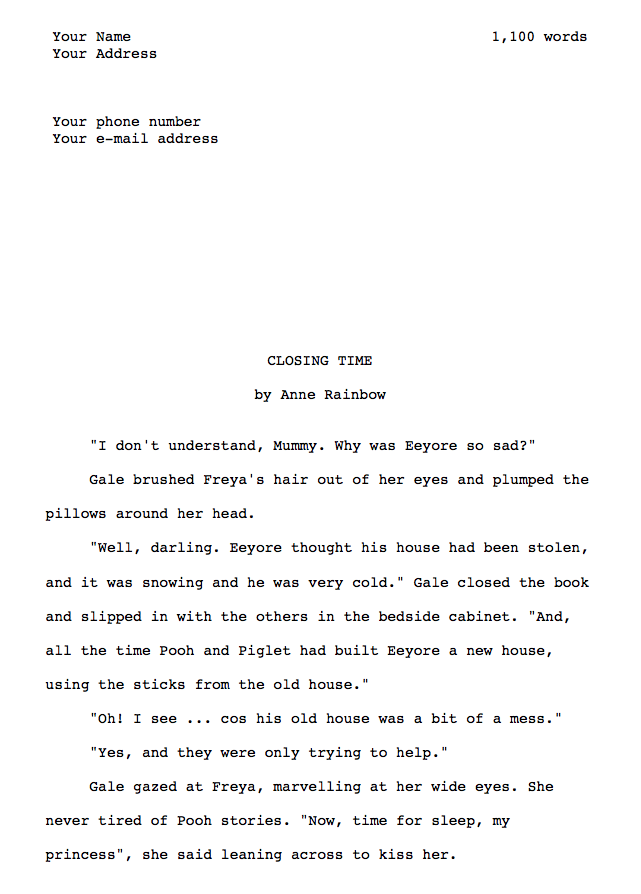
The wordcount tag
Notice also, at the top right, there’s a word count. The tag <$wc100> provides the word count to the nearest 100. I find this useful when looking at early drafts; it tells me whether I need to prune some more!
Entering competitions
Often competitions will stipulate a maximum word count. For example, the organisers of the Erewash 2017 Open Short Story Competition – who have asked me to be their judge this year! – want a maximum of 2500 words.
Some competitions – including the Erewash 2017 Open Short Story Competition – require you to include a word count eg at the end of your entry. If so, include the <$wc> tag.
Competition rules on format
Notice also that the First Page Header heads up the first page. So, the story starts on the same page!
If you are entering your story for a competition, one of the requirements is for your name not to appear on any page of the story. This is so the judge – and that might be me! – can be totally impartial.
You’ll need to create a page break between the First Header page and the start of your story.
I’ll explain how you can control the format when exporting, in the next post.
The closing date for the Erewash 2017 Open Short Story Competition is not until 21 September, so you have plenty of time.
The ScrivenerVirgin blog is a journey of discovery:
a step-by-step exploration of how Scrivener can change how a writer writes.
To subscribe to this blog, click here.
Also … check out the Scrivener Tips
on my ScrivenerVirgin Facebook page.



rose gold
16 May 2017 at 06:55This is a really good tip particularly to those new to the blogosphere. Short but very accurate info… Many thanks for sharing this one. A must read post!