
Scrivener 3: Free online training
Online training in Scrivener 3 is available for free
At the Hope Cove Writers’ Workshop Weekend (last weekend), I gave a quick demonstration of how Scrivener works.
A few days ago, I heard via Facebook that the husband of one of the delegates – he’s also a writer – has now bought the software. Excellent news!
She emailed me almost immediately he’d installed Scrivener on his computer.
- Where and how does he start to learn how to use it?
- Which courses do I recommend?
There are lots of courses – many of them very good – but all costing something – and my advice is to start with the free resources.
Where to start learning Scrivener – for free?
 Literature & Latte provide comprehensive training within the project file. Whichever version you are using, the HELP menu will provide help.
Literature & Latte provide comprehensive training within the project file. Whichever version you are using, the HELP menu will provide help.
Even though the Scrivener Manual is at the top of the list, I wouldn’t suggest a novice starts by reading this. Not yet!
Instead, ease yourself in with the video tutorials. Grab a cup of coffee, make yourself comfortable and work your way through the array of tuition available.
The GETTING STARTED videos are short but full of essential details. Invest about 20 minutes of your time and you’ll have a basic understanding of what Scrivener can do. And, as it says on the tin, you then know how to ‘get started’ on your first project.
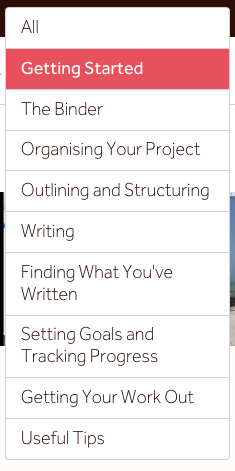 Notice that when I clicked on the Video Tutorials link, the fact that I’m on a Mac was understood … and the ‘All’ drop-down then offers me the full range of videos.
Notice that when I clicked on the Video Tutorials link, the fact that I’m on a Mac was understood … and the ‘All’ drop-down then offers me the full range of videos.
Each section offers a number of videos and you don’t need to watch many of them before you’ll feel confident enough to get cracking on writing.
Finding what you’ve written
One ‘complaint’ that often crops up on Facebook groups is that ‘Scrivener has lost my work’. This is a bit like saying the computer has forgotten your password. It never does, but you might be miskeying the password – or have forgotten it yourself.
So, knowing where your Scrivener projects are stored is important. And it’s your responsibility! Otherwise, you won’t be able to find your work next time around.
The video on ‘Finding What You’ve Written’ will not help you – it’s actually about searching for words within your project file. It’s worth watching as Scrivener 3 has some new ‘tricks’ in the Search function.
How can you make sure you don’t lose your work?
When you set up a new project, you can specify in which folder you’d like it saved.
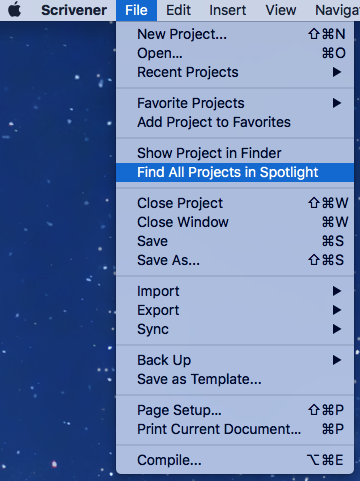 If can’t remember where you put your project, the File / Find All Projects in Spotlight will list all your project files for you.
If can’t remember where you put your project, the File / Find All Projects in Spotlight will list all your project files for you.
Setting up a sensible structure of folders in which to store your projects is not part of Scrivener; it’s a basic skill in using computers …
Simply Scrivener Specials
To see me demonstrate how to file your projects so you can find them again, or if you need to ask any questions about Scrivener, book a Simply Scrivener Special.
To help me to prepare, you might also complete this short questionnaire.
The ScrivenerVirgin blog is a journey of discovery:
a step-by-step exploration of how Scrivener can change how a writer writes.
To subscribe to this blog, click here.
Also … check out the Scrivener Tips
on my ScrivenerVirgin Facebook page.


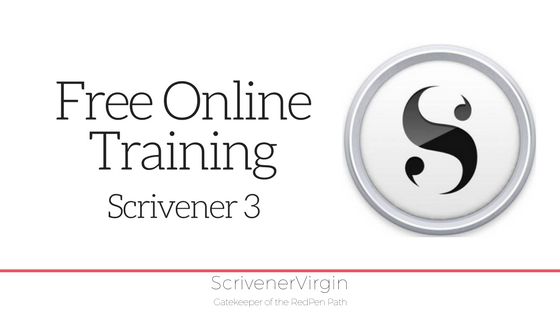
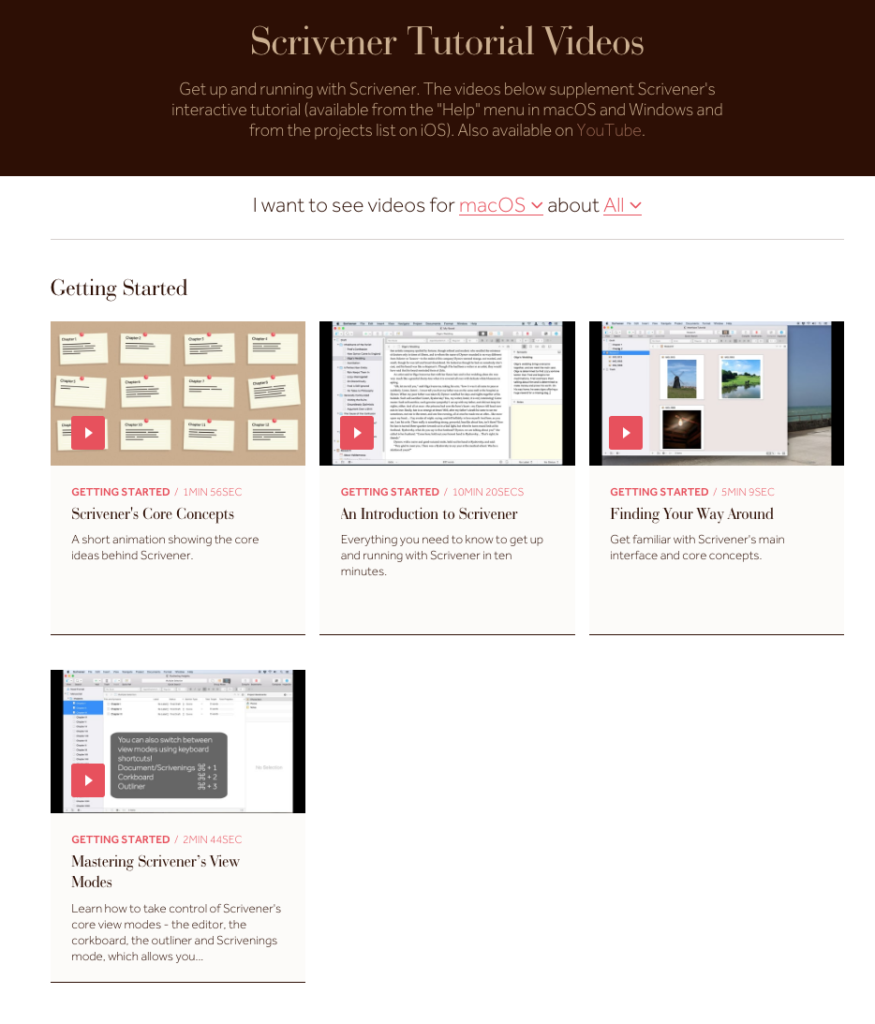
gloria
31 July 2019 at 19:26when will they have one out for PC users? I mean one with all the bells and whistles this one has?
Anne Rainbow
3 August 2019 at 05:48It’s promised soon. Patience!