
Using File Compile to export a synopsis
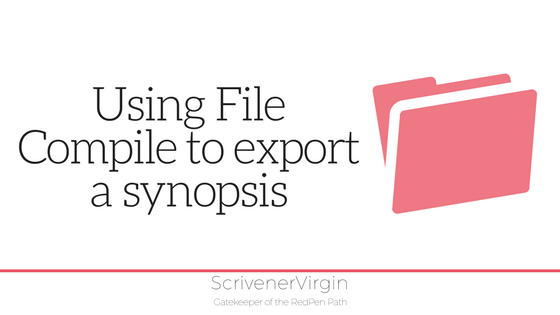 File Compile
File Compile
The Compile function is not just for exporting your words. It’s not just for preparing an ebook, or a Kindle file, or a PDF.
You can also export your metadata …
In Scrivener 3, the method for exporting an outline is different (easier!) than the method used in Scrivener 2. If you are using Scrivener 2, this post explains all. Here is how it works in Scrivener 3.
File Compile Formats
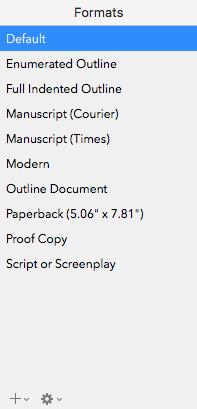 Having selected what you want to compile – which documents to include – select File / Compile and the Compile pane opens.
Having selected what you want to compile – which documents to include – select File / Compile and the Compile pane opens.
On the left, there is a Format pane. Included within the list, there are three ‘outline’ options.
- Enumerated outline
- Full Indented Outline
- Outline document
How these will appear when compiled is shown in the middle pane. And, if you click on the arrow-down beside the + sign, you have the option to customise these default formats.
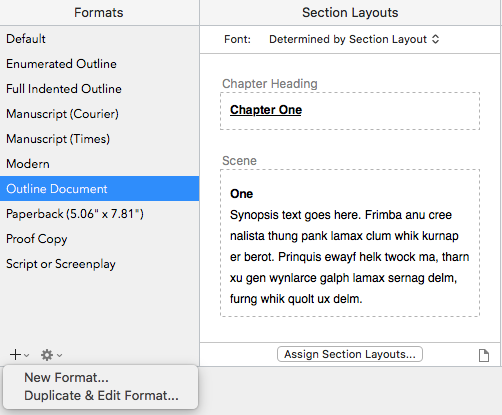
File Compile Formats: Customising an Outline Format
Select the Outline Format which most matches the output you require. I’ve chosen Outline Document. Clicking on Duplicate & Edit Format opens a new pane. Notice that Scrivener has given this Format a name: Outline Document Copy.
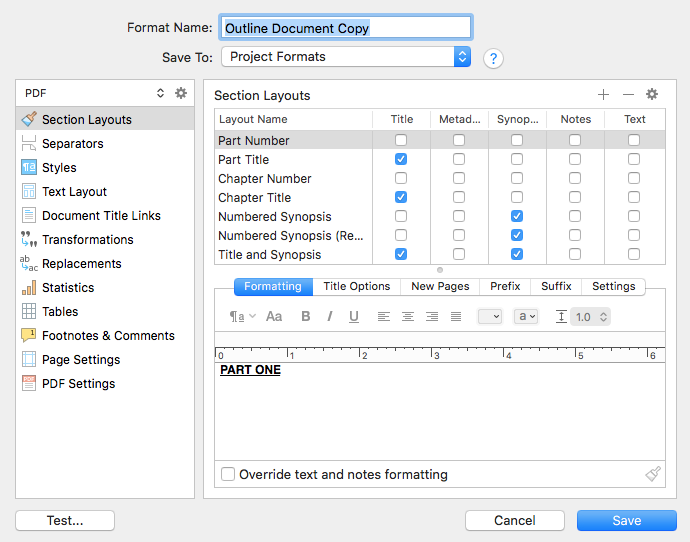
This pane is similar to the Scrivener 2 Compile pane … and offers all the usual options: Separators, etc.
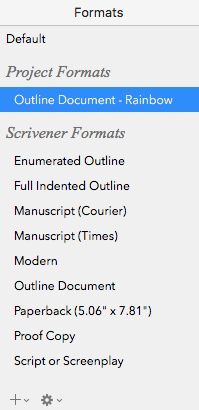 The first task is to rename the Format and save it. Scrivener then includes this customised format in the list of Project Formats.
The first task is to rename the Format and save it. Scrivener then includes this customised format in the list of Project Formats.
Double-clicking on that new entry opens up the pane again. Notice now the Test … option (bottom left corner)
File Compile Formats: The Test … option
You could just compile but having this Test … option encourages you to make sure what is output is what you want. It separates the process of customising the format from the compilation.
Anyway, whether I test or compile, once I’ve seen what is produced, I can think about whether I want to make changes to my outline format.
This is an extract of my outline. It shows the title of each document (scene) and the synopsis. 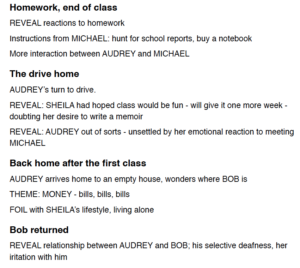
I’m happy with that!
Progress check
I set three tasks in a previous blog post:
- Task 1: Write an appropriate title and synopsis for each scene
- Task 2: Decide how to best use the Label metadata field – and apply to each scene
- Task 3: Output, using Compile, the scene synopsis for review purposes
This post has shown how to do Task 3.
Questions? Need a helping hand? Want a demo?
To watch me go through the process of outputting the synopses, or to ask any questions, book a Simply Scrivener Special.
To help me to prepare, you could also complete this short questionnaire.
The ScrivenerVirgin blog is a journey of discovery:
a step-by-step exploration of how Scrivener can change how a writer writes.
To subscribe to this blog, click here.
Also … check out the Scrivener Tips
on my ScrivenerVirgin Facebook page.


No Comments