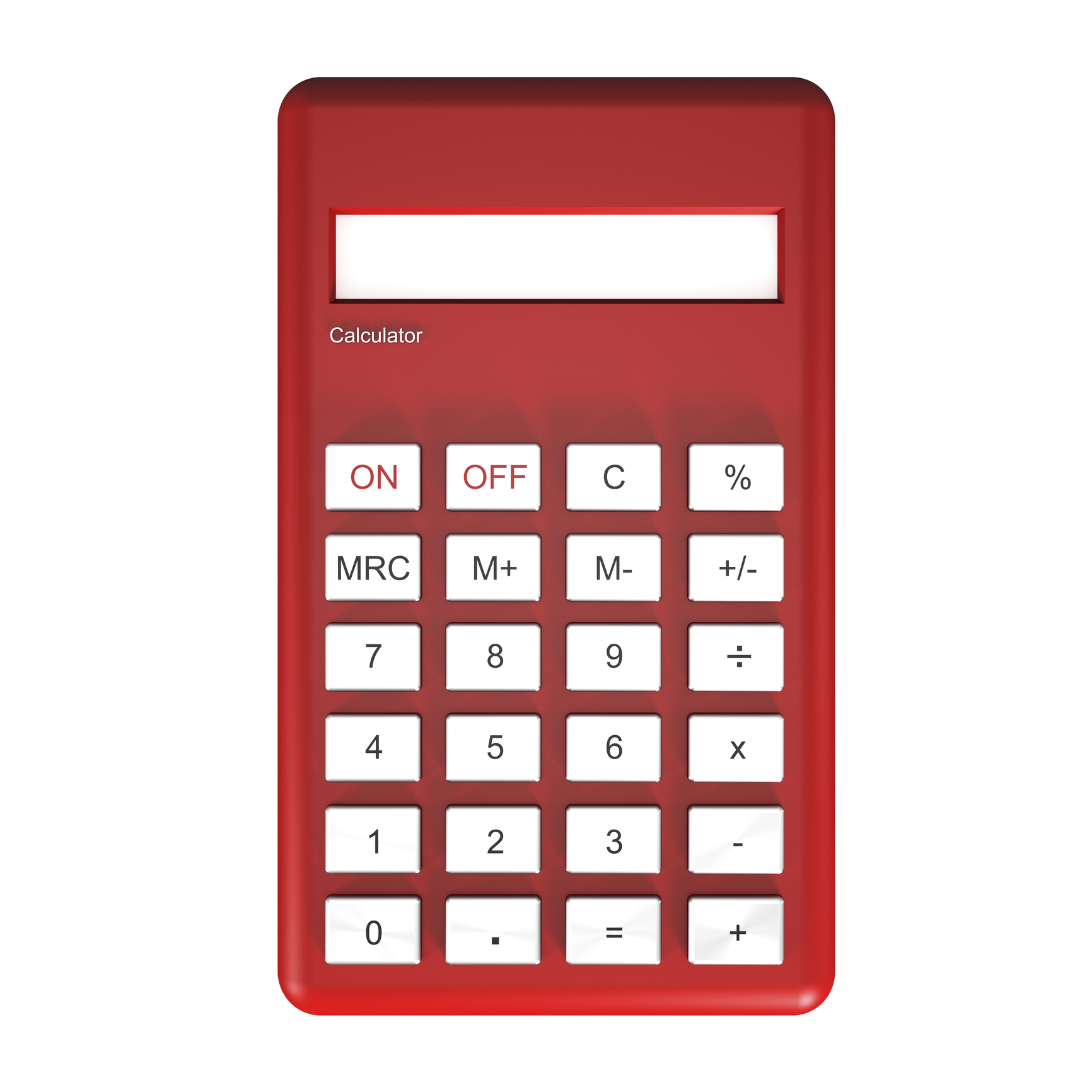
Numbering Tables and Figures and Tips and …
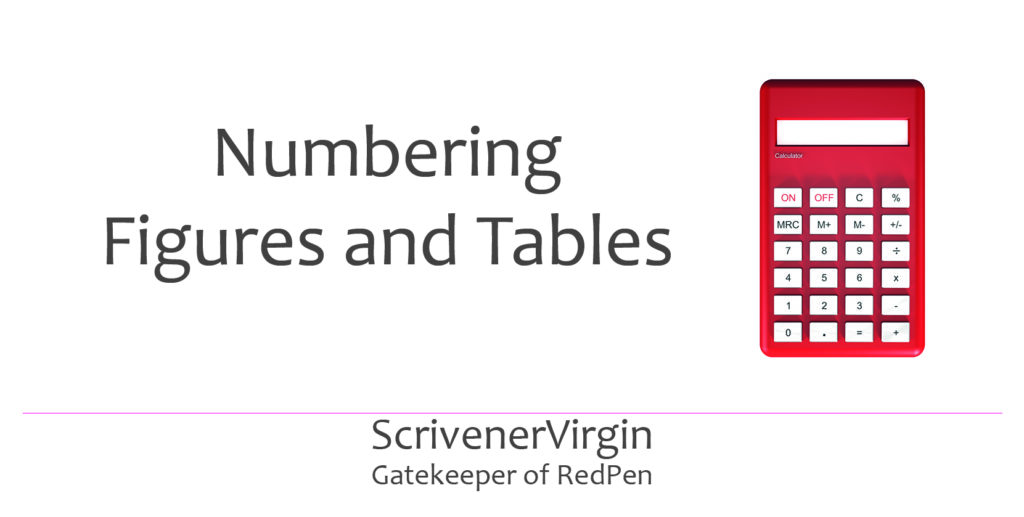
Throw away that calculator!
In previous posts, we’ve looked at numbering of chapters and then numbering of parts, acts and scenes.
In this post, my focus in on tables – not only how to number them automatically, but also how to cross refer to them in your text. Ready?
Placeholders and named auto numbering
Placeholders are tags which, during compilation are replaced with actual numbers. Scrivener does the counting for you.
The tag starts with <$ and ends with another >. Between that, you specify what is to be numbered and choose the name for your auto-numbered sequence.
- For tables, you might use <$n:table>.
- For figures, you might use <$I: figure> or <$r:image>
The letter after the $ determines the style of numbering
- n for 1, 2, 3, …
- r for i, ii, iii, …
- R for I, II, III, …
- l for a, b, c, …
- L for A, B, C, …
- w for one, two, three, …
- W for ONE, TWO, THREE, …
After the colon (:), you don’t have to use words like ‘table, ‘figure’ or ‘image’ but it makes sense to choose a name which is both memorable and meaningful.
Auto numbering of tables
The way to number your tables is not much different from that of numbering chapter, parts, acts and scenes.
- Decide which style of numbering system you want: n, r, R, I, L, w or W.
- Decide on a name for your numbered sequence.
Put the two together and use this placeholder every time you insert a table.
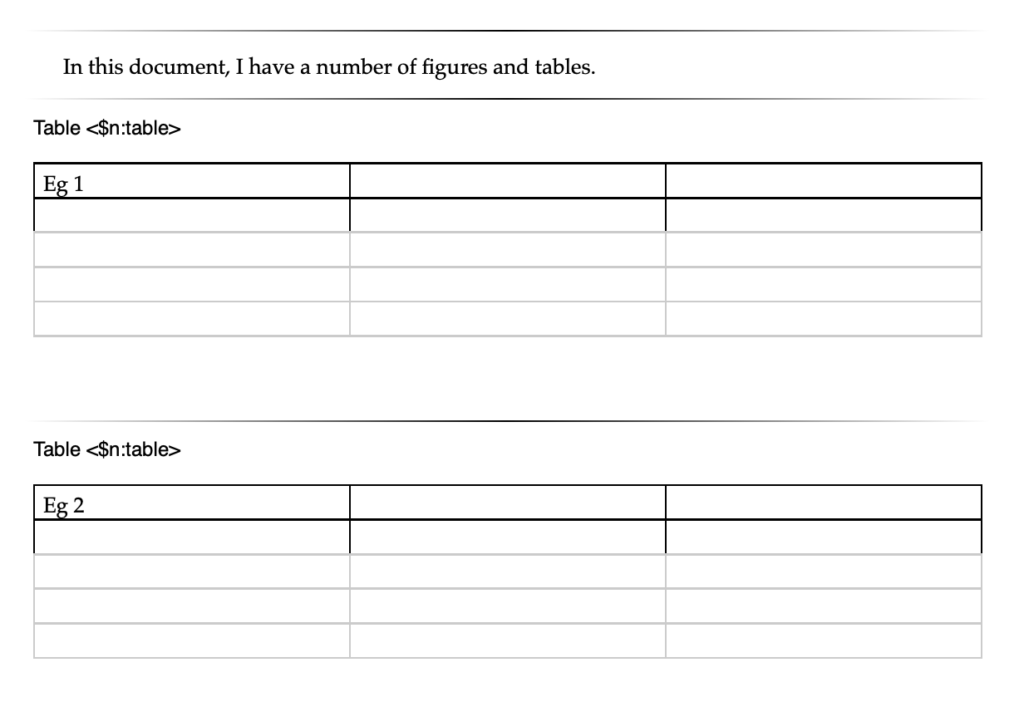
If you decide to insert a new table somewhere, or delete one, you don’t have to worry about the numbering. During the next compile, Scrivener will renumber them for you, automatically.
Cross-referencing the current table
If you want to refer to the most recently numbered table (ie the table with the current number), the placeholder <$n#table> does the trick.
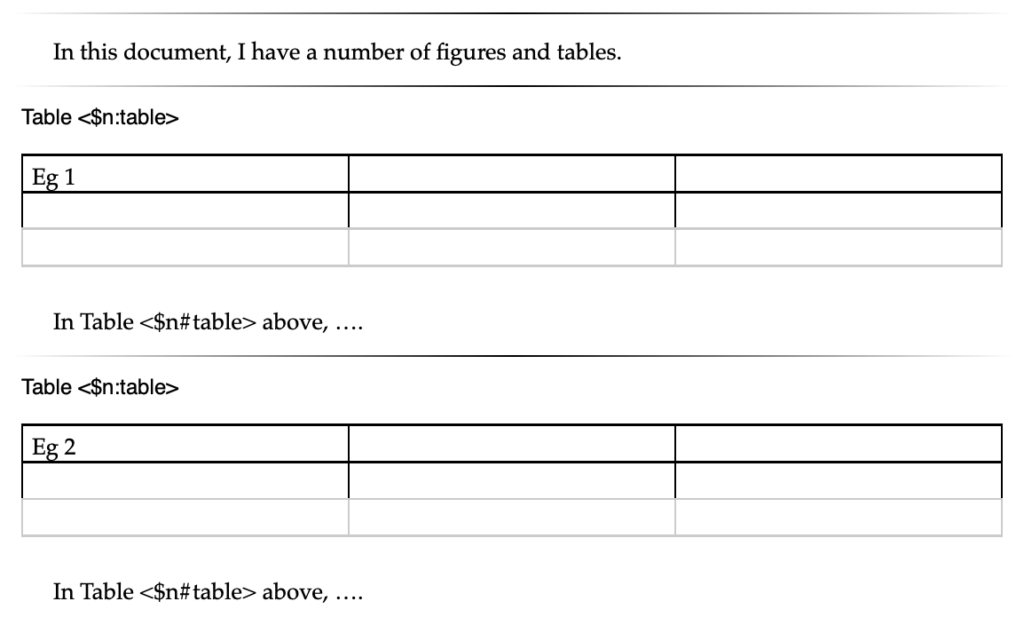
When you compile, the numbering is done for you.
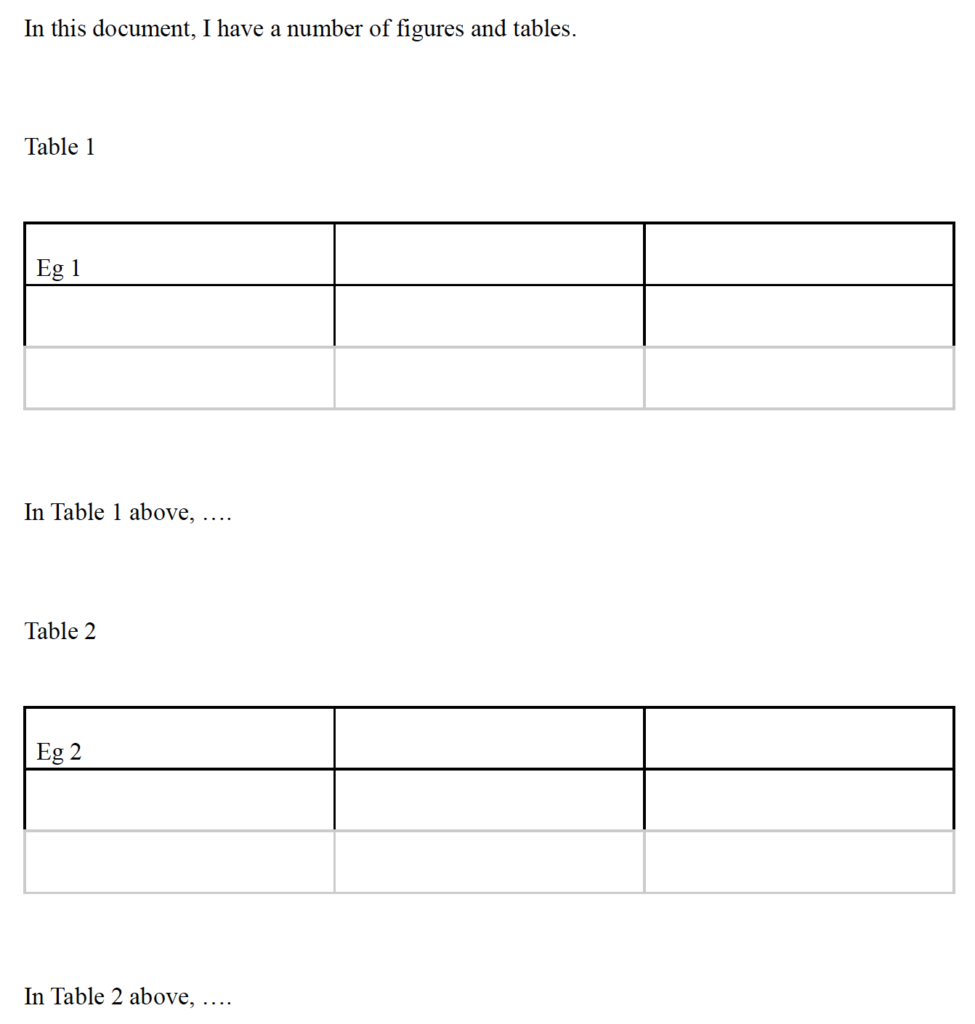
If you need to refer to any other tables, elsewhere in the document, this requires an additional level of complexity, but it is still straightforward!
Cross-referencing tables elsewhere in a document
To cross refer to tables from elsewhere in the document, as well as the name you’ve chosen for the placeholder, you need a keyword for each table as well. And rather than using #table, you need to give the name (table) and your chosen keyword for that table.
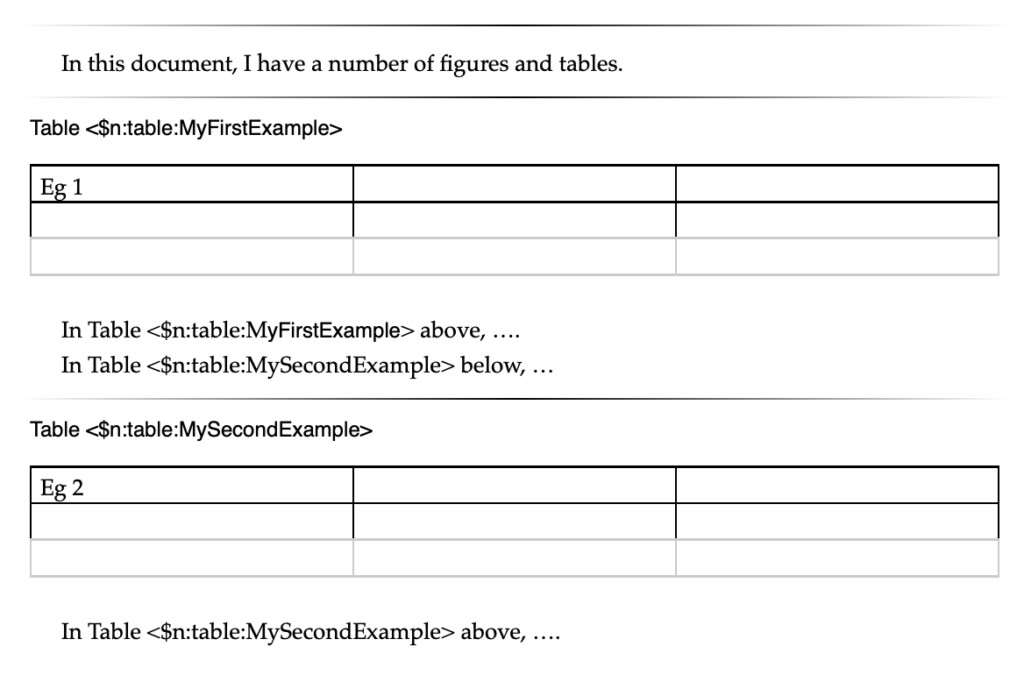 The net result is that Scrivener then replaces these placeholders by the correct numbers when you compile your manuscript. Inserting or deleting tables can still be done, and you don’t have to worry about the numbering at all.
The net result is that Scrivener then replaces these placeholders by the correct numbers when you compile your manuscript. Inserting or deleting tables can still be done, and you don’t have to worry about the numbering at all.
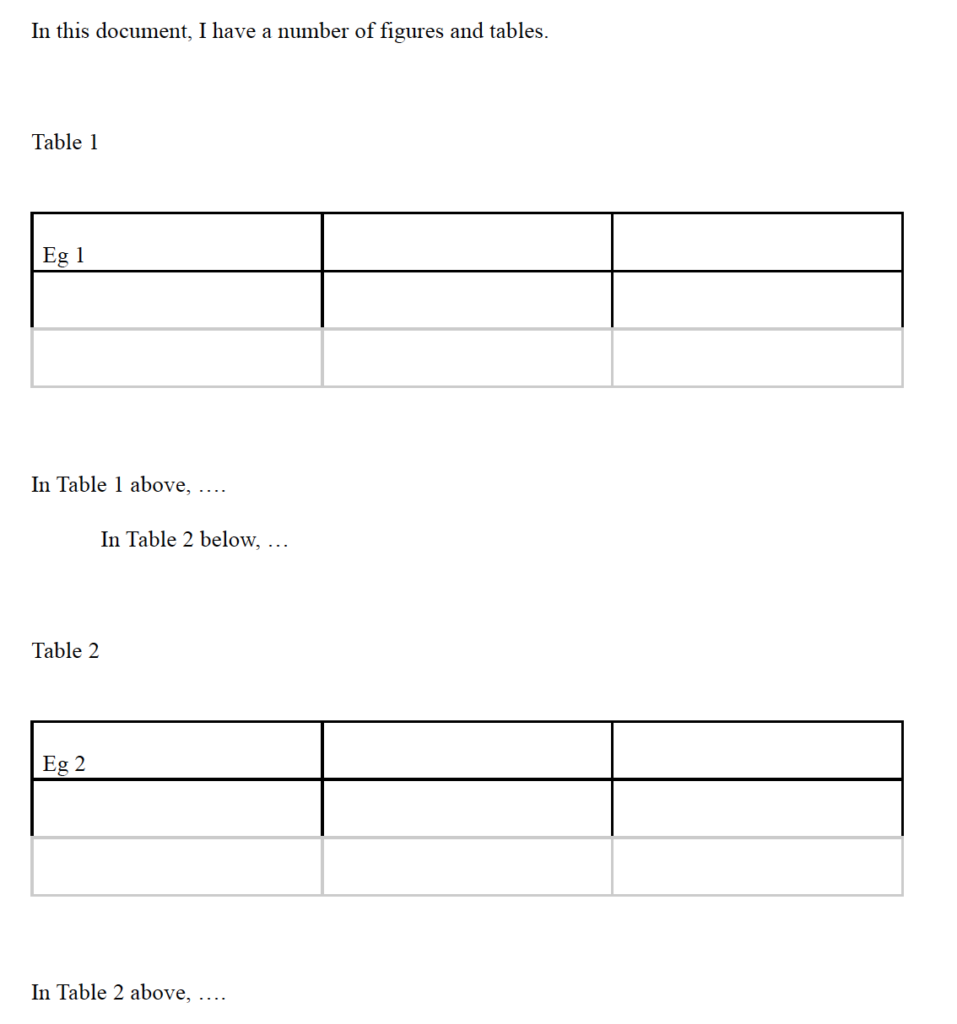
Choosing keywords
I’ve used MyFirstExample and MySecondExample as my keywords. Notice there are no spaces within the keyword.
What might make sense for you would be to use the actual title of the table (omitting the spaces) or as much of it you need to create unique keywords.
Scrivener increments the number whenever it meets a new keyword, so they do need to be different.
Auto numbering figures and images
The same system works for any feature that you want to number – and that you’d like Scrivener to do the counting for you.
So, this not only applies to figures and images. You might have exercises, questions, tasks, tips … and you can let Scrivener do the numbering for you.
This gives you great flexibility during the writing stage, and ensures no mistakes in the numbering when your book is ready to publish.
Questions? Need a helping hand? Want a demo?
To watch me demonstrating how set up auto numbering in Scrivener, or to ask any questions, book a Simply Scrivener Special.
To help me to prepare, you could also complete this short questionnaire.
The ScrivenerVirgin blog is a journey of discovery:
a step-by-step exploration of how Scrivener can change how a writer writes.
To subscribe to this blog, click here.
Also … check out the Scrivener Tips
on my ScrivenerVirgin Facebook page.


April
23 May 2023 at 23:30This was very helpful, Anne. Thanks for your work on this. I learned that I could also organize an Appendix this way! I thought I was restricted to Figures and Tables, but your post got me thinkign about an Appendix, which I would set up with “See Appendix “
Anne Rainbow
24 May 2023 at 05:51Glad it worked for you. And yes, auto-numbering of your Appendices could be tackled the same way. Or, via the Prefix settings for that section layout?
Scott
15 March 2022 at 15:23Anne, this is very helpful. Quick question, though. What if I want to label my tables with the numbers? Suppose I have three tables in chapter 4, and I want them to be labelled 4.1, 4.2 and 4.3? And then, in another chapter, I want to reference Table 4.2? Thanks!
Anne Rainbow
16 March 2022 at 07:46Hi Scott. As per the blog, you need to set up a keyword:
If you need to refer to any other tables, elsewhere in the document, this requires an additional level of complexity, but it is still straightforward!
Cross-referencing tables elsewhere in a document
To cross refer to tables from elsewhere in the document, as well as the name you’ve chosen for the placeholder, you need a keyword for each table as well. And rather than using #table, you need to give the name (table) and your chosen keyword for that table.
Hope this helps!
Todd Katz
5 December 2021 at 23:54Very helpful, thank you.
Jeff Franz-Lien
25 May 2020 at 08:27Good system. Compile returns a number when I just enter a tag to my text. But when I try to add placeholders, Compile ignores and just prints the code I entered. Does it not work in Windows Scrivener?
Anne Rainbow
25 May 2020 at 09:18A placeholder is a tag. A tag is a placeholder … So if you have used the correct syntax <$...> with … replaced with whatever you are trying to achieve, it should work. I am on a Mac, so there is a possibility what you are seeing is a bug. However, check first that you types the tag/placeholder correctly. The fact that when you used a ‘placeholder’ Compile gave you that text implies you didn’t use the correct sequence of characters (or that there is a bug!). Can you take a screen grab of what you are seeing and send that to me at an**@*************in.com … I’ll then be able to see more clearly what you are trying to achieve. And may be able to point you in the right direction!
Fred
17 July 2019 at 19:43Thank you. This was very helpful.
Anne Rainbow
18 July 2019 at 07:17Glad to throw light on this topic.