
Compiling: Output options
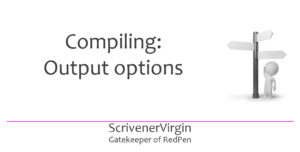 Compiling is the final step in the self-publishing sequence (although you are free to compile whenever you feel the need!).
Compiling is the final step in the self-publishing sequence (although you are free to compile whenever you feel the need!).
For many, compiling poses the greatest challenge. There seem to be so many options, and the route to producing precisely what you want resembles a labyrinth at first sight.

However, Scrivener offers default settings, you could produce something that’s OKAY, without having to understand every nook and cranny of the options available to you.
In this series of posts. I focus on three aspects of compiling:
- In this post, it’s output options.
- Next time: section types
- After that: placeholders, headers and footers
I already published a series of posts on compiling with Scrivener 3, that I recommend you read:
- Compiling with Scrivener 3: An Introduction
- Compiling with Scrivener 3: Outputting to PDF
- Compiling with Scrivener 3: Section layout assignment
- Compiling with Scrivener 3: Text tidying of spacing
- Compiling with Scrivener 3: Outputting an eBook
- Compiling with Scrivener 3: Creating a Cover
- Compiling with Scrivener 3: Contents page for an eBook
- Compiling with Scrivener 3: Style tweaking
- Compiling with Scrivener 3: Outputting to Kindle
- Compiling with Scrivener 3: Autonumbering
Notice that three of them refer to outputting: to PDF, an eBook and to Kindle.
I explain in Compiling with Scrivener 3: An Introduction that the first decision is ‘What will be compiled?’
Question 2 is ‘What output route will you take?’ and that’s what I’m focusing on in this post.
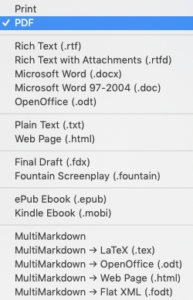
Output options
The output route
One of the beauties of Scrivener is that you can have one manuscript but take it down more than one route and produce many different outputs.
Notice that Scrivener separates the options into six groups.
- Print or PDF
- RTF or Word or Open Office …
- Plain text or HTML
- Final Draft or Fountain Screenplay
- Ebook or Kindle
- MultiMarkdown …
This is no accident! When you select one from a group, the Scrivener Formats on offer are similar.
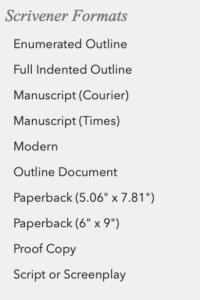
PDF/Print options
Print/PDF output
For Print and PDF, there are ten Scrivener formats. From the description of each, you could hazard a guess as to what might be produced.
For fun, we could compile for each one and see what Scrivener gives you.
First though, what about the others options?
RTF or Word or Open Office …
For RTF and Open Office, the Scrivener formats are the same as for Print/PDF.
For Word, it’s the same with one addition: Vellum export for .docx files.
Plain text or HTML
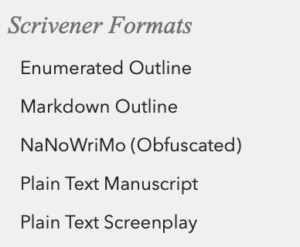
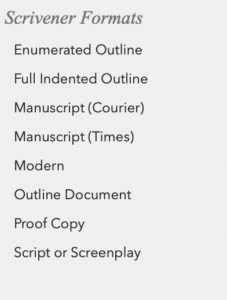
Final Draft or Fountain Screenplay
Final Draft and Fountain Screenplay have only ‘Script or Screenplay’.
Ebook or Kindle … or Markdown
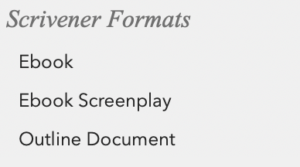
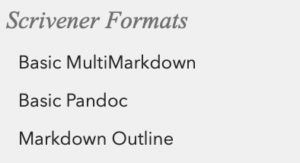
Choosing the Scrivener Format
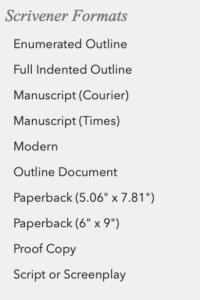 So, having determined which output route suits you this time … there are usually only a few more decisions to make to settle on which format suits you best.
So, having determined which output route suits you this time … there are usually only a few more decisions to make to settle on which format suits you best.
Let’s assume you are aiming for a PDF output. You have ten options.
For the first two outlines, compare ‘enumerated’ with ‘full indented’. This is how the enumerated looks.
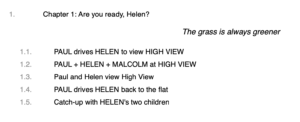
Then there’s the Outline document which outputs titles and synopses. Notice that, unlike the ‘full indented’ option, there is no indentation.
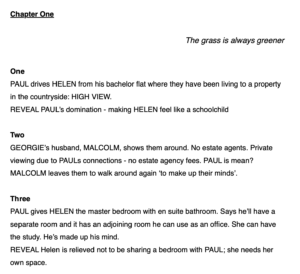
Manuscript (Courier), Manuscript (Times) and Modern are explained in the Scrivener manual:
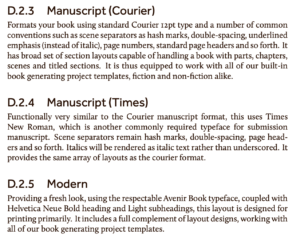
The two Paperback options provide a choice of sizes to suit the two main markets.
The Proofcopy is set up to include warning messages for the reader, both in the chapter headings and in the footer.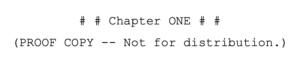
Finally, the Script option. Clearly, this is for plays, and most of the formatting is done (automatically) within the Editing pane. However, this output format promises additional refinements. For further details, see section D.4.1 of the Scrivener manual!
Adapting the Scrivener format for your own purposes
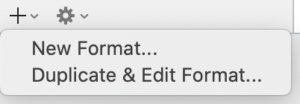 Having chosen the Scrivener format that you think is closest to what you really want, you need to customise that. You can’t alter the defaults but you can use Duplicate & Edit Format to create your own format which you can then tweak to suit your own purposes.
Having chosen the Scrivener format that you think is closest to what you really want, you need to customise that. You can’t alter the defaults but you can use Duplicate & Edit Format to create your own format which you can then tweak to suit your own purposes.
To find out how to do that, consult the Compile series of blog posts. In particular. I show how to set up your own format, based on one of Scrivener, in these posts:
- Compiling with Scrivener 3: Outputting to PDF
- Compiling with Scrivener 3: Outputting an eBook
- Compiling with Scrivener 3: Outputting to Kindle
Questions? Need a helping hand? Want a demo?
To watch me demonstrating how to set up a format from a Scrivener default format or to ask any questions, book a Simply Scrivener Special.
To help me to prepare, you could also complete this short questionnaire.
The ScrivenerVirgin blog is a journey of discovery:
a step-by-step exploration of how Scrivener can change how a writer writes.
To subscribe to this blog, click here.
Also … check out the Scrivener Tips
on my ScrivenerVirgin Facebook page.


No Comments