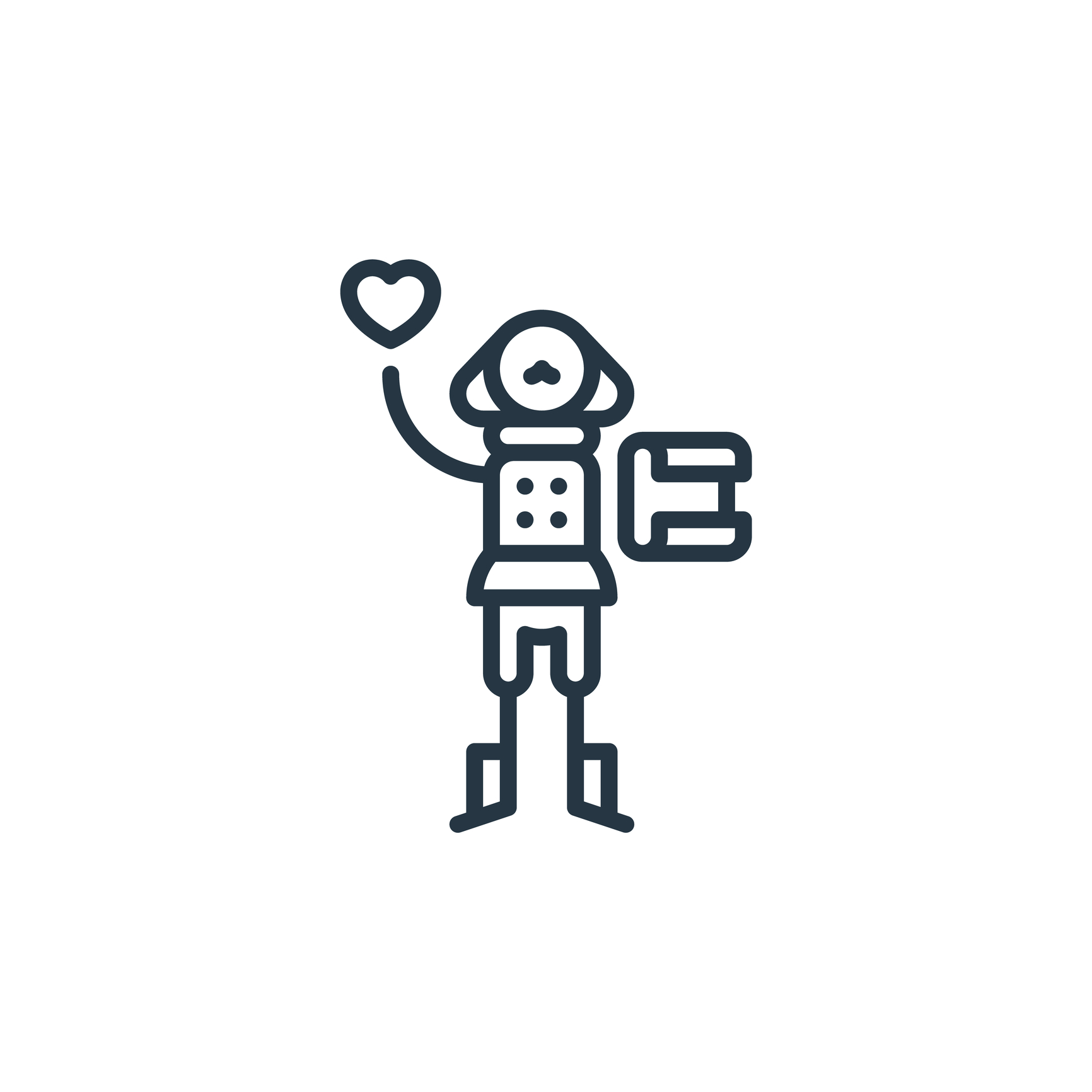
Scrivener for essayists, short story writers and poets
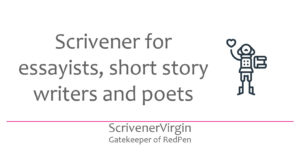
Scrivener: perfect for writing collections
Scrivener is not just for novelists. I write short stories and poems, and use Scrivener for my stock of this material, including a record of what’s been published and where.
The best template for collections of material?
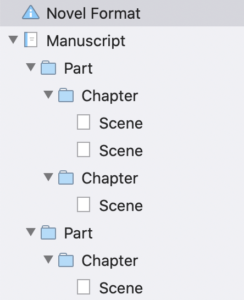 If you plan to keep all your poems (or stories, or articles, or essays) in one Scrivener project, I recommend you start with the Novel with Parts template.
If you plan to keep all your poems (or stories, or articles, or essays) in one Scrivener project, I recommend you start with the Novel with Parts template.
This provides a great 3-level structure within the Manuscript folder:
- Part folder
- Chapter folder
- Scene document
And you can rename the Parts, Chapters and Scene titles to suit your own requirements. This is how mine looks for my collection of poems.
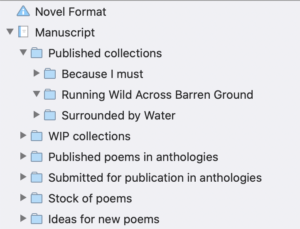
I started publishing my poetry before I discovered Scrivener, so I had to pull in my stock of poems and then record details of what had already been published, and where.
From here on, in this article, where I refer to my poetry, this could just as easily be your poems, your stories, your articles, your essays. This strategy works for all such material. I have one Scrivener project for poetry, and a second Scrivener project for short stories.
Import and split
If, currently, all your poems are in a single Word document, it’s easy to pull them into Scrivener using Import and Split.
First, insert a hashmark (or octothorpe!) ahead of the text that you want to form your document title. This takes a while, but saves effort in the long run.
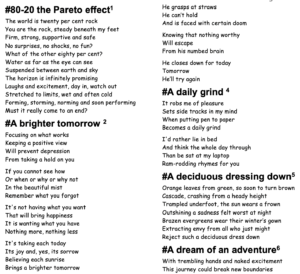
I highlighted my ‘Stock of Poems’ folder in the Binder and selected File/ Import / Import and Split …
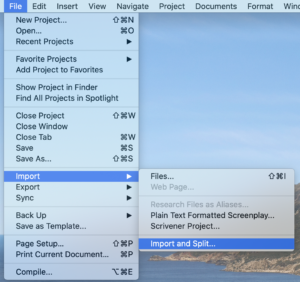
When prompted, I identified the Word document I’d prepared with its hashmarks and was delighted to see that the footnotes I’d written in Word transferred to the Inspector footnotes.
These footnotes remind me, for each poem, what inspired me to write it, when that happened and details of the poem’s progress toward publication.
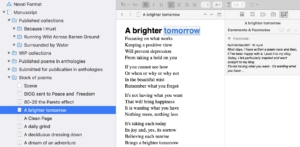
If your poems are scattered, involving many different sources, the process will be slower, but worth the effort in the long run.
If you need to copy and paste text, especially from Word, remember to use Paste and Match Style; otherwise, your manuscript will be a mess of unwanted formatting commands – none of which you can see, but they will drive you mad eventually.
And don’t worry about inserting the poems in alphabetical order on title; let Scrivener do that for you!
Sorting poems into alphabetical order by title
My poems were in alphabetical order by title in the original Word document. If yours are not and you’d like them to appear in alphabetical order, Scrivener can sort them for you.
Highlight the folder; mine is called Stock of poems. Select Edit / Sort / Ascending (A-Z).
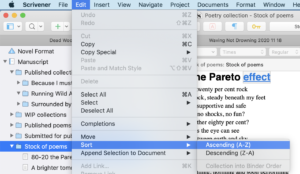
Creating a collection
Having my complete stock of poems within a single folder is great. However, I also want to see what I published as collections. That’s why I set up a folder for each collection within the Published collections folder.
Scrivener’s Copy To feature is perfect for this task. Highlight the document for the poem. Right click and follow the route Copy To / Manuscript / Published collections / Because I must. Scrivener creates a copy of that poem’s document within the collection. Magic!
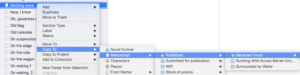
When I’m ready to create another collection, the process will be straightforward.
- Set up a new folder for the collection (in the Published collection folder) and give it a title for publication purposes.
- Copy the poems from my stock into that collection.
Publishing a collection
You could use Scrivener just to keep track of your material. It’s good to have everything in one place? Or you could go one step further and use this single project file to publish more collections.
Even though your Binder will have much more information than you want to include in a single collection, you can use File / Compile to publish whichever poems you want to include this time around.
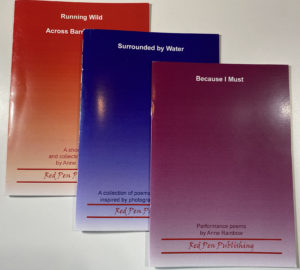 For example, I have three published poetry collections, published before I discovered Scrivener. To publish any of these paperbacks as an ebook, you might think I just have to select the relevant folder/documents in the Binder and File /Compile to ebook as per this blog post.
For example, I have three published poetry collections, published before I discovered Scrivener. To publish any of these paperbacks as an ebook, you might think I just have to select the relevant folder/documents in the Binder and File /Compile to ebook as per this blog post.
It’s not quite as simple as that. If you select material within the Manuscript folder and try to compile, Scrivener knows this is not your entire manuscript and, while it will export as directed, the options for front matter are greyed out and the icon for an ebook cover is not visible.
So, you need to follow this procedure:
- Create a new folder in Manuscript – I’ve called mine ‘My Poetry’.
- Drag all that you’ve set up so far into that folder.
- Use the Move Left to upgrade that folder so it is the same level as Manuscript. If you don’t already have this icon in your menu, customise your icons to pull it into place. This blog post explains how.
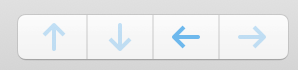
- Copy whatever you want to publish this time into the Manuscript folder. File / compile will then play ball!
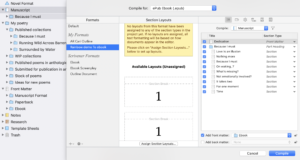
Remember to strip out any comments in the material you want to Compile. They will remain in the original material but you won’t want to share this with your ebook readers!
Once you’ve published, the folder you set for the Compile can be dragged to the Published collections folder, leaving the Manuscript folder empty and ready for your next collection.
Formatting an ebook poetry collection
This is how a couple of pages from my ebook looks with no tweaking, just using Scrivener’s default settings.
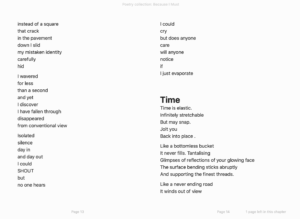
There is no point changing the font style or the font size; the reader controls these. The only change I might make is to start each new poem on a new page. Easily done: tweak the section type setting so there is a page break before the text of each poem. Learn all about section types here!
Questions? Need a helping hand? Want a demo?
To watch me demonstrating the various Scrivener features mentioned in this blogpost or to ask any questions about the features that serve poets, short story writers – and so on – so well, book a Simply Scrivener Special.
To help me to prepare, you could also complete this short questionnaire.
The ScrivenerVirgin blog is a journey of discovery:
a step-by-step exploration of how Scrivener can change how a writer writes.
To subscribe to this blog, click here.
Also … check out the Scrivener Tips
on my ScrivenerVirgin Facebook page.


No Comments