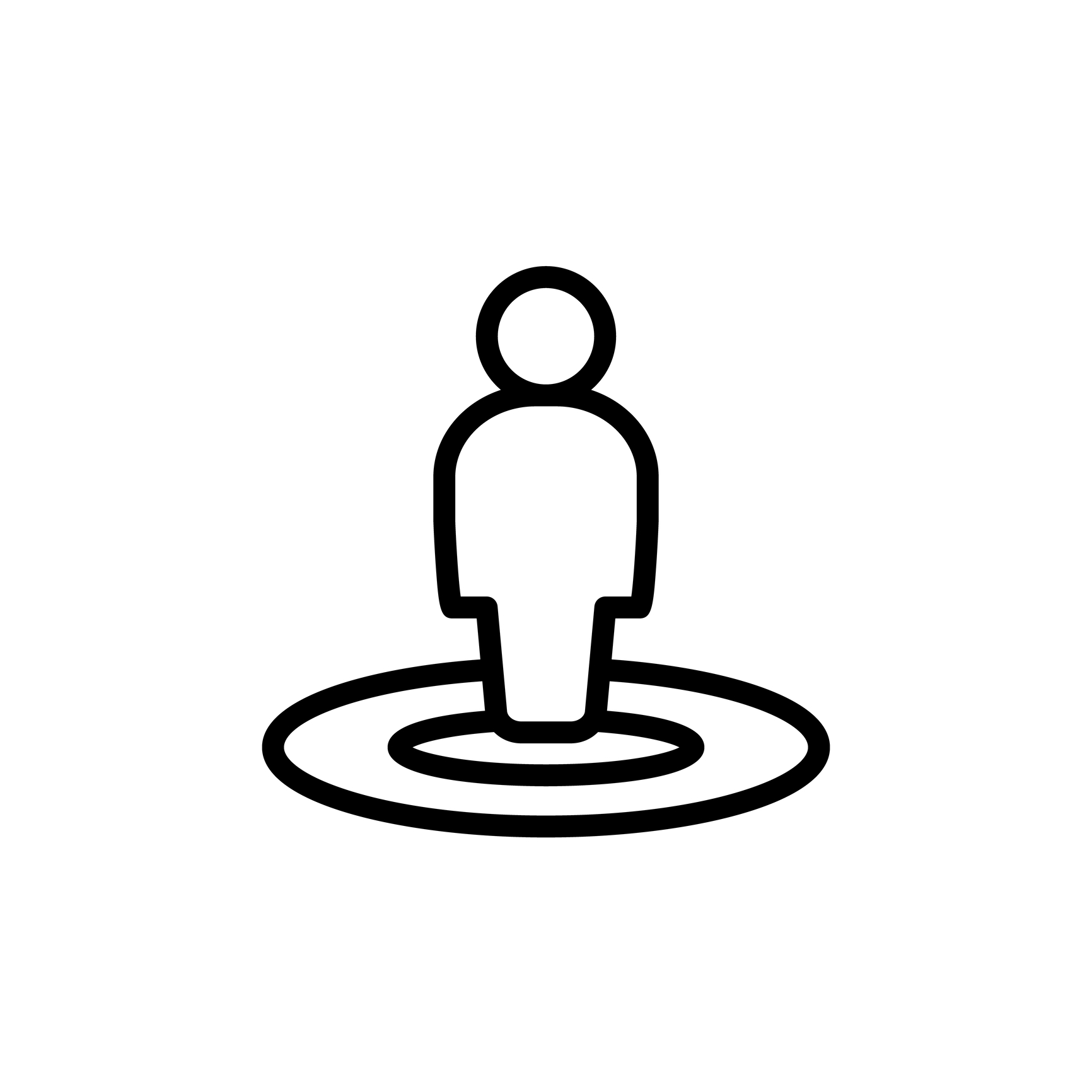
Placeholders: Page Settings
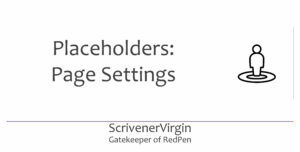 Page Settings is one of the main places where placeholders have a role to play: specifying what appears in your headers and footers.
Page Settings is one of the main places where placeholders have a role to play: specifying what appears in your headers and footers.
This is the fourth post in the Placeholders series.
- The first post was an Introduction to the series.
- The second included an explanation of the coding involved in creating the tag words.
- The third focused on the most used tag word: <$n> which creates page numbers.
Page numbers most often appear in a header or footer of a page, and now we will look at the other placeholders used in those two key areas.
Placeholders in Headers and Footers
As explained in the List of All Placeholders (available via the Help menu), there are limitations as to which placeholders can be used when setting up headers and footers.
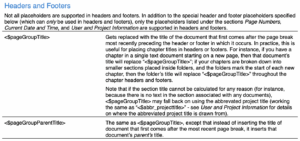 First, two tag words are listed as only being available for use in headers and footers.
First, two tag words are listed as only being available for use in headers and footers.
- <$pageGroupTitle>
- <$pageGroupParentTitle>
That means you can’t use them anywhere else in your document or in the other Compile settings.
<$pageGroupTitle>
This tag word is most often used to display the current chapter title. It works by looking for the preceding page break and taking the title of the document/folder that follows that page break.
If, like me, you have a folder for each chapter and, in that, a document for each scene, the preceding page break for each of those scene-documents will be the one forced by the section layout I chose for the chapter-folder. So, the title will be the title of my folder, ie the chapter title.
<$pageGroupParentTitle>
This tag word is used to display the ‘parent’ of the pageGroup. It works by establishing the <$pageGroupTitle>, and then, instead of inserting the title of document that first comes after the most recent page break, it inserts that document’s parent’s title. That means it goes up one level, so this might result in a part title if you’ve split your novel into parts and, within those parts, you have chapter folders.
Notice that both these tag words rely on your document/folder starting a new page, and this forced page break allows for a change of data being displayed in the header/footer areas.
Additional tag words allowed in the header/footer areas
Apart from the two listed above already, the preamble explains that only a limited number of placeholders are supported within headers/footers.
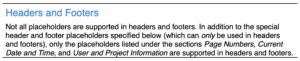
And that’s only the placeholders listed in these sections of the compile group.
- Page Numbers
- Current Date and Time
- User and Project Information
We already looked at page numbers in the previous post. I’ll postpone ‘Current Date and Time’ till the next post, but here we’ll look at User and Project Information.
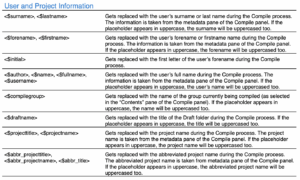
Notice two things:
- In most cases, if you type the tag word in capitals, the entry will appear in upper case too, a feature that applies to many tag words.
- Most of these entries refer to the ‘metadata pane of the Compile pane’ (which I explain below). Two are a bit different: <$compilegroup> and <$draftname>.
<$compilegroup> displays the name of the group being compiled. It takes it from the Contents pane …
![]()
… and puts that information into the header/footer, according to your Page Settings. Ditto for <$draftname> except it takes it direct from the Binder. I’m not sure how helpful that information is to the reader, but it’s an option nonetheless. And the manual suggests you can make it more meaningful by changing Draft (or Manuscript, whatever your Binder says).

Metadata pane of the Compile Pane
The metadata pane is accessed via the second icon at the top right of the Compile pane – the one that looks like a luggage tag.

Depending on the project format you chose to set up your project (mine is Novel), there are various fields to complete and clicking on the ? reveals how these relate to the various tag words. This is mine for my Dead Wood novel.
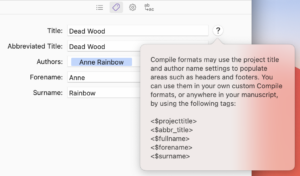
The one for my play Waving not Drowning has more fields.
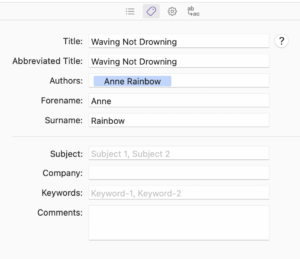
I think the tag words for the User and Project section are self-explanatory, but you might ask why there are so many that have more than one tag word resulting in the same output.
- Why <$surname> and <$lastname>?
- Why <$author> and <$name> and <$fullname> and <$username>
- and so on …
The Scrivener manual provides no explanation but I think it’s because different terms were used in various formats, and/or in different versions of Scrivener.
Page Settings tab in Compile
We already looked (in the previous post) at how the page number tag is placed within the Page Settings tab in Compile. So, you know how to reach this tab and the various options available to you: Facing Pages, etc.
For an early draft of my novel, I’ve used minimal settings to establish my copyright ownership of the work.
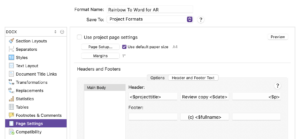
These settings result in this:
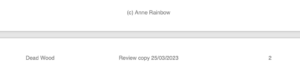
Later drafts might warrant different information being displayed for your audience.
And, in case you were tempted to use any from the Document Variables list, we are also reminded that none of these can be used in the Compile panel’s header and footer fields.
Questions about Scrivener?
Need a helping hand with Page Settings? Want a demo? Book your own Simply Scrivener Special session with me, at a time to suit you.
And, if you need a steer on self-editing, check out my RedPen Editing courses. Join RedPen Editing and enjoy a 5-day editing taster course for free.
The ScrivenerVirgin blog is a journey of discovery:
a step-by-step exploration of how Scrivener can change how a writer writes.
To subscribe to this blog, click here.
Also … check out the Scrivener Tips
on my ScrivenerVirgin Facebook page.



No Comments