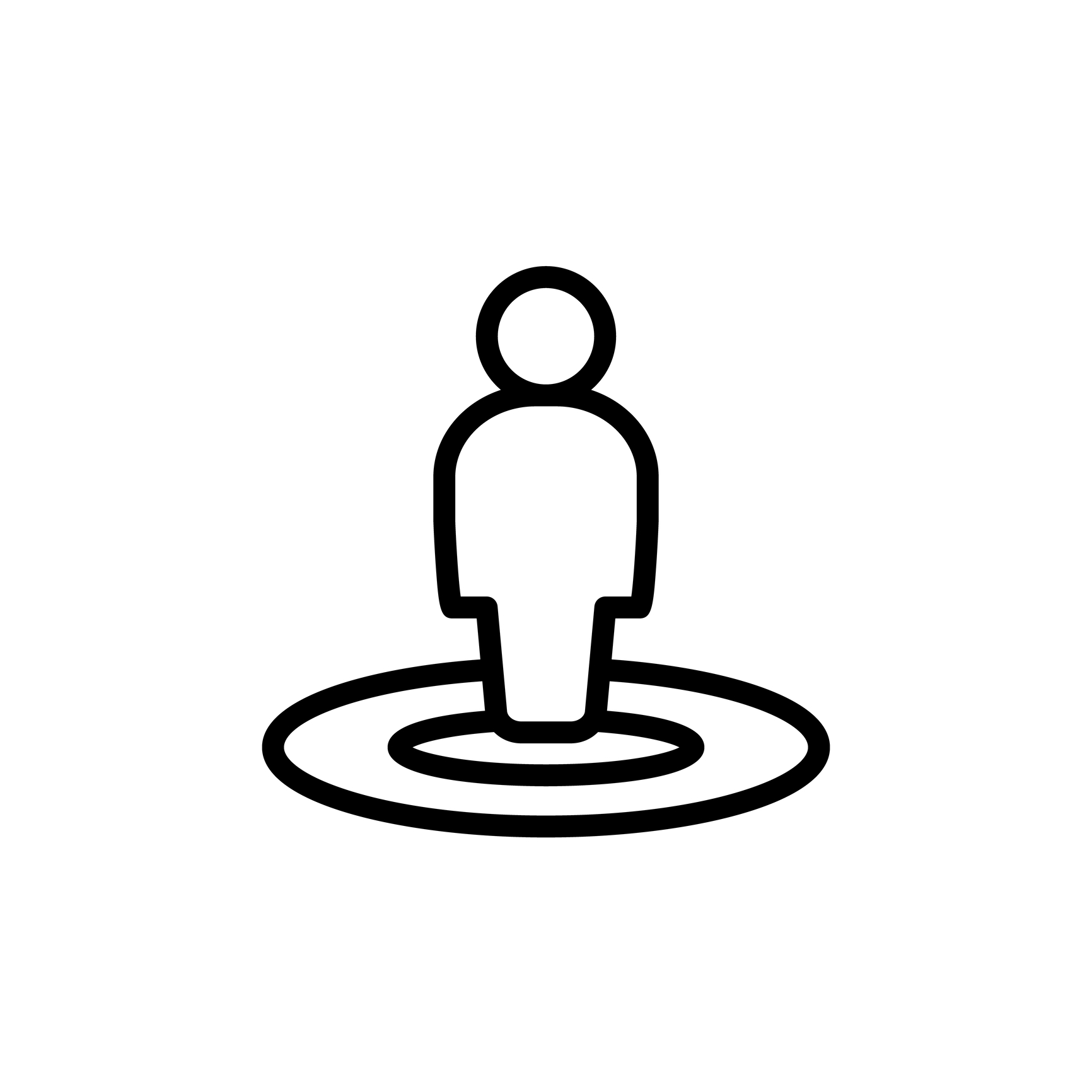
Placeholders: Statistics
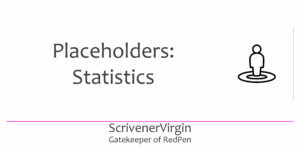
Scrivener keeps numerical data about your project which you can see at any time. Selecting Project / Statistics from the main menu …
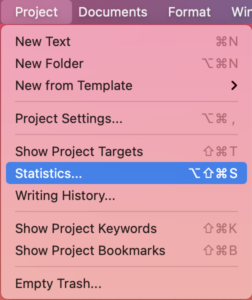
… leads to a pane full of data: number of words … average sentence length … longest … shortest.
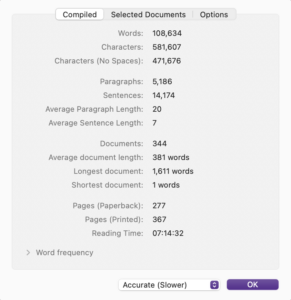
This shows the data for my compiled manuscript, but you can also select a few documents instead, or a chapter as I have here. And you can opt for an estimate as the accurate version can take a while to arrive at an answer for you.
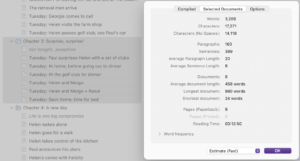
What’s included in the stats?
It’s possible to fine tune what Scrivener counts when working out word counts. The Options pane from Project /Statistics provides a series of tick boxes.
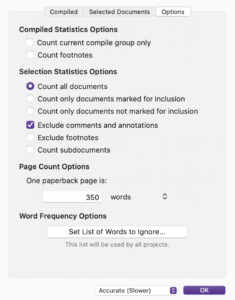
Stats visible while writing/editing
Statistics are displayed in the Editing pane, at the very bottom, centred. I set a target for this chapter so the statistics tell me how many words out of my target I’ve written.
![]()
And, if you are in Outliner view, you can choose to display word counts for your documents/folders.
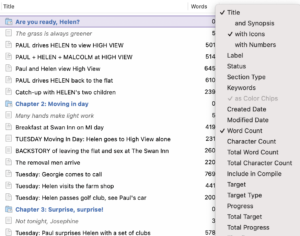
Stats available through Compile
The List of All Placeholders (available via the Help menu) presents all the stats you might include using tag words.
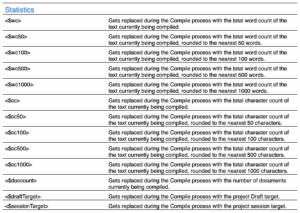
As explained in the Placeholders: The Basics post, the tag words often include abbreviations. Here, we have three:
- wc = word count
- cc = character count
- doc = document
The wc and cc tags can then have a number (50, 100, 500, 1000) which indicates the accuracy of the count. So, <$wc50> is replaced during compile with the word count to the nearest 50 words.
When to use the Stats placeholders?
You can include the Stats tag words in a header/footer, but the most common use would be in the Front Matter. Literature & Latte anticipated the need for a word count when submitting a manuscript to an agent and include this tag word in the Novel template.
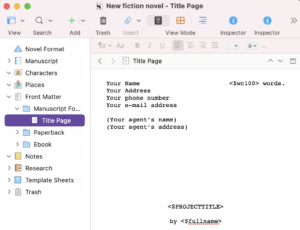
Questions about Scrivener?
Need a helping hand with auto-numbering?
Want a demo? Book a Simply Scrivener Special session at a time to suit you.
And, if you need a steer on self-editing,
check out my RedPen Editing courses.
Join RedPen Editing for a free 5-day editing taster course.
Did you notice?
No adverts.
An uninterrupted read.
To thank me for posting this blog
and helping you, you could always
buy me a virtual cup of coffee!
The ScrivenerVirgin blog is a journey of discovery
To subscribe to this blog, a step-by-step exploration
of how Scrivener can change how a writer writes, click here.
Also … check out the Scrivener Tips
on my ScrivenerVirgin Facebook page.
Not yet using Scrivener?
Click here to download your free trial.



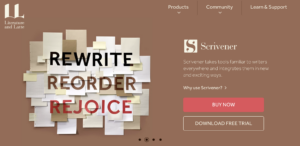
No Comments