Tag along, why don’t you?
In the post before last,
the (mysterious to some of you) tag <$p> appeared.
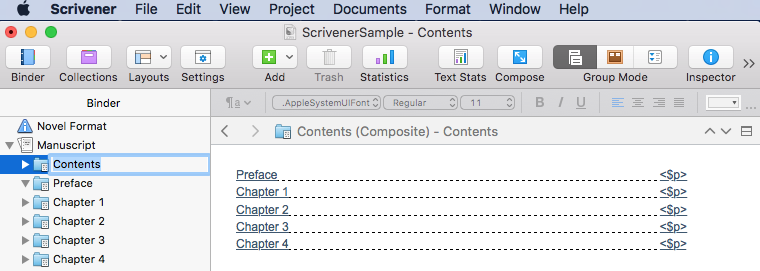
I go back a long way with various computer codes, so anything within the triangular brackets < > is ‘normal’ to me. But, in answer to those of you who were puzzled and wrote asking for an explanation, here’s the lowdown on tags.
What is a tag?
A tag is a string of characters which starts with < and ends with >. The characters within the triangular brackets < > are non-printing characters but they affect what is seen on screen or when printed.
What are tags used for?
In text/word processing, these embedded codes serve to turn on/off features such as bold, italic and underline, and to control features such as colour of text and size of the font.
So, <b> turns bold on; </b> turns bold off.
For this blog post, the style of the headings is ‘Heading 5’.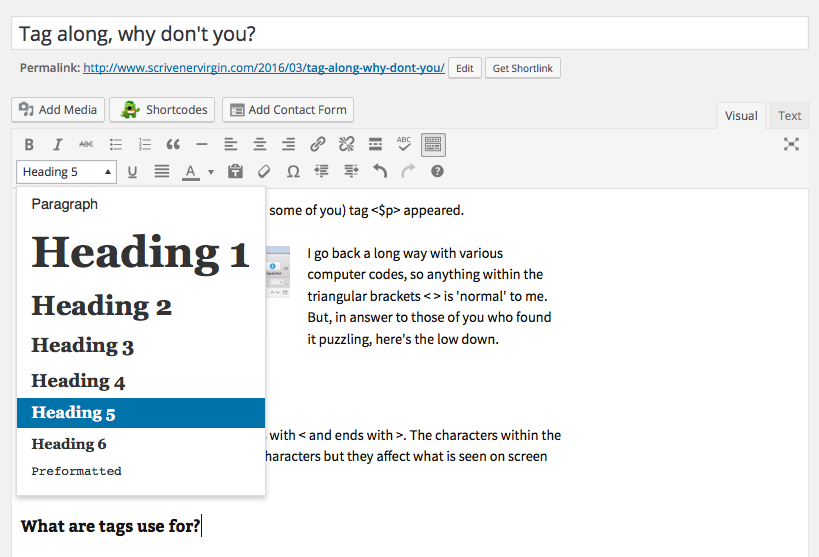
Looking at the ‘Text‘ pane instead of ‘Visual‘ within the WordPress software, the way in which the appearance of text is controlled is apparent:
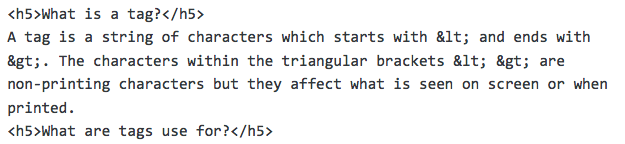
Notice also that, where you see the left triangular bracket < on screen above, the text is actually < and it’s > for the closed bracket. Gobble-de-gook, eh?
Here’s another example. The inclusion of the first image in this blog post was achieved with this tag:
<img class=”alignleft size-medium wp-image-1165″ src=”https://www.scrivenervirgin.com/wp-content/uploads/Screen-Shot-2016-02-17-at-06.02.34-300×107.png” alt=”ToC in place” width=”300″ height=”107″ />
I took a screenshot on 17 February to demonstrate how to create the ToC (table of contents) and uploaded that screenshot for the blog posting then. Today, I’ve reused the same image for this blog posting. Clever, eh?
How are tags used in Scrivener?
The tags in Scrivener are mostly for information that is not yet known, and cannot be known until your project is completed, such as the page number.
You might want to include the page number tag <$p> in your header/footer so that your pages are automatically numbered. Simple! Set this up through Compile / Page Settings.
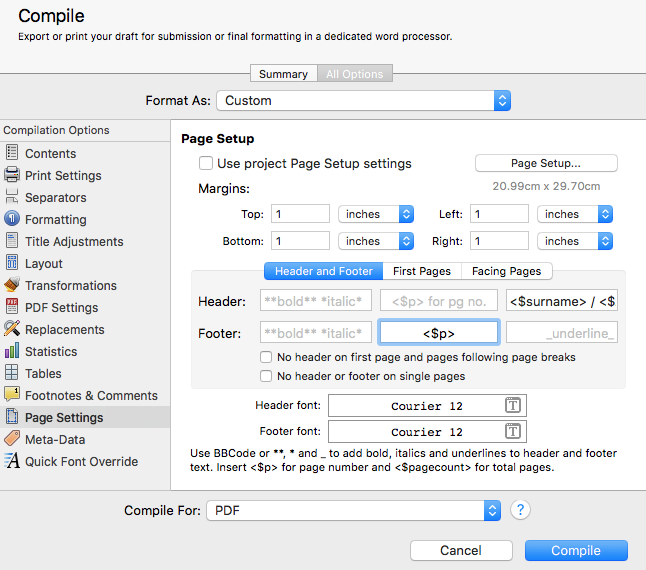
Referring to the Scrivener Help section reveals that all Scrivener tags start with the $ symbol. They are called placeholder tags – or variables – and are useful, especially as template tags when the information is gleaned from your Address book or elsewhere.
The ones that come to life during the Compile stage include <$pagecount> which is the total number of pages in your document.
Document variables serve many uses such as providing information about your project (like your username and the project title), the date (in loads of different formats), and statistics, such as the total word count to the nearest 100 words.
Tags are also used for automatic numbering, not just of items in a list, but for figures and tables. Having published, through traditional routes, many textbooks on Maths and IT, and having to do the numbering manually, this is such a time saver.
There’s a whole world of tags out there, but you can’t see them unless you look closely!
If you have any questions about Scrivener or editing your project using Scrivener, or just about editing, ask away.
Check out my Recommendations page for sources of training: for writing and editing, and marketing and publishing.
The ScrivenerVirgin blog is a journey of discovery:
a step-by-step exploration of how Scrivener can change how a writer writes.
To subscribe to this blog, click here.
Also … checkout the Scrivener Tips
on my ScrivenerVirgin Facebook page.


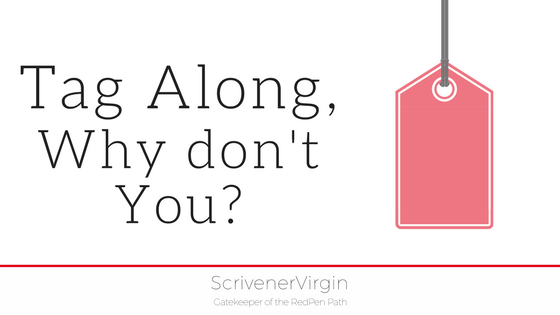
Debbie Beavis
16 March 2016 at 09:42Question about using Scrivener on a PC. I read a remark from you a few weeks back about how it was a pity someone was tied to a PC and that you’d swapped to a Mac. I’ve read some adverse comments online about using Scrivener on a PC in Windows, and wonder whether you have any thoughts on it? It seems that Scrivener may be very complicated whatever machine I have (given that most of my early computer learning was done by eavesdropping conversations, and I no longer have that resource so I’m pretty much on my own!), what are your thoughts on me buying the program? I have a 2nd draft manuscript on my computer in Word, which I was happy enough with but increasingly noticing editing issues that suggest I might profit by using something else. Or is it a case of old dogs/new tricks?
anne.rainbow@btinternet.com
17 March 2016 at 07:57Hi Debbie from the other side of the world! I had Scrivener initially on a Windows machine, but it was the thought of upgrading to an unproven Windows 8 and having to relearn stuff that drove me to switching to a Mac. Also the fact that, by then, we had an iPhone and two iPads, all of which could be synced. Scrivener doesn’t cost much – see my link on the Useful Links page – and it does encourage you to sort out your notes, to have everything for a project in one place. Knowing how you tackle things, I’m guessing you’ll find it fun! And in no way am I going to label you an old dog; I’m even older?