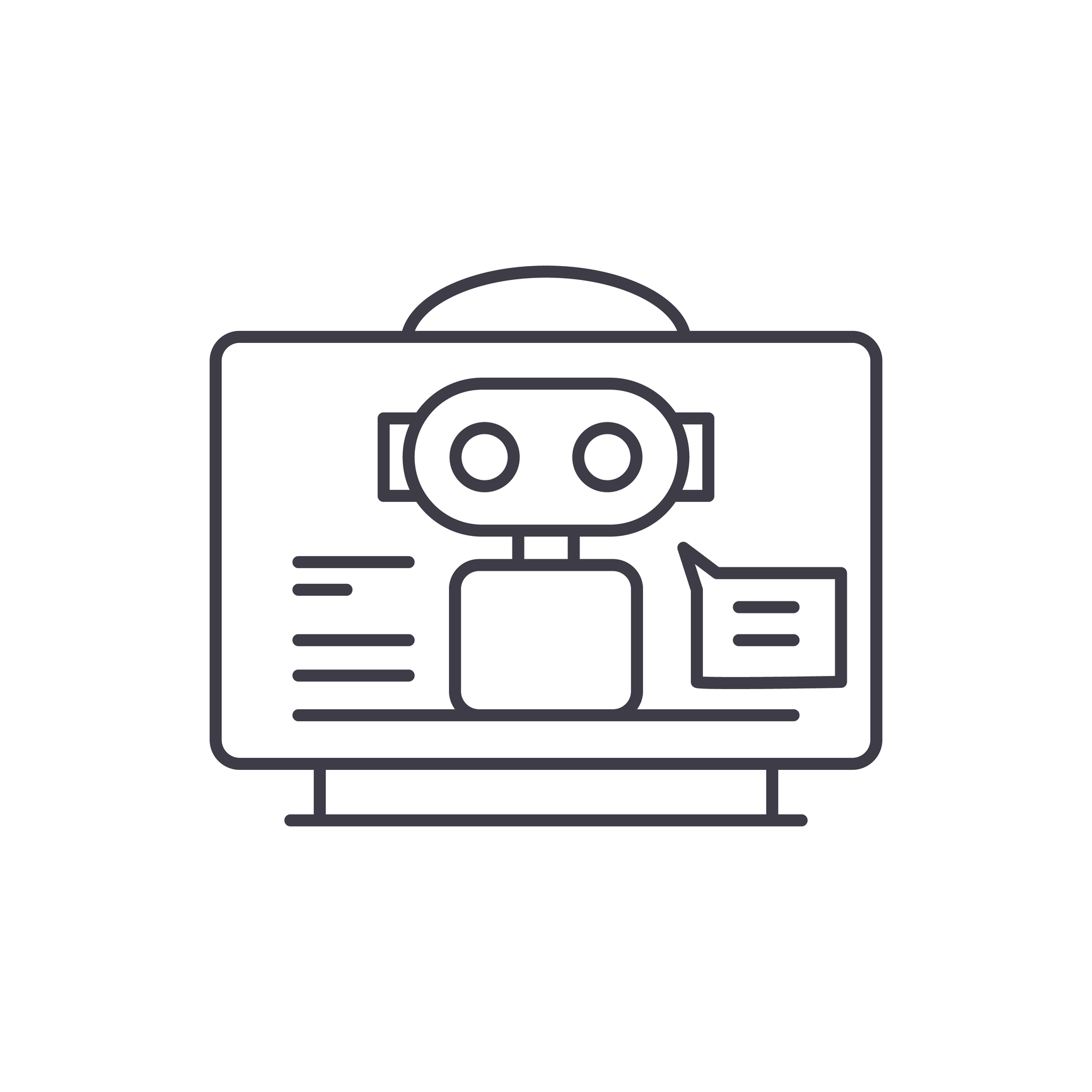
ProWritingAid: Your editing VA
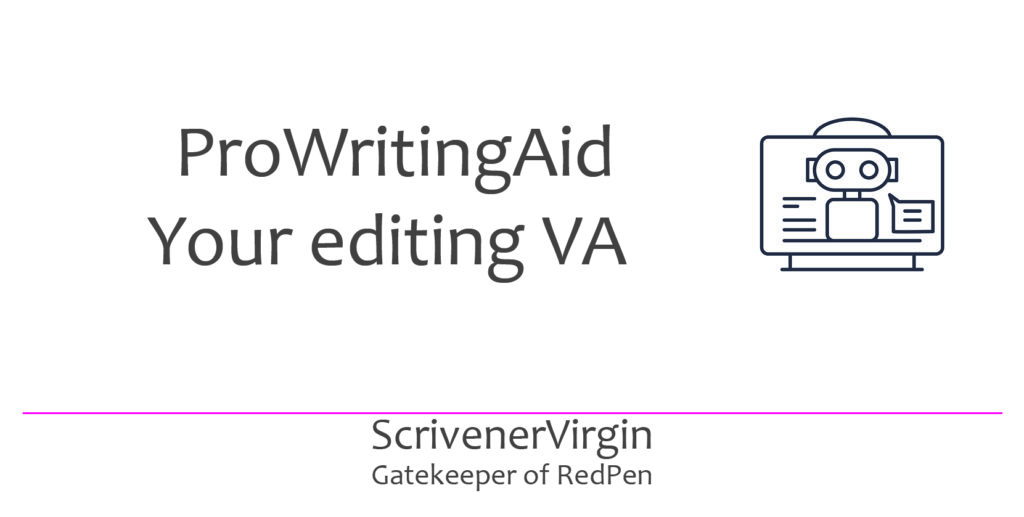
VA = virtual assistant
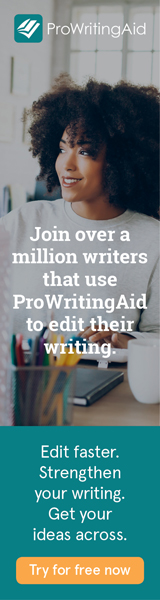 ProWritingAid is a grammar checker, style editor, and writing mentor in one package. Before showing your WIP to another human, and asking for feedback, run the text through ProWritingAid first.
ProWritingAid is a grammar checker, style editor, and writing mentor in one package. Before showing your WIP to another human, and asking for feedback, run the text through ProWritingAid first.
That way, your manuscript will be as clean as possible, and your human reviewers can focus on its effect on them, from the reader’s perspective, without being distracted by any typos.
If you have reached the stage of employing an editor, it’s even more important to complete as much self-editing as possible before sending your project to them, and they start clocking up minutes on your manuscript.
NB There is an App you can download but I’m working here on the website beta version. Both offer the same functionality.
How does ProWritingAid work?
ProWritingAid examines your text and provides reports on a range of aspects of your writing.
The Home page invites you to ‘Start the Web Editor’ or to use a software integration.
ProWritingAid is the only software that integrates with MS Word, Open Office, Google Docs, Scrivener and Google Chrome so you can edit wherever you write. Although you can integrate with Scrivener, I tend to use ProWritingAid without this extra option; I’ll explain why later.
Using the Web Editor in ProWritingAid
If you click on ‘Start Web Editor’, the next screen – depending on how wide your screen is – shows some of the available reports, and the final entry on the right-hand side of the Menu bar is ‘More Reports’.
I copy and paste a scene (equal to one document in my Scrivener project) into the Web Editor, and then run the reports which suit me best. Notice though that you have the option to upload a document (eg a Word document).
And, first time in, it would make sense to ‘View a Sample’. This illustrates the basic tools that will serve every writer well.
Colour coding helps you to see the different types of issues at a glance.
- Grammar issues are underlined in blue which matches the blue circle showing 16 issues found.
- Style issues are underlined in yellow.
- Spelling issues are underlined in red.
Is ProWritingAid just for fiction writers?
No! And you can tell PWA what type of material you are writing so the feedback matches the style expected.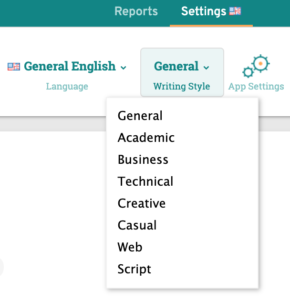
Which ProWritingAid reports do I recommend?
Each writer has their own strengths and weaknesses and so different reports will appeal to different users. Let’s examine the groups of features and identify ones which might suit you best.
The Core group provides a great starting point.
The Realtime report works in real time: while you type, it flags up any issues. In much the same way as apps on your phone let you know how many unread messages you’ve been sent, the Realtime report shows how many issues are awaiting your attention.
If you are creating new material – using the integrated version with Scrivener – you might be tempted to stop writing and address the problem straightaway. Don’t! ProWritingAid is like your internal editor. Don’t pay attention until you have written your piece. Plenty of time then to go back and fix things.
The Summary report, not surprisingly, provides a summary of the analysis of the text. It’s a long report, and ProWritingAid provides the option for you to print it out, email it to yourself (or someone else) or to open in a new window.
I’d be aiming for an overall score of 100/100 on grammar and spelling! Notice also the Key Actions; this points me to the Sticky Sentences section – as needing special attention. What are sticky sentences? Read this article …
The Grammar report considers only that. For each error flagged, PWA offers an explanation and alternatives. If you only have time for one report, make it this one?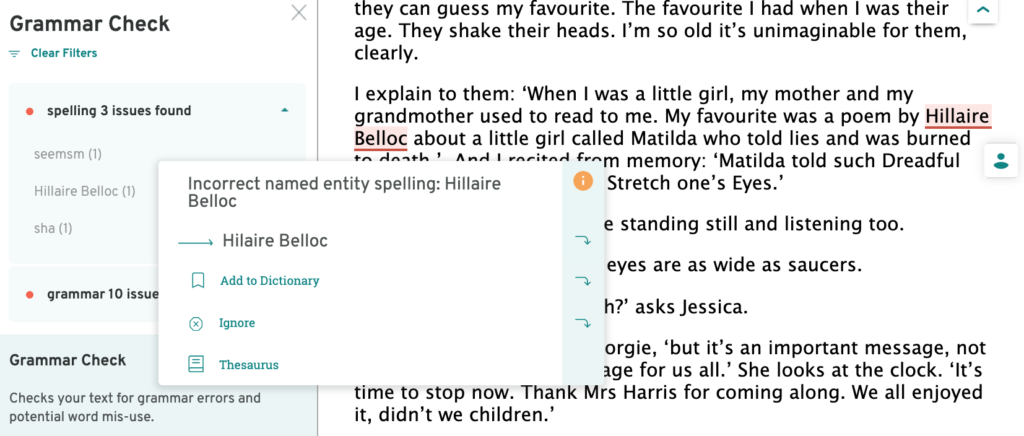
The Thesaurus report identifies verbs, nouns, adjectives and adverbs. There are a lot of them, and I’d be inclined to leave this report until after you’ve cleaned up the manuscript as best you can. Changes you make, following suggestions from other reports, would impact on this one. So, save it until last?
More important is the Overused report. Repeated words create an echo – and this is to be avoided, unless you are aiming for a particular effect.
The Combo report combines several reports in one. The default setting is the five shown ticked blow.
But these can be adjusted to suit you, through Settings.
So, if you are new to ProWritingAid, that’s about as much as you need to know to get started. There is so much more though, and I continue my review of the reports available in my next post.
Learning how ProWritingAid works
Meanwhile, enjoy exploring the reports and be sure to click on the More about this Report links.
Often it leads to a blog post giving in-depth explanations of why certain words are being highlighted.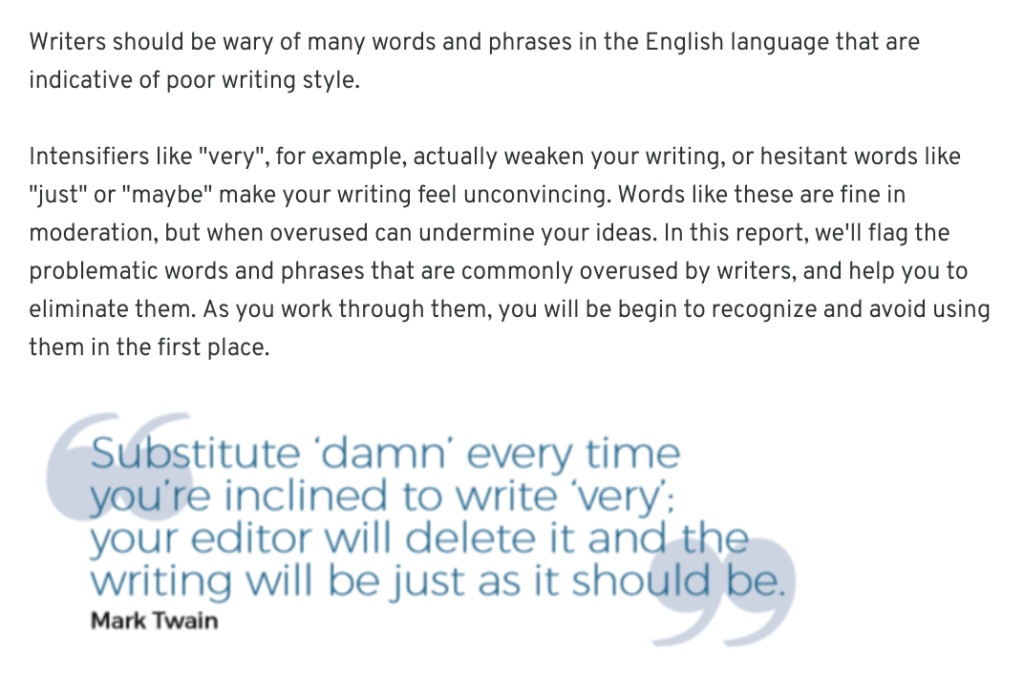
Why don’t I use the integrated version with Scrivener?
I use ProWritingAid as a VA, to draw my attention to issues which I need to address in my entire manuscript. From the ProWritingAid reports, I create tasks for myself, using Collections.
So, when working on my first draft, I copy and paste a scene at a time, and apply the tasks to the remainder of the manuscript before running another scene through.
At a later stage, I copy and paste a chapter at a time, ahead of anyone seeing the manuscript. And, I keep track (using a custom metadata checkbox) of which scenes/chapters have been through ProWritingAid.
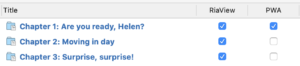
I recommend that writers adopt a similar approach. When a report indicates an issue with your writing, fixing all instances is one way of learning how to write better in the first place. Where there are rules to be followed, ProWritingAid provide explanations, and these also help us all to become better writers.
Also, you (as a writer) can choose not to accept the suggestions made. Where they apply to spelling or grammar, they probably should be adopted. But, in other cases, you need to use our judgement. And that judgement only improves with practice.
Any questions? Need a helping hand?
I’m happy to explain more about my use of ProWritingAid and to answer your questions. Book a Simply Scrivener Special.
To help me to prepare for the webinar, please also complete this short questionnaire.
The ScrivenerVirgin blog is a journey of discovery:
a step-by-step exploration of how Scrivener can change how a writer writes.
To subscribe to this blog, click here.
You can also find links to blogs of specific topics in the Scrivener index.
Also … check out the Scrivener Tips.


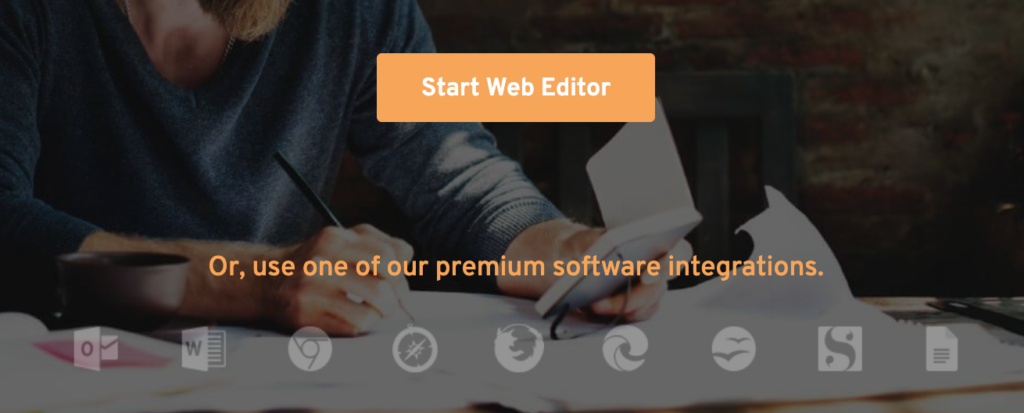
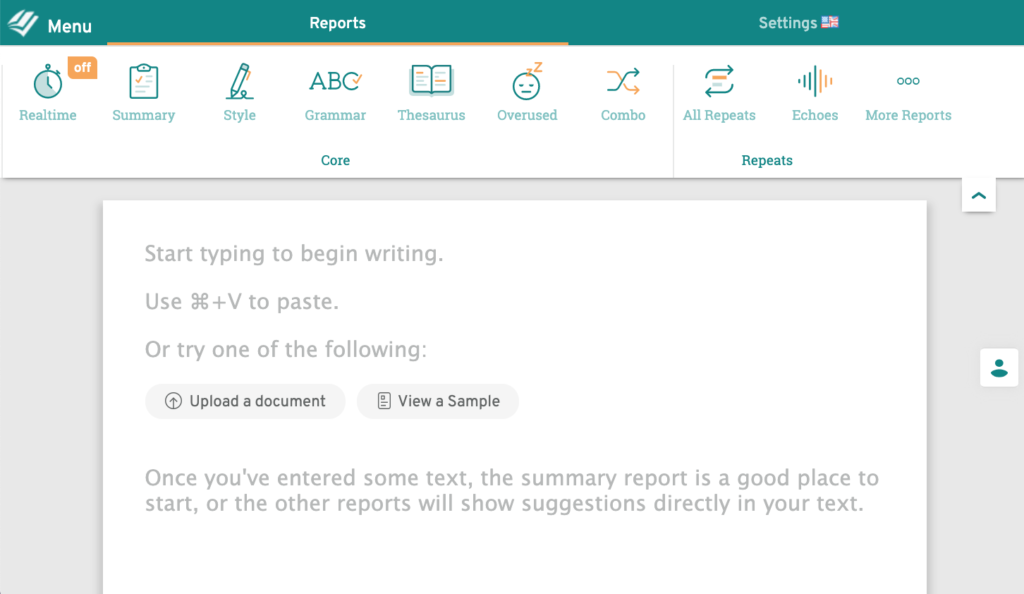
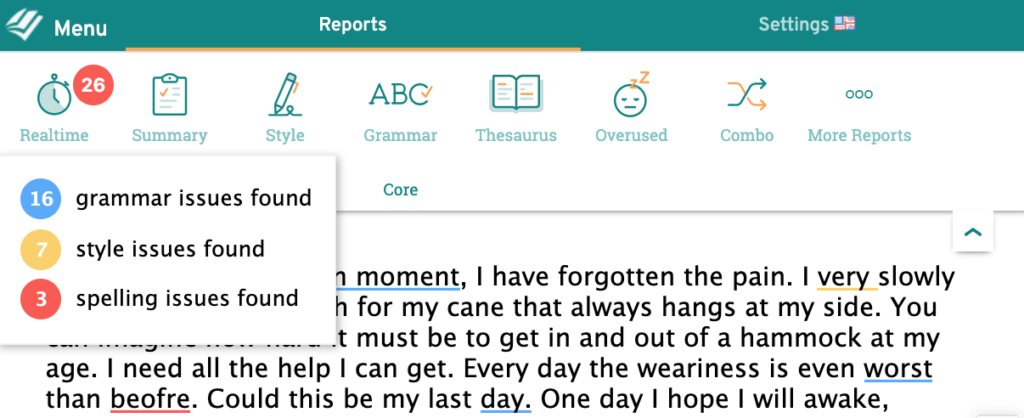

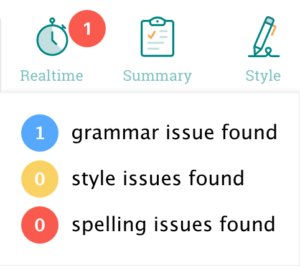
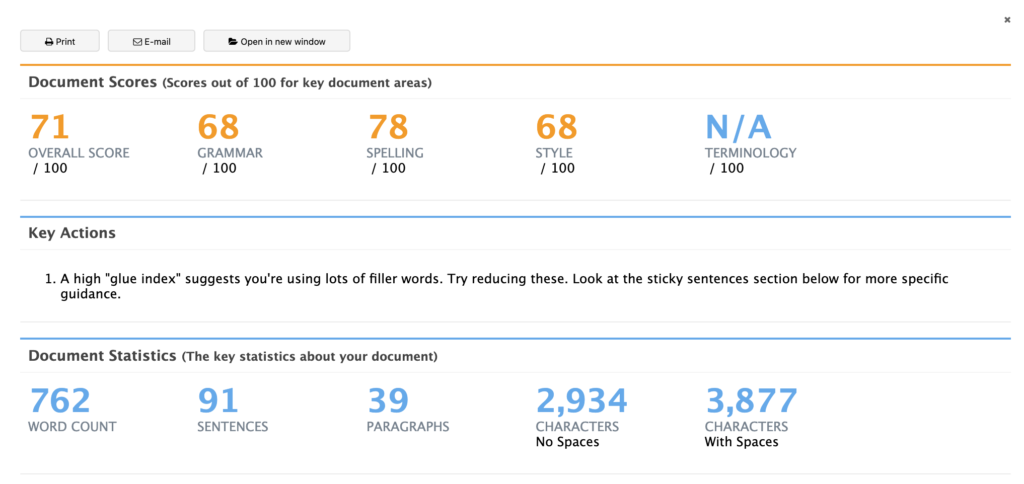
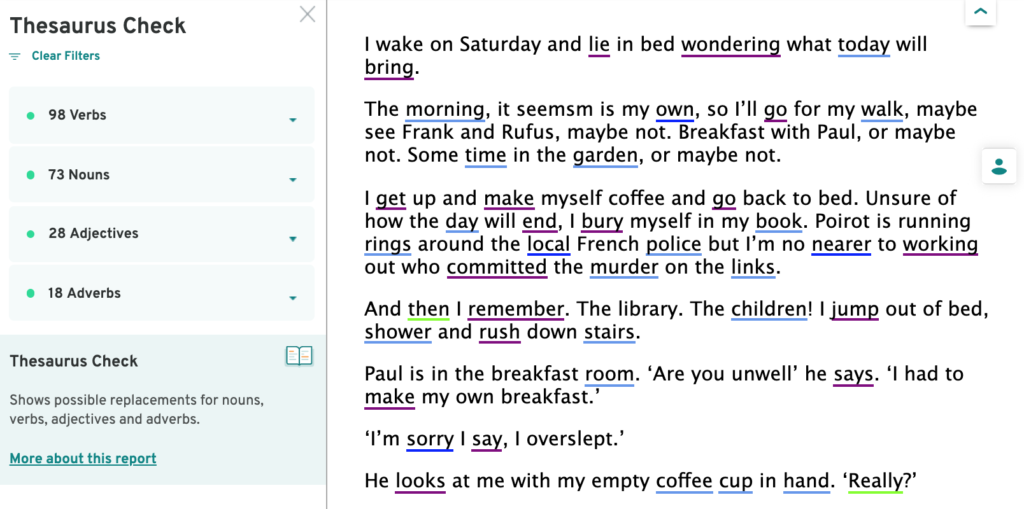
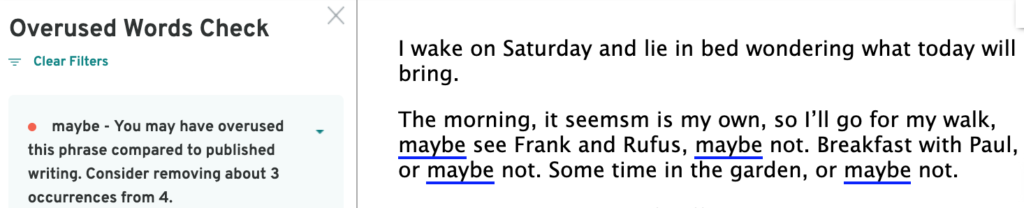
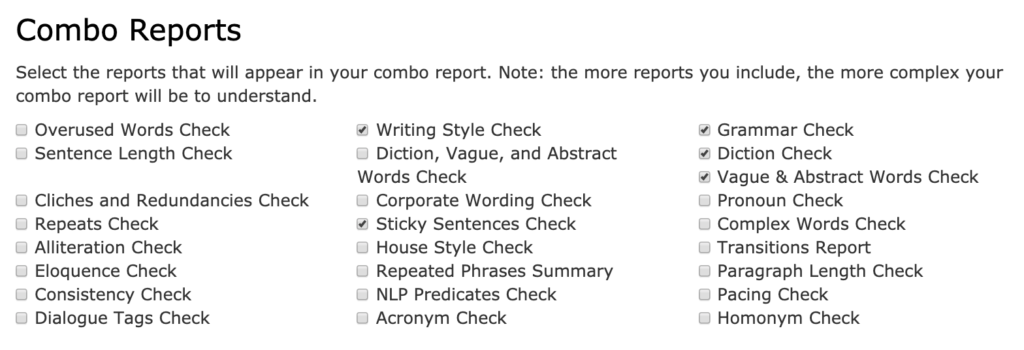
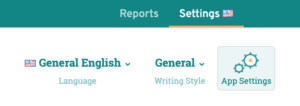
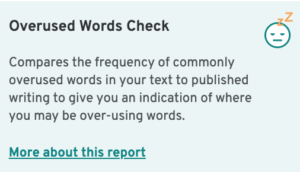
No Comments