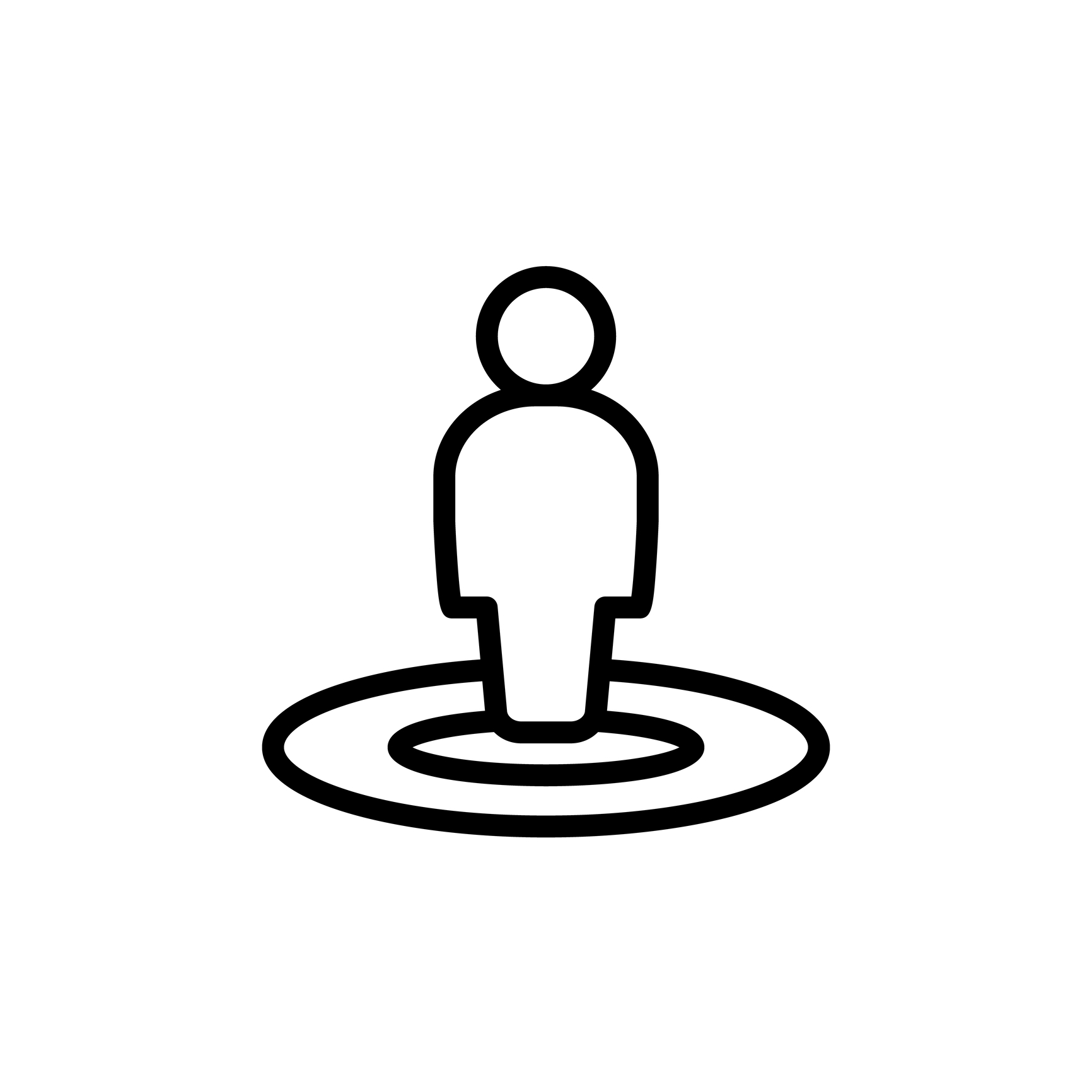
Placeholders: The Basics
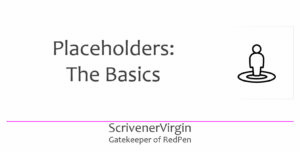 As explained in the Introduction to this series of posts, our focus is on one type of placeholder – tag words – and these are easily recognised.
As explained in the Introduction to this series of posts, our focus is on one type of placeholder – tag words – and these are easily recognised.
- They starts with <$
- They end with >
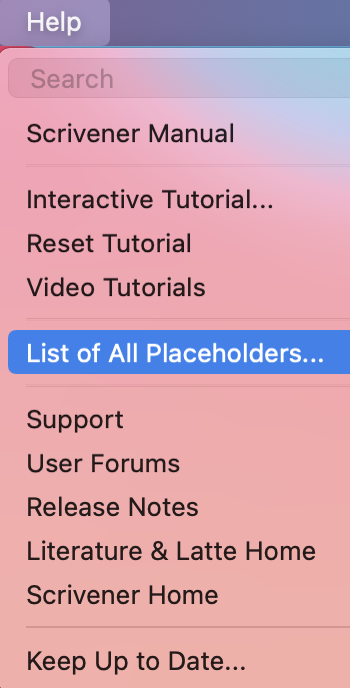
A floating window, listing all placeholders, available via the Help menu, provides all the information you need for each group of placeholders.
It’s unfortunate that the order chosen for this list (as repeated below) might put you off!
- Template Placeholders
- Scriptwriting Placeholders
- Compile Placeholders
- Page Numbers
- Headers and Footers
- Comments, Footnotes and Layout
- Document Variables
- Current Date and Time
- User and Project Information
- Statistics
- Auto-Numbering
- Images and Text
- Miscellaneous
To remedy this initial reaction, in this series of blogs, we will consider them in order of most usefulness.
First though, some ‘basics’.
Tag words: construction
As well as the <$ at the start and the > at the end, between those, the tag word comprises the code which will result in some outcome during compile.
Sometimes, it’s a complete word (which makes it more easily understood).
<$date> <$keywords> <$label> <$pagecount> <$status> <$synopsis> <$title>
Or more than one word:
<$BLANK_PAGE> <$createdDate> <$createdTime> <$modifiedDate> <$modifiedTime>
Sometimes, it’s an abbreviation.
- <$wc> stands for word count.
- <$cc> stands for character count.
- <$n> stand for Arabic numbers: 1, 2, 3 ..
- <$r> stands for Roman numerals: i, ii, iii, iv …
- <$w> stands for numbers written as words: one, two, three, …
Sometimes, it’s an abbreviation with numbers.
- <$wc50> stands for word count to the nearest 50 words.
For a capitalised version of a placeholder, we use capital letters in the code.
- <$R> result in capitalised Roman numerals: I, II, III, IV, …
- <$W> stands for numbers written as words: ONE, TWO, THREE, …
Sometimes, the tag word looks like gobble-de-gook – mixture of recognisable words with abbreviations and other symbols like a colon (:).
<$n:figure:myFigureName> <$img:imgNameOrPath;w=x;h=y>
The good news is the the List of Placeholders provides a definition for each tag word.
Tag words: definitions
For every tag word, there is a definition. Most definitions start with ‘Get’s replaced by …’ and spell out what will happen during compile. Some, as with <$p> below, distinguish further with ‘When used …’

… and, this is also where you discover any exceptions.

The definitions become ever more important for the most complicated tag words. This one – I’ve only shared half of the explanation! …
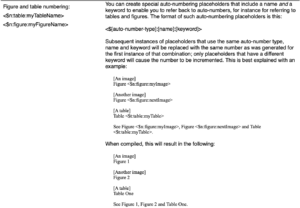
… is so complicated, I decided to write a blog post to explain it even further.
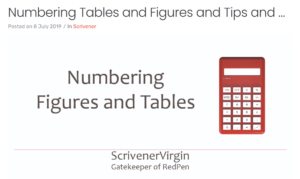
Tag words: placement within your document
Some tags can be placed within your document. For example, when creating my first draft of any novel, I include the tag word for word count. Well, to say I include it, actually, Scrivener’s novel template includes it for me, in the Front Matter.
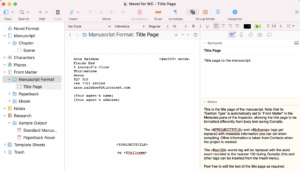
Notice that Scrivener includes other tags within the Title Page of this Novel template: <$PROJECTTITLE> and <$fullname>. If/when I enter this information (I’ll explain in later posts where you set up your data), these tags will not look any different in the Editing pane, but they will be replaced with actual data when you compile.
My address and other personal data is already there – and that’s because Apple has this information and Scrivener assumes that, as the owner of this computer, I am the producer of this manuscript. That’s correct but I can overwrite this. I can also choose to publish under another name. but, for any agent, it’s important they know who I really am? And they need a correct address for correspondence purposes …
Tag words: placement within compile
I’ll go into this in more depth in subsequent blogposts, but there are many opportunities to use tag words within compile.
For chapter headings, if you don’t want to use whatever you typed in the Binder, and especially if you want Scrivener to number your chapters, you can set up tag words in the Section Layout tab, having selected ‘Chapter Heading’ section layout and clicked on Title Options.
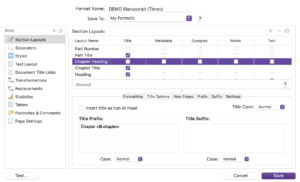
For headers and footers, you need the Page Setting tab and to click on ‘Header and Footer Text’.
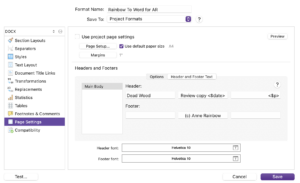
There’s much more to share with you, but I’m aiming for digestible amounts of information in each blog post so you are not put off placeholders for life!
Next time, I’ll tackle Page Settings and the tag words everyone needs to use. After that, we’ll delve deeper, and deeper, and deeper!
Questions about Scrivener?
Need a helping hand with Scrivener tools? Want a demo? Book your own Simply Scrivener Special session with me, at a time to suit you.
And, if you need a steer on self-editing, check out my RedPen Editing courses. Join RedPen Editing and enjoy a 5-day editing taster course for free.
The ScrivenerVirgin blog is a journey of discovery:
a step-by-step exploration of how Scrivener can change how a writer writes.
To subscribe to this blog, click here.
Also … check out the Scrivener Tips
on my ScrivenerVirgin Facebook page.


No Comments