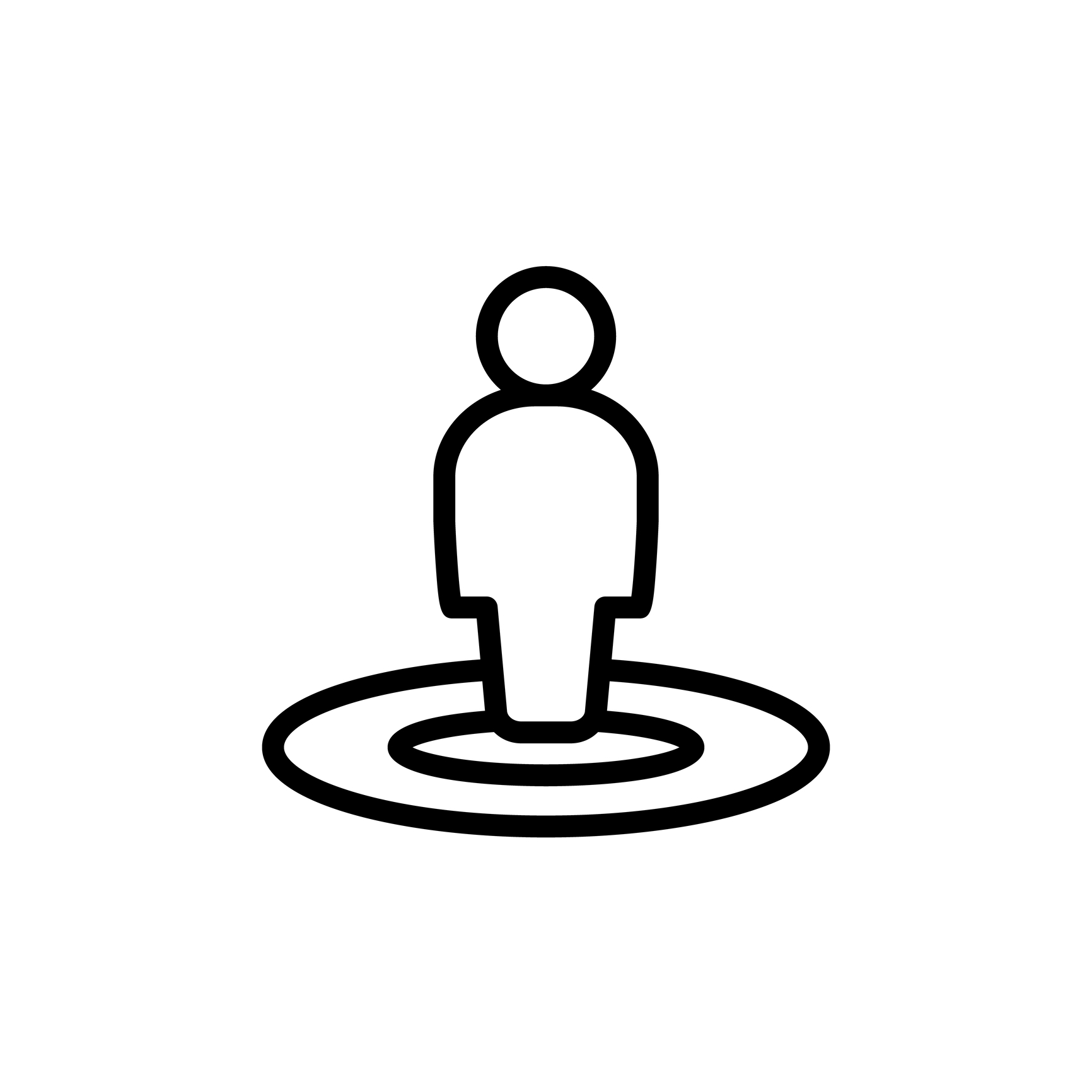
Placeholders: Date/Time as a Document Variable
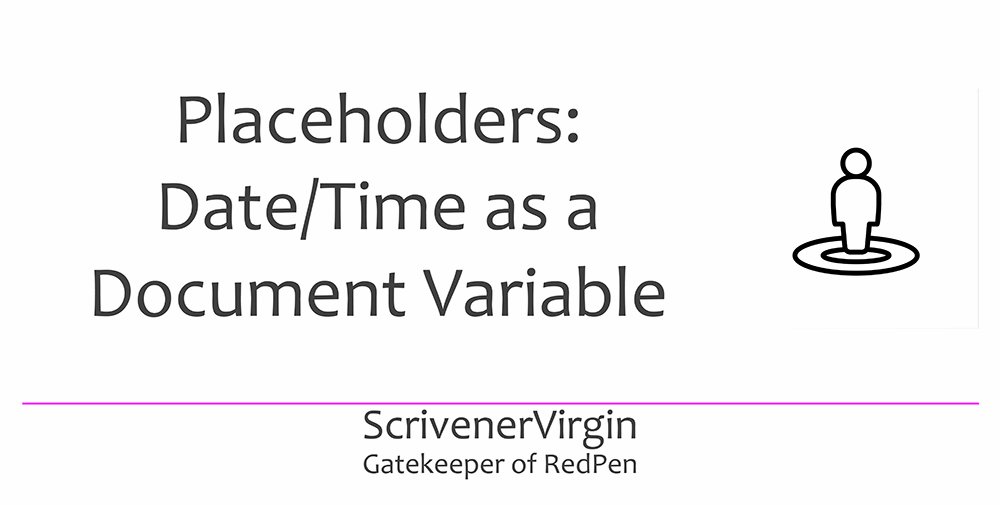 This is the fifth of several blog posts which focus on Document Variables. Here’s a reminder of the previous four:
This is the fifth of several blog posts which focus on Document Variables. Here’s a reminder of the previous four:
- Placeholders: Introduction to Document Variables considered the extent of these placeholders and provided an introduction to this topic.
- Placeholders: Title as a Document Variable looked at Title and ParentTitle.
- Placeholders: Label, Status, Keywords and Synopsis explained these four most important meta data items and how to include them in a compile …
- Placeholders: Statistics as a Document Variable looked at five statistics related to documents: Linecount, SubDocCount, DescendantCount, DocTarget and Revision.
Today, it’s the turn for Date/Time. I already looked at Date/Time in the blogpost Placeholders: Current Date and Time but here we focus on dates/times that relate to a particular document, rather than your manuscript as a whole.
Date/Time as document variables
There are four variables that relate specifically to a document:
- When it was created – the date
- When it was created – the time
- When it was last modified – the date
- When it was last modified – the time
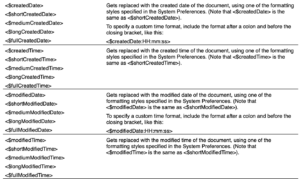
Format options for date/time document variables
Scrivener allows versions of these dates/times in the same way it did for the dates/times I introduced in Placeholders: Current Date and Time:
- short
- medium
- long
- full
The interpretation of these four options is a setting in System Preferences. For example, for dates you may have set up the options like this: 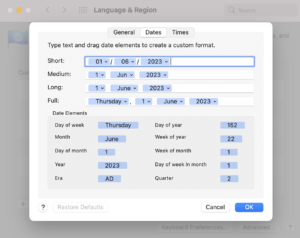
And times like this:
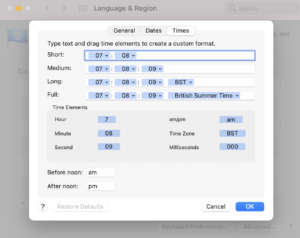 So, the appearance of these various dates/times is under your control already.
So, the appearance of these various dates/times is under your control already.
Custom time format
Notice that for both dates, there is an option to incorporate the time alongside the date, and to define a custom format for the time.


So, you can have date, time or date-and-time. Your choice.
Created date
The date and time a document is created can be output through compile, along with the text of that document, and might prove useful if, for example, you are writing a journal and the date an entry is written has significance. Of course, you could type the date and time yourself, but automating it saves you a task?
Modified date
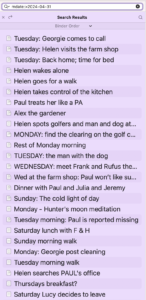 Modified date tells you the most recent time you made a change to a document.
Modified date tells you the most recent time you made a change to a document.
I find this useful if I’m not sure what editing I’ve done in the past week/month and want to revisit my progress. I can search for any document that has been amended since a certain date.
In the screengrab, the list of documents represent all those which had some reference to Helen making bread before going out for her early morning walk or the consumption of that bread if its origin was mentioned. One of my beta readers queried the relevance of this detail of her daily life and, after considering her suggestion for over a year, I decided to remove all references to Helen being a breadmaker … not least, to reduce the word count.
There’s a conversation on the Internet regarding how to update colleagues if changes are made, for example, to a manual, without having to circulate / print the whole manual again, or expect everyone to trawl through to spot the changes. Instead, it would be possible to create a collection of documents which are relevant and then to include only those relevant documents within the compile.
Other applications?
As with many of the placeholders, their usage can be on the ‘weird and wonderful’ list rather than an everyday occurrence. If you’ve used the modified/current date tag words in compile, let me know?
Questions about Scrivener?
Need a helping hand with placeholders?
Want a demo? Book a Simply Scrivener Special session at a time to suit you.
And, if you need a steer on self-editing,
check out my RedPen Editing courses.
Join RedPen Editing for a free 5-day editing taster course.
Did you notice?
No adverts.
An uninterrupted read.
To thank me for posting this blog
and helping you, you could always
buy me a virtual cup of coffee!
The ScrivenerVirgin blog is a journey of discovery
To subscribe to this blog, a step-by-step exploration
of how Scrivener can change how a writer writes, click here.
Also … check out the Scrivener Tips
on my ScrivenerVirgin Facebook page.
Not yet using Scrivener?
Click here to download your free trial.



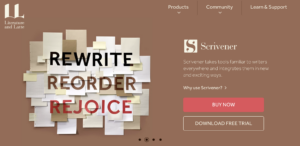
Pingback:Scrivener Advent Calendar: D is for ... - ScrivenerVirgin
4 December 2024 at 11:00