
Scrivener Advent Calendar: G is for …
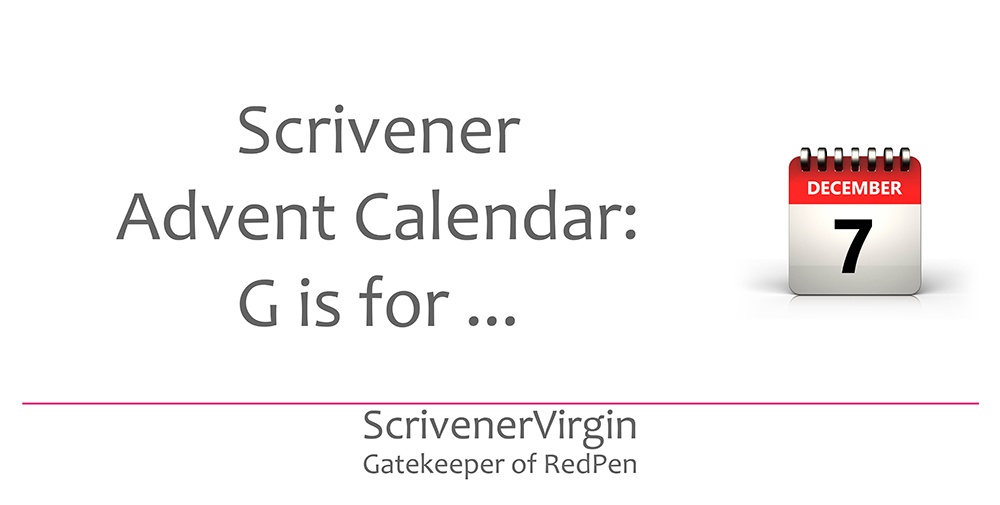
G is for … Group Mode
Only two G topics are listed in the Index of Scrivener Posts. Gremlins will be featured when we reach T (text tidying) so, today, the focus in on Group Mode.
Being aware of Group Mode – and feeling at ease with Scrivener’s user interface – helps you to demonstrate some of those essential executive functions.
- The ability to anticipate what’s coming up and make plans accordingly – see also number 8, flexibility!
- The ability to organise – thoughts, ideas, the scenes/chapters of my novels, …
- Reliability – doing what we agreed when we said it would be done (or earlier!)
- Getting up and getting on with the work – ie self motivation
- Managing our time to achieve the best results
- Paying attention to detail (quality …)
- Remembering stuff that’s important
- Flexibility – willingness to make changes in our plans or our approach
- Determination – ability to keep going
- Willingness to reflect on our own contribution to the team (and learn from it)
Scrivener gem
If ever you think you’ve ‘lost’ your work, it might still be there … you just can’t see it. This is especially true when you click on a folder in the Binder (your chapter) and the editing pane reveals nothing … Panic! No …
If you have time today, read on. If not, make a note to come back to this post another day.
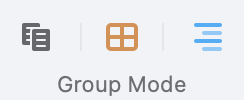 Far below is an extract from Editing pane options: Scrivenings – the bit that explains how Scrivener assumes Group Mode if you choose an entry in the Binder which has subdocuments. Reading it, or the blog post, is not essential (!).
Far below is an extract from Editing pane options: Scrivenings – the bit that explains how Scrivener assumes Group Mode if you choose an entry in the Binder which has subdocuments. Reading it, or the blog post, is not essential (!).
Today, I just want you to click on an entry in your Binder and notice what you see in the Editing pane. Then, in turn, click on each icon for Group Mode – or sometimes the same bank of three icons is labelled View Mode …
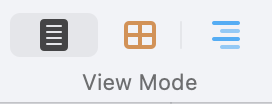
The first icon (Scrivenings) is a toggle switch. [Toggle: mean you hit is to turn something on, and hit it again to turn something off.]
Notice that first icon has two images:
- a single page in View Mode
- what looks like two pages in Group Mode
Try toggling the Scrivenings icon when you’ve selected an entry in the Binder that has sub-documents, and when you’ve selected an entry that doesn’t have sub-documents. Have fun!
Questions about Scrivener?
Need a helping hand? Want a demo?
Book a Simply Scrivener Special session at a time to suit you.
And, if you need a steer on self-editing,
check out my RedPen Editing courses.
Join RedPen Editing for a free 5-day editing taster course.
Did you notice?
No adverts.
An uninterrupted read.
To thank me for posting this blog
and helping you, you could always
buy me a virtual cup of coffee!
The ScrivenerVirgin blog is a journey of discovery
To subscribe to this blog, a step-by-step exploration
of how Scrivener can change how a writer writes, click here.
Also … check out the Scrivener Tips
on my ScrivenerVirgin Facebook page.



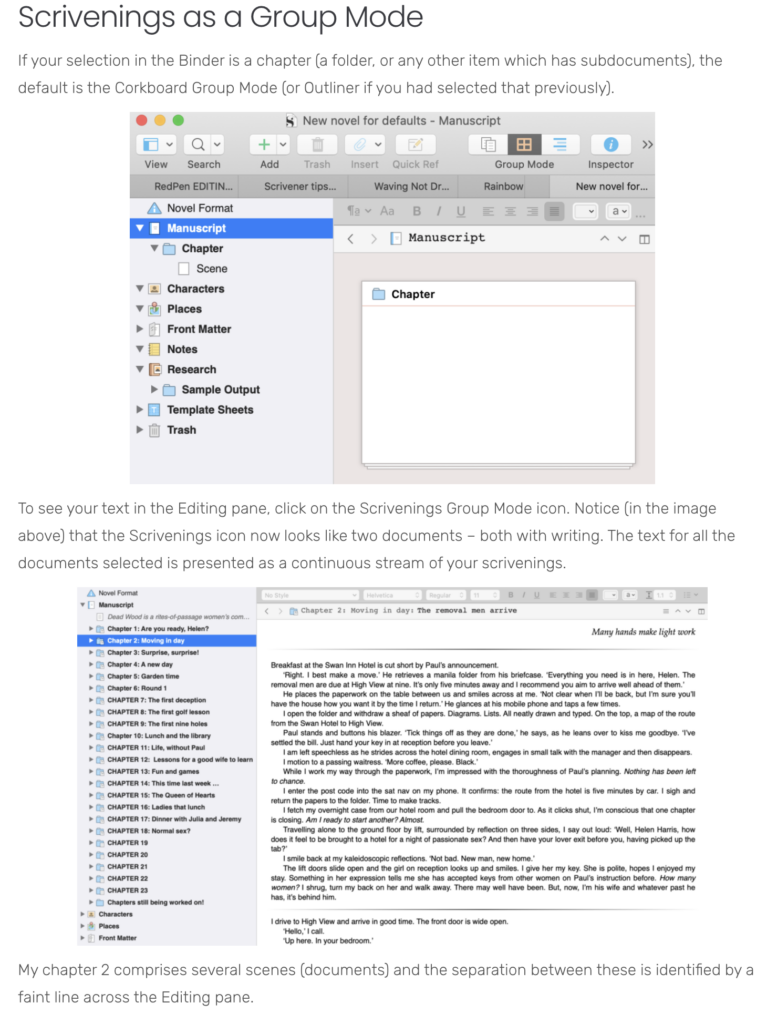

Pingback:Scrivener Advent Calendar: V is for ... - ScrivenerVirgin
22 December 2024 at 11:01