
Scrivener Advent Calendar: J is for …
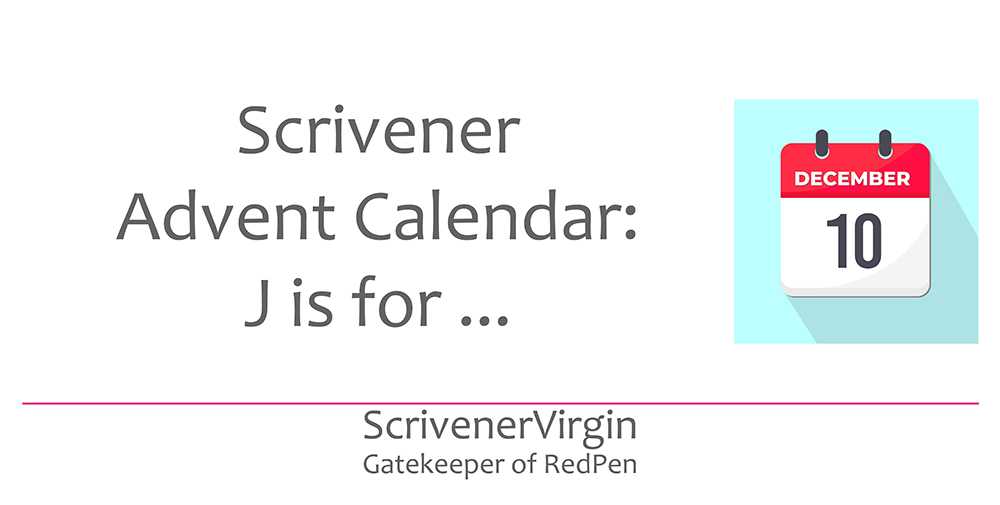
J is for … Justification
Among all the topics listed in the Index of Scrivener Posts, there is only one for J. Justification, it is then.
Deciding what justification to use for your manuscript involves some of those essential executive functions.
- The ability to anticipate what’s coming up and make plans accordingly – see also number 8, flexibility!
- The ability to organise – thoughts, ideas, the scenes/chapters of my novels, …
- Reliability – doing what we agreed when we said it would be done (or earlier!)
- Getting up and getting on with the work – ie self motivation
- Managing our time to achieve the best results
- Paying attention to detail (quality …)
- Remembering stuff that’s important
- Flexibility – willingness to make changes in our plans or our approach
- Determination – ability to keep going
- Willingness to reflect on our own contribution to the team (and learn from it)
Scrivener gem
When you output your Scrivener project, be aware that your justification settings will impact on the reader: you, when you are reading a first draft; the editor, reading your ‘final draft’; and the reader who bought your book.
If you have time today, read on. If not, make a note to come back to this post another day.
This is an extract from the post DIY Book Formatting with Scrivener: Body Text 1.
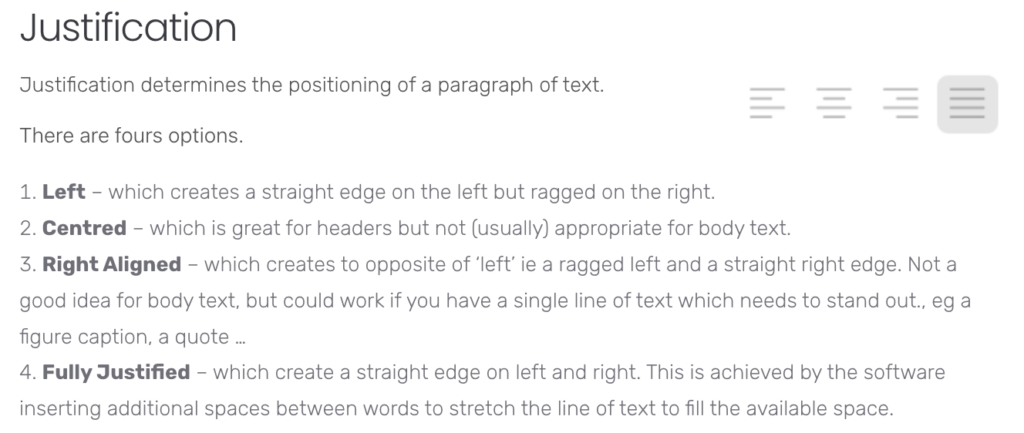
So, while you have four options for the justification settings – Left, Centred, Right aligned and Fully justified – for body text, the choice is usually between Left and Fully Justified. Pick up a book and you’ll find the industry standard is Fully Justified.
However, up until you are ready to publish, you might want to use Left as this shows more clearly any spacing errors in your work.
For example, depending on your era, you might still be putting two spaces after a full stop or other closing punctuation. This practice became obsolete when word processing software offered full justification. Why? The algorithm which works out where to add spaces to stretch the line of text uses the original spacing as a starting point. If you put two spaces after a full stop, the software might turn that into 4 or 5 spaces, which looks daft on the page.
All is not lost if you are guilty of this double-space practice. Use Scrivener’s Text Tidying tool: Replace Multiple Spaces with Single Spaces. For more information on text tidying, read this blog post.
Questions about Scrivener?
Need a helping hand? Want a demo?
Book a Simply Scrivener Special session at a time to suit you.
And, if you need a steer on self-editing,
check out my RedPen Editing courses.
Join RedPen Editing for a free 5-day editing taster course.
Did you notice?
No adverts.
An uninterrupted read.
To thank me for posting this blog
and helping you, you could always
buy me a virtual cup of coffee!
The ScrivenerVirgin blog is a journey of discovery
To subscribe to this blog, a step-by-step exploration
of how Scrivener can change how a writer writes, click here.
Also … check out the Scrivener Tips
on my ScrivenerVirgin Facebook page.



No Comments