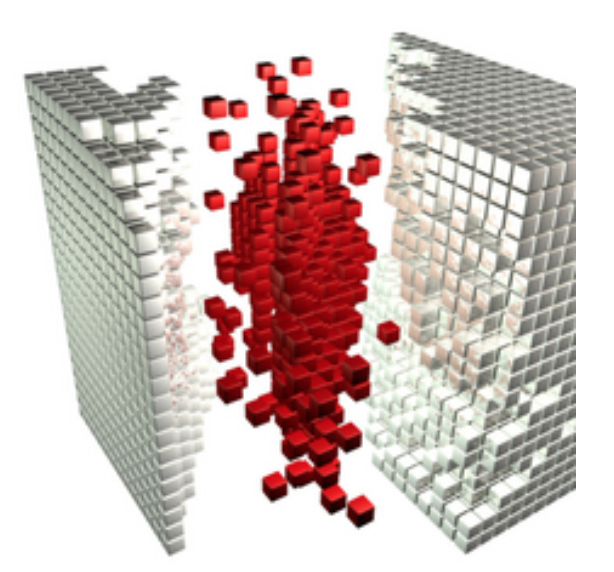
Structuring in Scrivener: Document titles
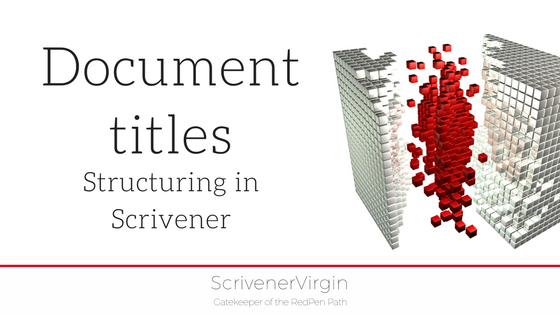 Document titles serve many purposes.
Document titles serve many purposes.
- Document titles act as labels in the Binder for your text documents.
- They can be revealed in Scrivenings, providing a reminder as to what you intended as an outline.
- Document titles can become section headings in your exported manuscript.
Use them to good effect!
Labels in the Binder
Although the document titles appear in the binder, and that’s where the structure of your document is most apparent, you can also see them in Corkboard view …
Select the folder in the Binder (in this case, Introduction) and the Corkboard option (the middle option within the Group Mode).
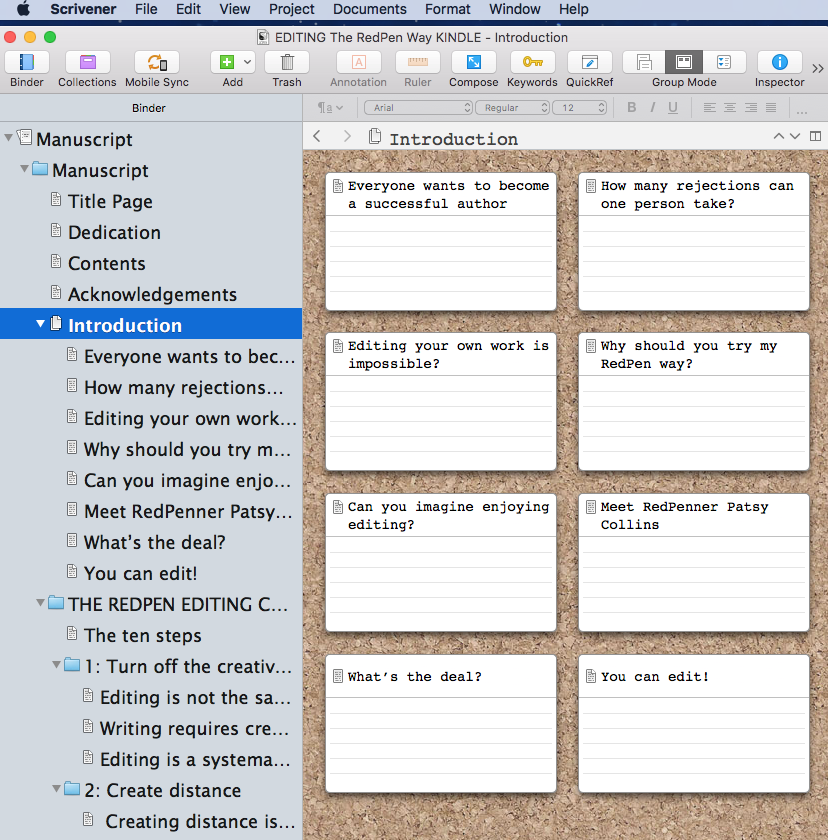
You can see the document titles in the Outliner view too. Select all the documents within the folder, and then choose Outliner (right hand option in the Group Mode).
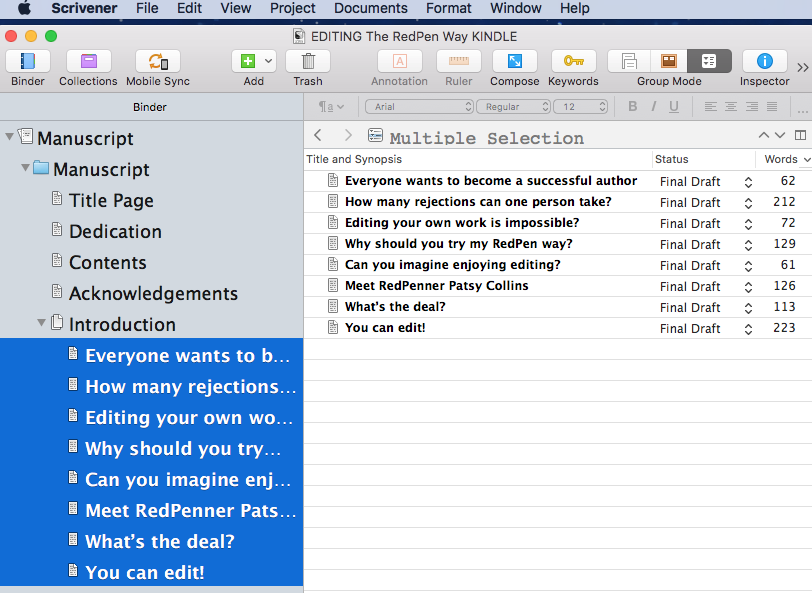
Showing your document titles in Scrivenings
If you select Format / Options / Show Titles in Scrivenings, then the labels in the Binder are revealed in the Scrivenings. Notice that this also reveals titles of folders.
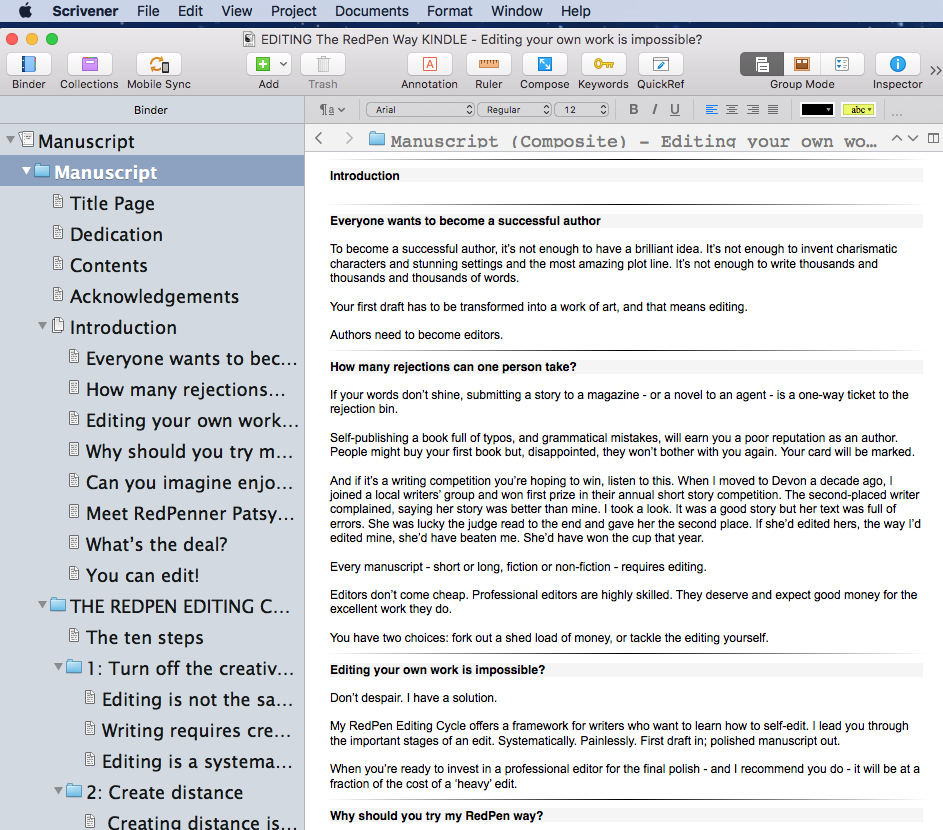
I explain how you might use this feature when writing to a plan, in particular for writing a structured Introduction, in this blog post.
In the next post, I look at how document titles are used as section headings in your exported manuscript.
Meanwhile, if you’d like to see a demonstration of any of the features discussed in this blog post, book a Simply Scrivener Special.
The ScrivenerVirgin blog is a journey of discovery:
a step-by-step exploration of how Scrivener can change how a writer writes.
To subscribe to this blog, click here.
Also … check out the Scrivener Tips
on my ScrivenerVirgin Facebook page.


No Comments